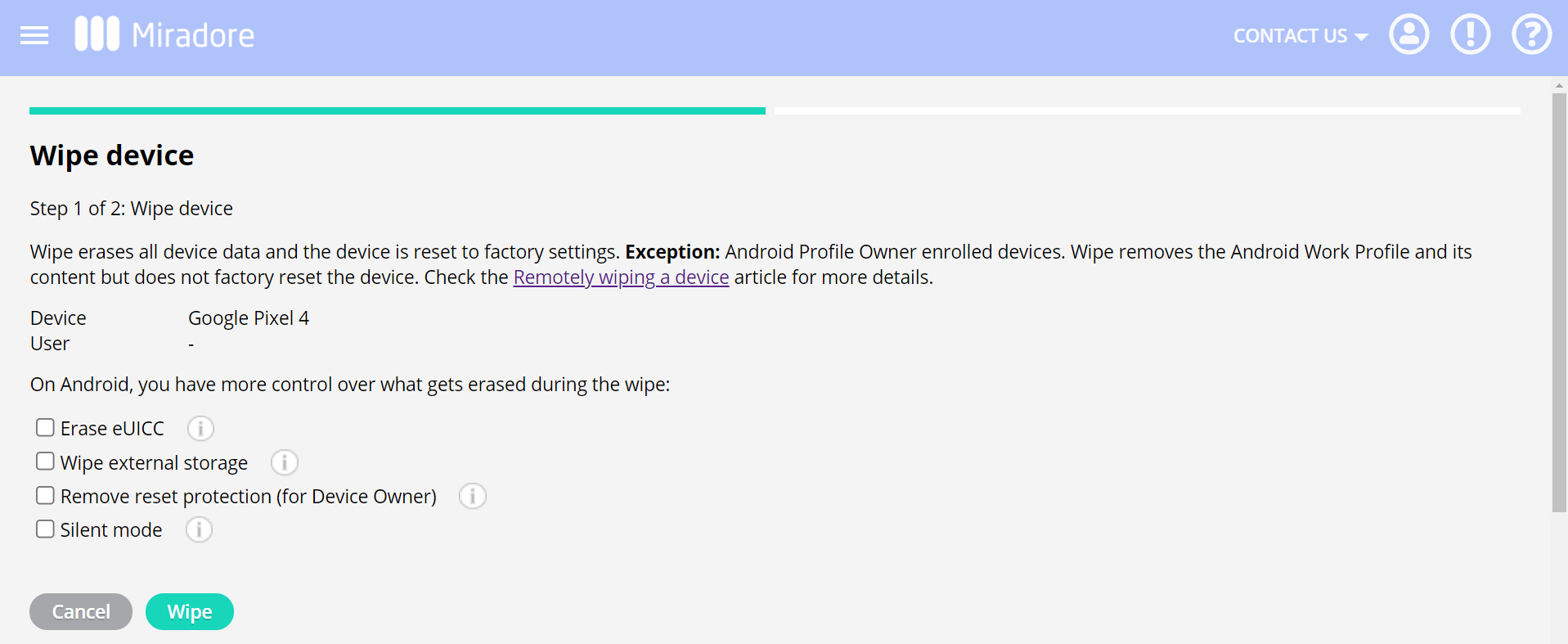Wipe is a security feature for preventing your company or personal data from leaking. A device should wipe, for example, when an employee decides to leave the company or the device gets stolen. You can remotely wipe a device from Miradore. Depending on the management method of the Android device, there are some differences in how a wipe affects it. This article shortly tells how to wipe a device remotely and explains the different effects of the wipe on Android devices.
How to wipe the device with Miradore?
- Start wiping a device from the Devices list (Management > Devices) or access the Device page (Management > Devices > ).
- Select the device you want to wipe and choose the action Wipe device from the Security dropdown button.
- Follow the instructions of the wiping wizard.
You can find more general information about the topic in the article Remotely wiping a device. Continue reading for specific information on the Android device wiping.
Wiping Profile owner devices
On Android devices that have a work profile for separating the organizational data from the personal, Miradore operates as a Profile owner. A wipe for these devices removes the work profile and its content but does not erase the personal data or factory reset them.
Wiping fully managed devices
Most company-owned devices are managed as Device owners in Miradore, meaning that administrators have full control over these devices. Wiping a fully managed Android device always resets the device to factory settings and erases all data from the internal memory. By default, the external memory card or embedded SIM cards will not be erased, but you can choose to wipe these also.
There are four additional settings for a wipe:
- Erase eUICC - Wipes the data in the embedded SIM. Requires Android 9 or above.
- Wipe external storage - Erases all the data from the external storage of a device. Select this option when you want to erase also all your personal data.
- Remove reset protection - This disables the Factory Reset Protection allowing any Google account to take a device in use after a wipe. Requires Android 5.1 or above.
- Silent mode - If selected, the device user won't get any information about the reason for a wipe. Requires Android 10 or above.
Have feedback on this article? Please share it with us!
Next Article:
Remotely playing an alarm sound »