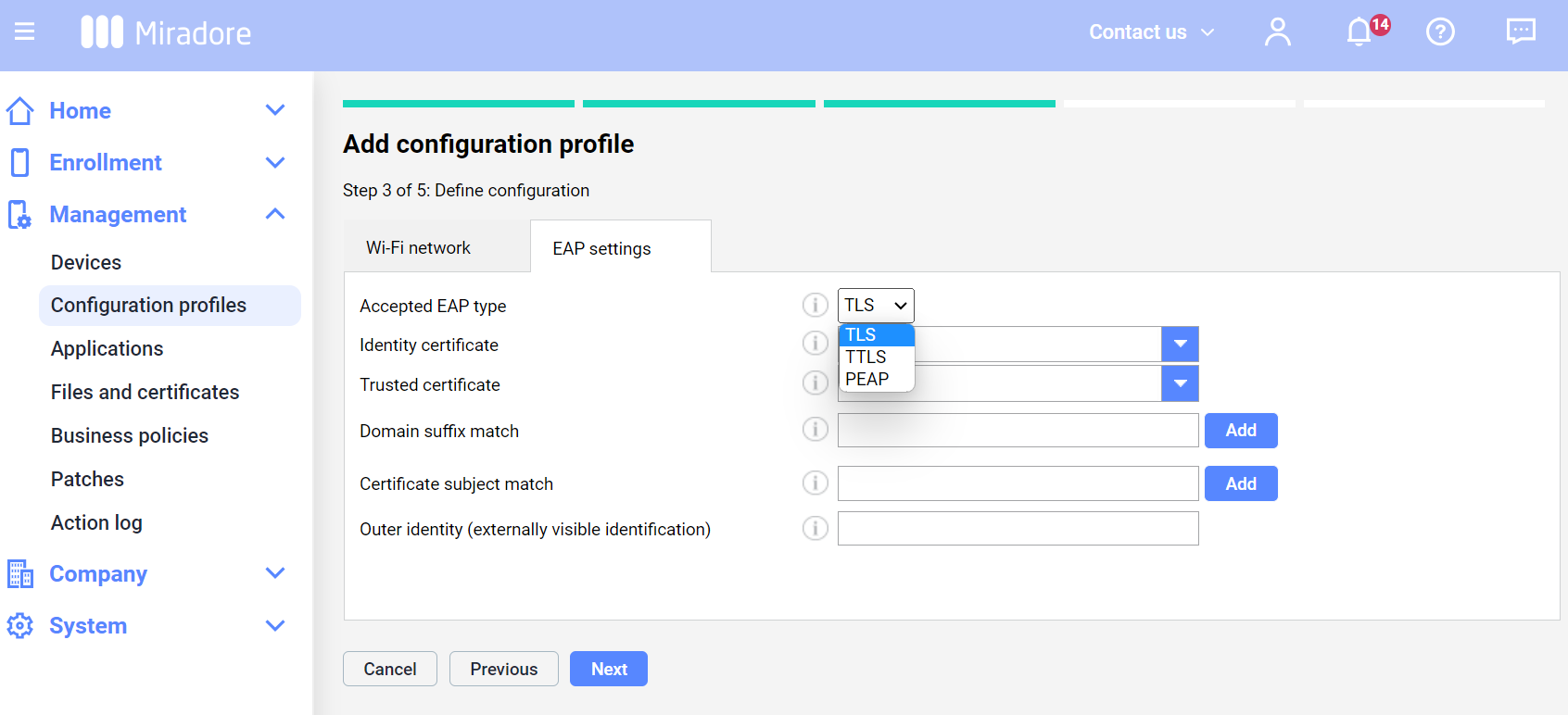With configuration profiles, you may store certain Wi-Fi settings and deploy them to multiple devices. This article instructs how to create a Wi-Fi configuration profile for your Android devices and provides an example of how to configure WPA/WPA2 Enterprise networks with protocols like EAP-TLS and PEAP.
How to configure Wi-Fi profile
1. In Miradore, go to Management > Configuration profiles and press the button Add on the top of the page.
2. Select the platform Android and from the next step the option Wi-Fi.
3. Define the configuration for the profile.
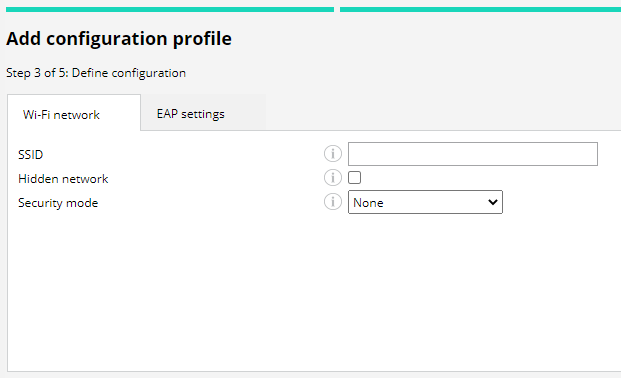
- Wi-Fi network: The basic settings like SSID, network visibility, and security mode are defined.
- EAP settings: Configure WPA/WPA2 Enterprise WiFi network settings.
4. Define a name and description for the configuration profile, and press Create to finish the configuration.
Example: Creating WPA/WPA2 Enterprise WiFi network configuration
1. To define the EAP settings, choose security mode "WPA/WPA2 (Enterprise)" from the Wi-Fi network tab.
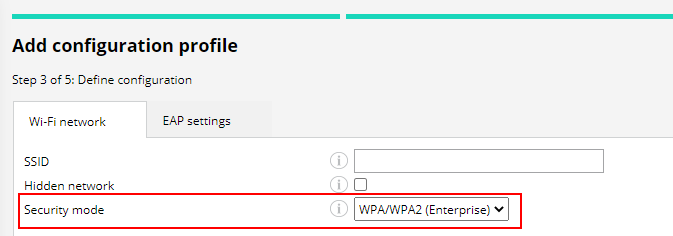
2. Go to EAP settings tab and define WPA/WPA2 Enterprise Wi-Fi network configuration settings.
On the EAP settings tab, there are a few basic configurations:
- Accepted EAP types, which are used to authenticate secured wireless connections.
- Identity certificate defines the certificate for EAP-TLS and also allows two-factor authentication for EAP-TTLS, PEAP, and EAP-FAST. This certificate must be digitally signed with a private key.
- Trusted certificate that defines a trusted root certificate for the connection. This field is mandatory. The dropdown list shows the certificates added to Miradore Management > Files and certificates - Certificates. Trusted certificates do not have a private key
There might be more configurable settings appearing, depending on the EAP type chosen.
There is no need to deploy required certificates separately to devices. The configuration profile deployment is installing also related certificates to the devices.
Deployment and monitoring
You can deploy the Wi-Fi configuration profile from Management > Configuration profile. Choose the correct profile from the list and press Deploy. Read more detailed instructions on how to deploy configuration profiles in Miradore.
You may monitor the progress of the configuration profile deployment from:
- Management > Action log
- Management > Devices > Device page (Action log tab)
Have feedback on this article? Please share it with us!
Previous Article:
« Restrictions on Android devices
Next Article:
How to disable Galaxy Store app on Samsung devices? »