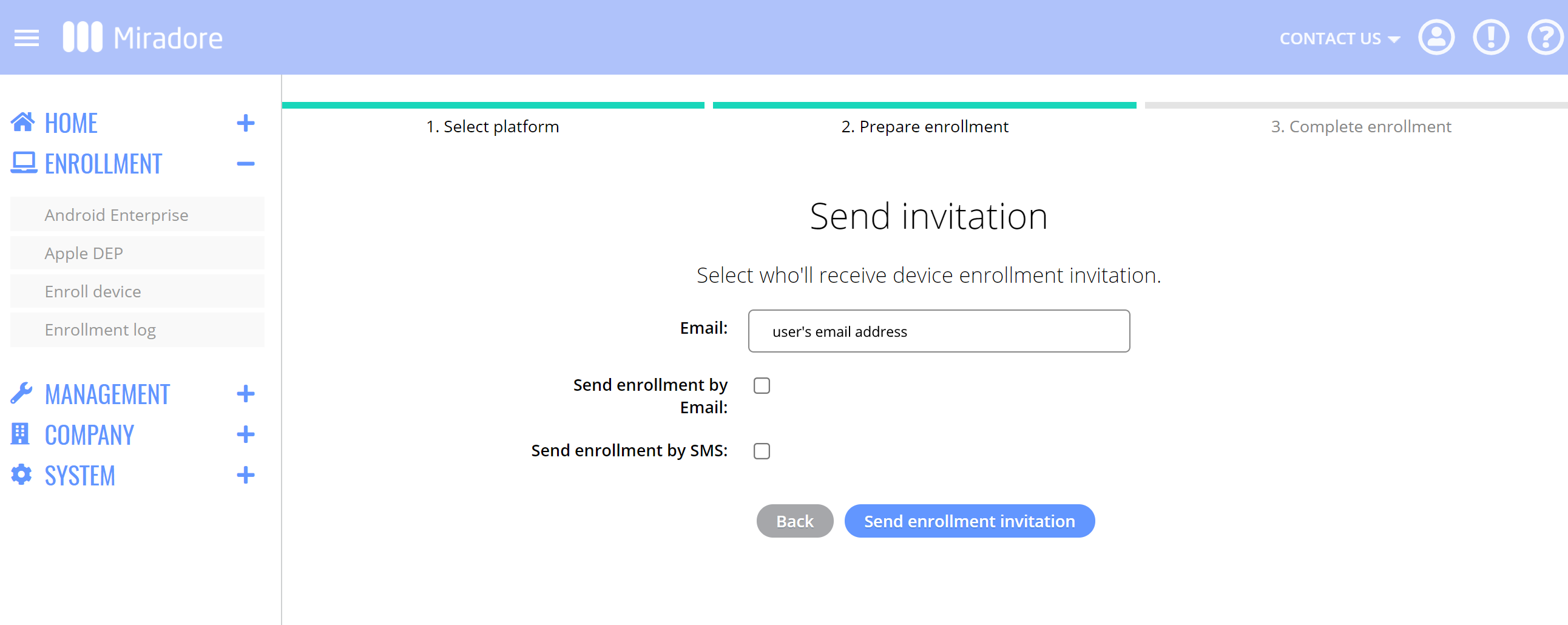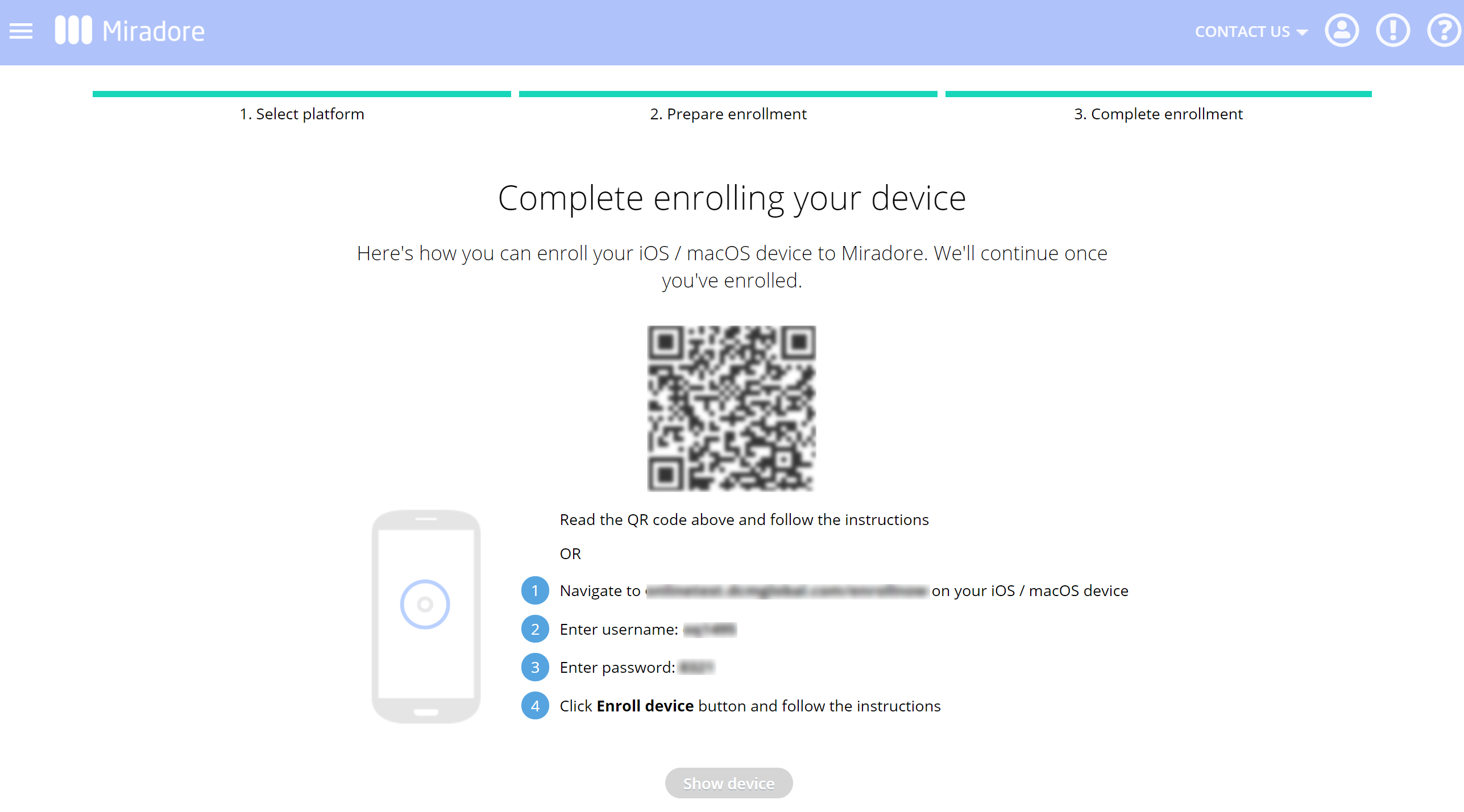This article explains how to enroll iOS devices in Miradore by downloading and installing Miradore's MDM profile to the devices.
This enrollment method is for non-DEP-associated iOS devices and those already in use. The method does not require resetting the devices during enrollment. The manual enrollment can be done with a QR code or by following step-by-step instructions.
How manual enrollment differs from DEP enrollment?
Apple DEP enrollment is preferred in most organizations for enrolling company-owned, DEP-associated devices because it enables the supervised mode of the devices. Supervision gives more management capabilities and prevents the removal of the MDM profile from the device. Device users with admin privileges can remove the profile from the manually enrolled non-DEP-associated devices if they wish to do so.
Requirements
- Apple Push Notification service is configured using a valid Apple Push Certificate on your Miradore site
- Administrator or Editor rights in Miradore
- The device has a connection to the network
How to enroll an iOS device
1. To add an iOS device to Miradore, go to Enrollment > Enroll device and select the platform iOS/macOS.
2. Add the device user and enter the device user's email address. You can choose to send the enrollment invitation to the user via email and/or SMS. If you want to send the enrollment details to the user, see the instructions for the user.
3. The system generates credentials for enrollment. Read the QR code with the device or follow the steps for enrollment. If you have chosen to send the invitation to the device user, the system sends the credentials to the device user. Please note that you can use this QR code for enrolling a single device to Miradore.
In case you are interested in learning more about enrolling your iOS devices in Miradore, see the article about iOS device management.
iOS hardware identification
Please note that once the enrollment is completed you will be shown the information below. It is worth noting that here the device model identifier shows differently from what it is known to the client side. As an example here what is known as iPhone 7 as their marketing name comes up as Apple iPhone 9,3.
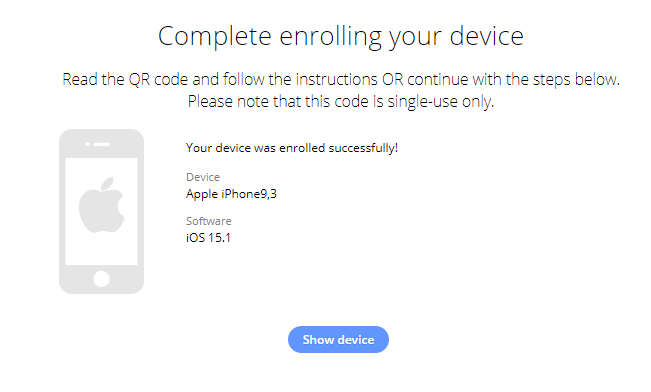
Once you view the device through Miradore you will see the more commonly referred marketing name iPhone 7 as shown below. While the path still shows the device as Apple iPhone 9,3.
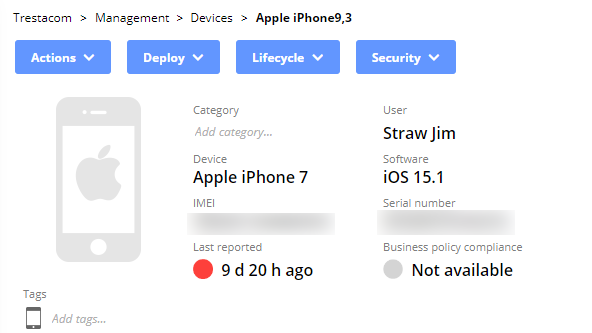
To see more information about iOS Hardware Identification please see the Device Atlas list.
Have feedback on this article? Please share it with us!
Previous Article:
« Shared iPad for setting up an iOS device for multiple users
Next Article:
Enrollment instructions for iOS device users »