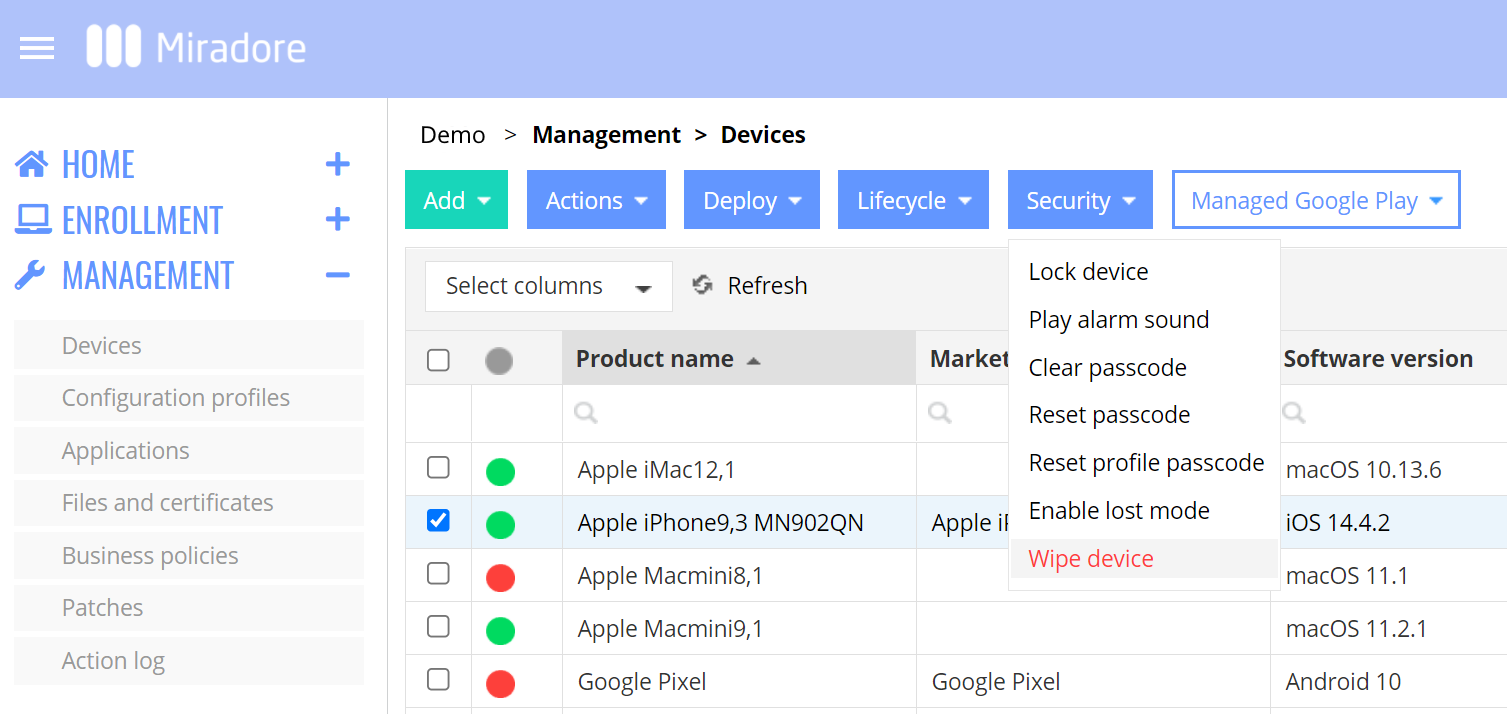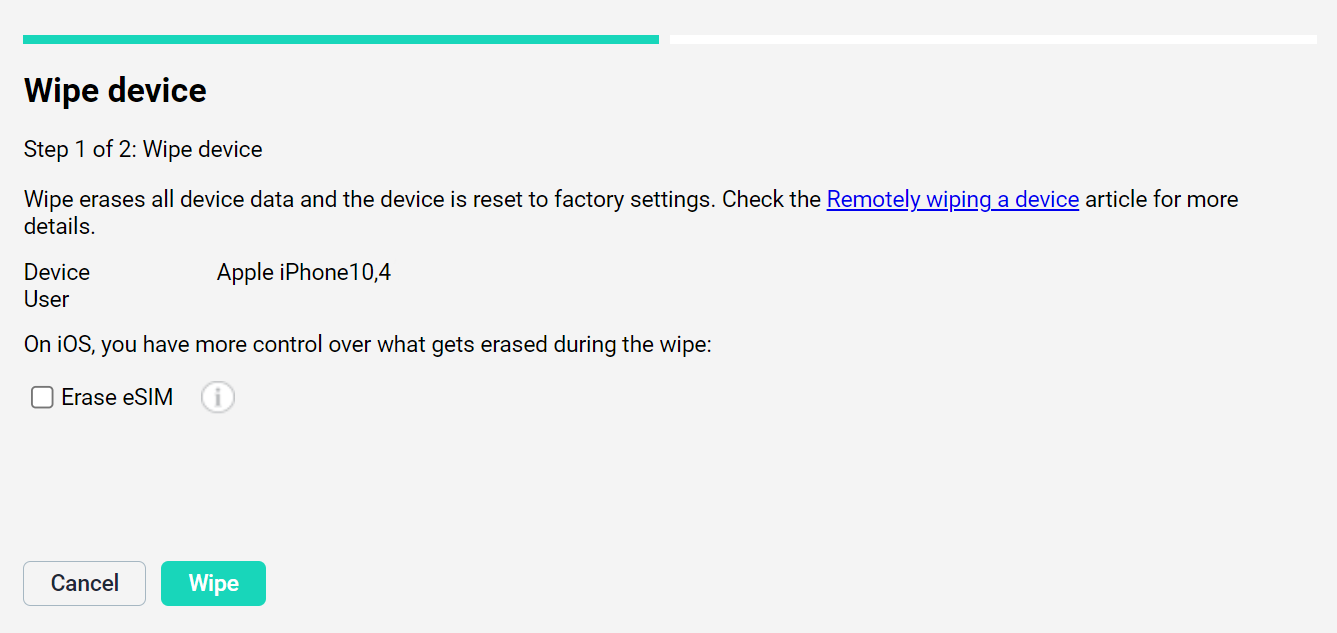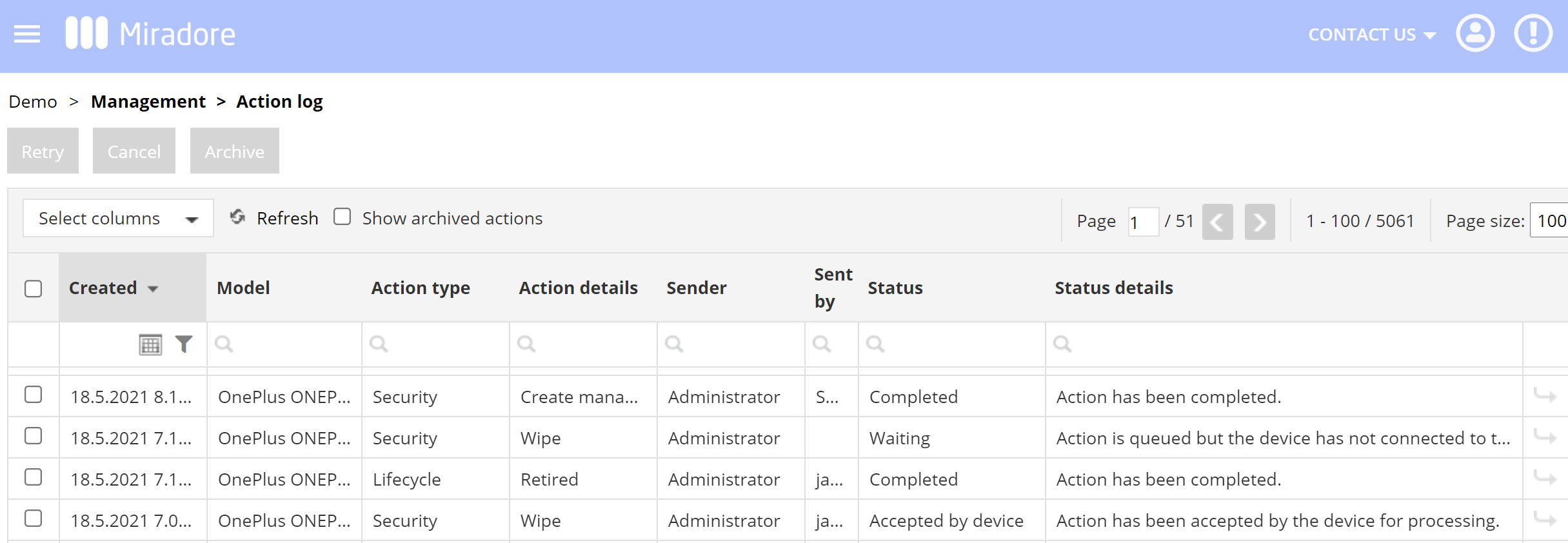Remote wipe is a security feature of mobile device management. It can be used, for example, to remotely erase a memory of a device in case the device gets lost or stolen. Use remote wipe also to remove personal information from a device when the owner of the device changes. This article includes general instructions on how to wipe a device remotely.
Important information
- After a wipe, re-enroll the device to continue its management in Miradore.
- The feature is supported on Android and iOS mobile devices and macOS and Windows 10 or Windows 11 PCs.
Steps for remotely wiping a device
1. Open Devices under the Management menu. Click on the device you wish to wipe and select the Wipe device option from the Security drop-down menu.
2. Verify that the device and user match the device that you wish to wipe and click Wipe.
For fully managed Android devices (Device owner), and iOS devices there is more control over the wipe.
When wiping the iOS devices, the administrator can choose to leave the eSIM out of the scope.
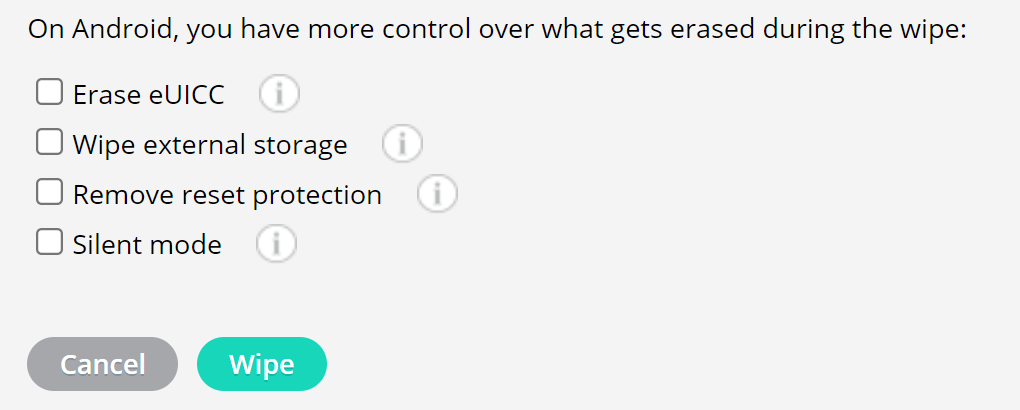
Read further about wipe for Android devices if interested.
Follow the progress of a wipe
You can follow the progress by opening the Action log under the Management menu. There you can see the status of the performed security actions.
Status Accepted by the device means that the action is completed in Miradore.
After the wipe, re-enroll the device to continue managing it in Miradore.
Have feedback on this article? Please share it with us!
Previous Article:
« Remotely locking a device
Next Article:
Selective wipe »