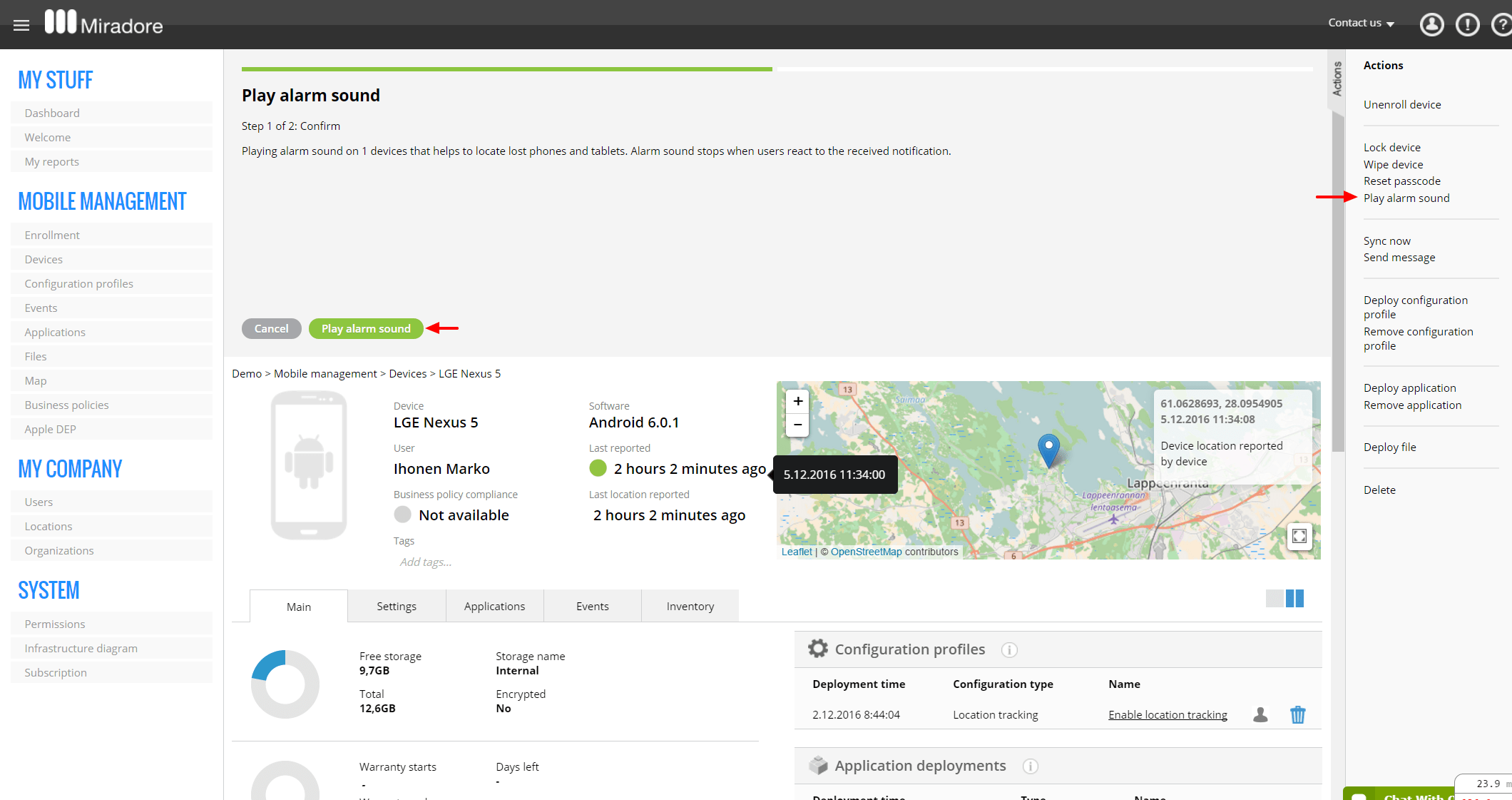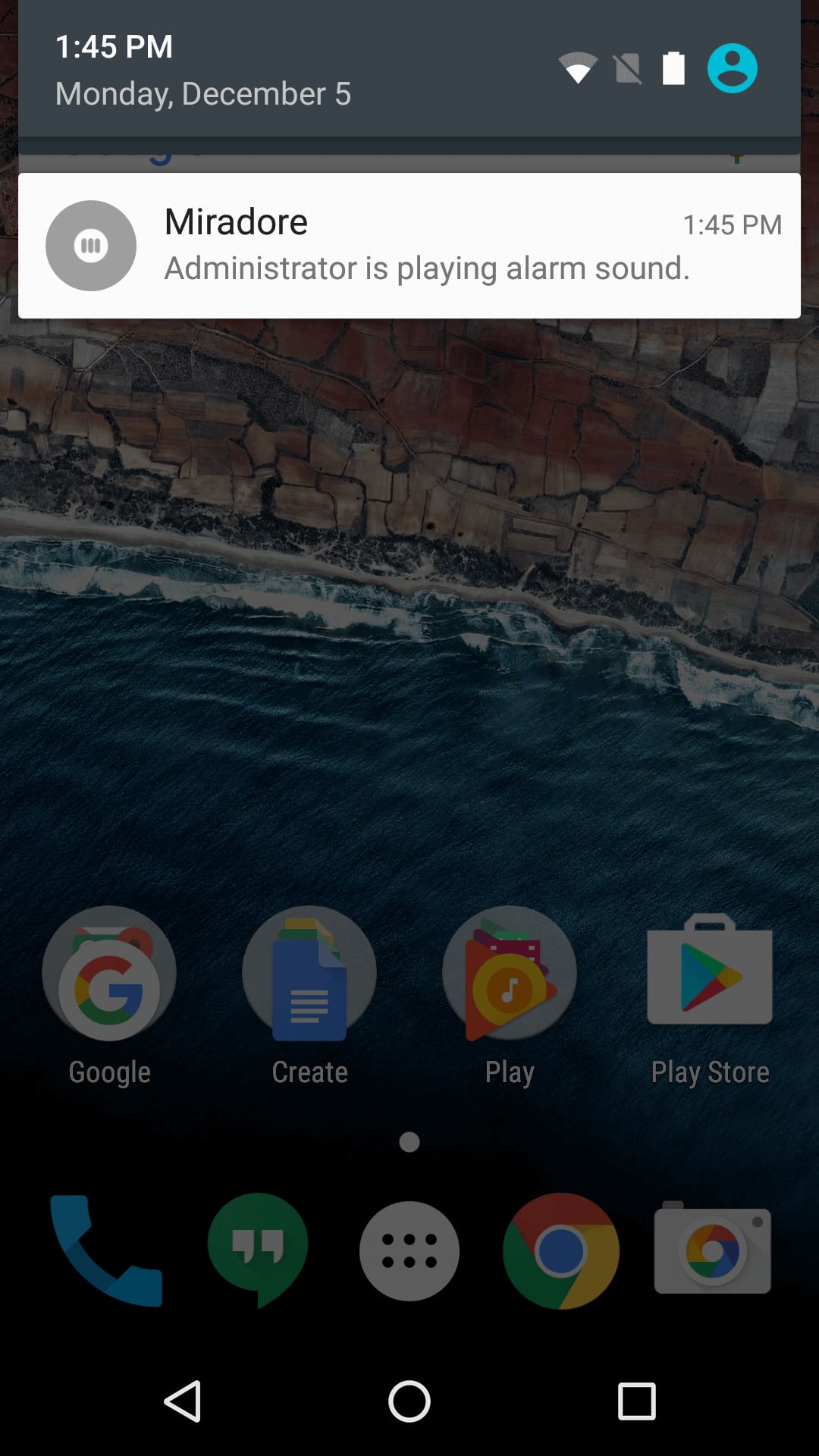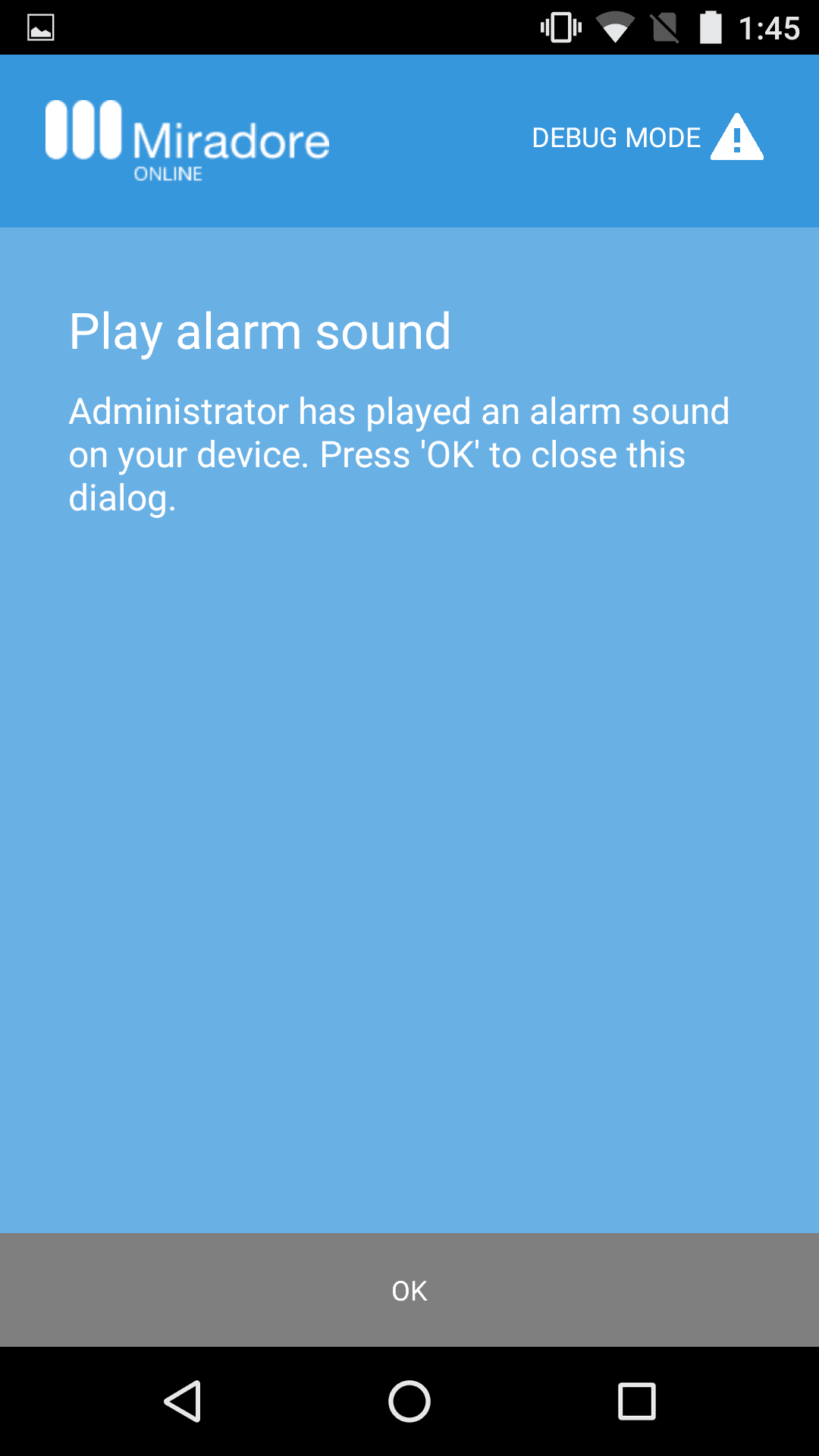This article describes how to remotely play an alarm sound on the devices in Miradore that can be used to find lost devices when their approximate location is known. At the moment only Android platform is supported.
Requirements
- Available on Android platform devices.
- Requires Miradore Client version 2.3.19.
How to play an alarm sound?
The easiest way to play an alarm sound is to open the device page. Start by navigating to Management > Devices and choosing the desired device. Click the open icon or double-click the row to open the device page.
Start the Play alarm sound action from the page action menu and follow the instructions.
When you're ready press the Play alarm sound button to confirm and start playing the configured alarm sound on the device. The alarm sound stops when users react to the received notification or automatically after ringing for one minute. The volume of the device is set to the maximum level and restored to original settings when the alarm sound stops.
The status of the action can be seen from the Management > Action log page or from the device events. You can also play an alarm sound on multiple devices at once from the Management > Devices page or from any configured My report.
Have feedback on this article? Please share it with us!
Previous Article:
« Wipe for Android devices
Next Article:
Messaging users »