With Miradore, administrators can track their devices and view locations on the map when the feature is enabled with configuration profiles. This article helps you to troubleshoot Android location tracking. When you start to solve an issue, please check first the requirements for the feature.
Requirements
- This feature is available for Miradore Business and Enterprise customers.
- The Location tracking feature requires Miradore Android Client version 2.2.0 or above.
- Customizable interval and distance triggers require Miradore Android Client version 2.3.0 or above.
- Starting from Android 10 you must have Miradore Client 2.8.3 or above.
Troubleshooting
The Miradore Android Client collects required location information from the device and reports it to Miradore. Please note that Miradore can show only the information available on the device. You can view the location services available on the device from the Inventory tab of the Device page in Miradore Management > Devices.
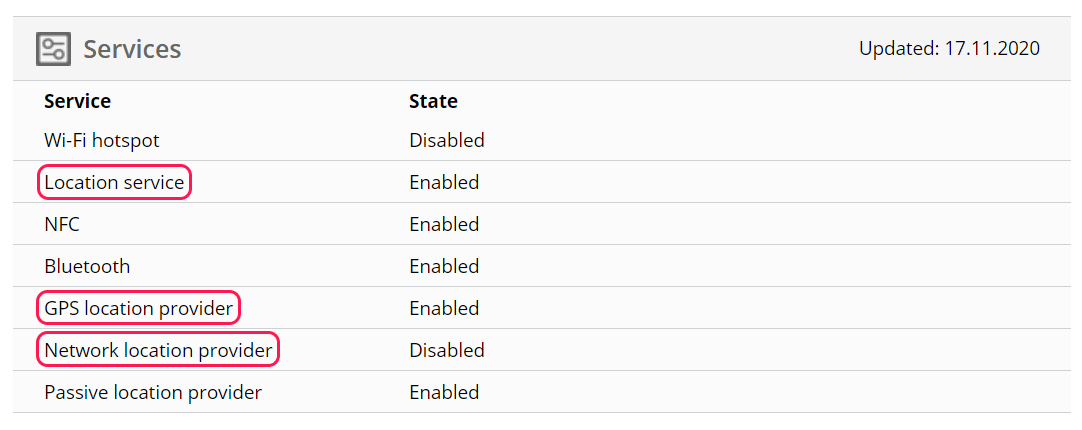
- Location service and GPS provider are available when the location setting is enabled on the device.
- Network provider information is based on cell tower and Wi-Fi access points and is available when the Google Location Accuracy is enabled on the device or the location mode is High accuracy.
If the device is not sending location updates as requested, ensure that all location providers are enabled on the device. How to set these providers on the device depends on the Android version and manufacturer of the device.
Typically, there is a Location section in the device settings where you can set the location services and define what features are used to track device location. In addition to this, there is a setting "Mode" that we recommend setting to High accuracy. This mode allows all location providers. Some devices have separately a setting "Google Location Accuracy", which also enables the Network location providers.
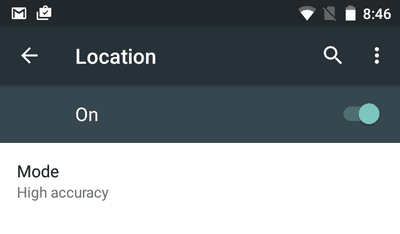
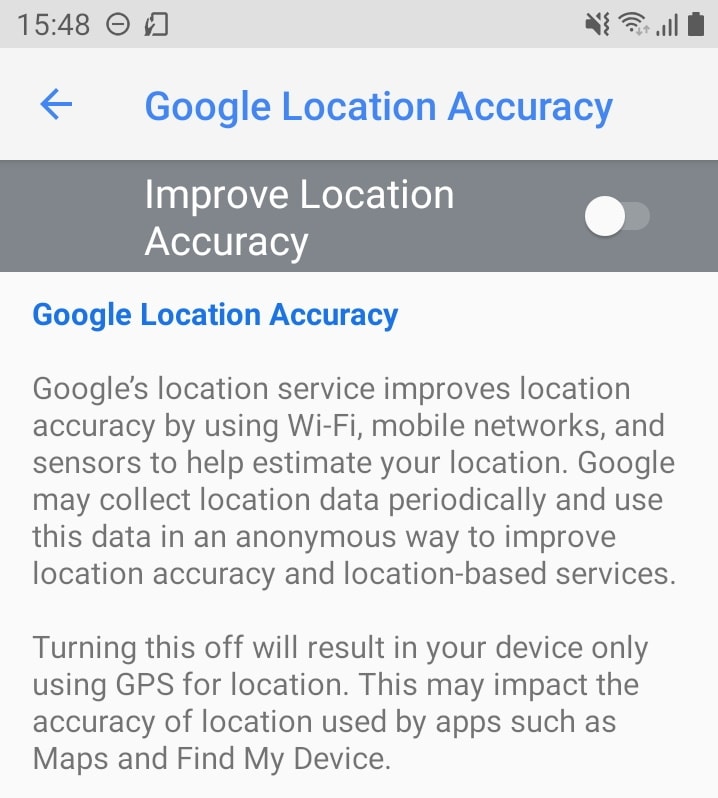
Sometimes the location data is missing even though the providers are set correctly available on the device. In this case, open an application like Google Maps that uses the device location, and check, if it shows the correct location data. Often, after this, Miradore can also receive the correct location data.
You can also check that the parameters defined for the provider have desired values. Please note, that when the Minimum distance change the setting is anything other than Not used, the location must change at least the defined distance before Miradore receives the update.
Known issues
Users of Android 10 devices may see a notification saying "Miradore Online client got your location in the background" even when location tracking is disabled.
Have feedback on this article? Please share it with us!
Previous Article:
« Why are app icons grayed out on my Android device?
Next Article:
Enabling Samsung Smart Switch on fully managed devices »
