This article describes how you can deploy a custom background image to fully managed Android devices using Miradore's wallpaper configuration profile.
You can change the Home and Lock screen wallpaper and enforce the desired wallpaper.
Requirements
- Active Business/Premium Plan subscription or Trial
- The device has been enrolled to Miradore as a Fully managed device (device owner mode)
- Miradore client version 2.8.1 or newer
- Supported Android versions 7 and later. In older Android versions, only Home screen wallpaper is affected.
Important information
Wallpaper change doesn't work properly with Android devices on Profile owner mode. Supported file formats are .jpg and .png. The maximum file size is 1MB.
Creating the configuration profile
Go to Management > Configuration profiles and press the button Add to open the wizard. Select Android > Wallpaper, and follow the instructions of the wizard to complete the profile.
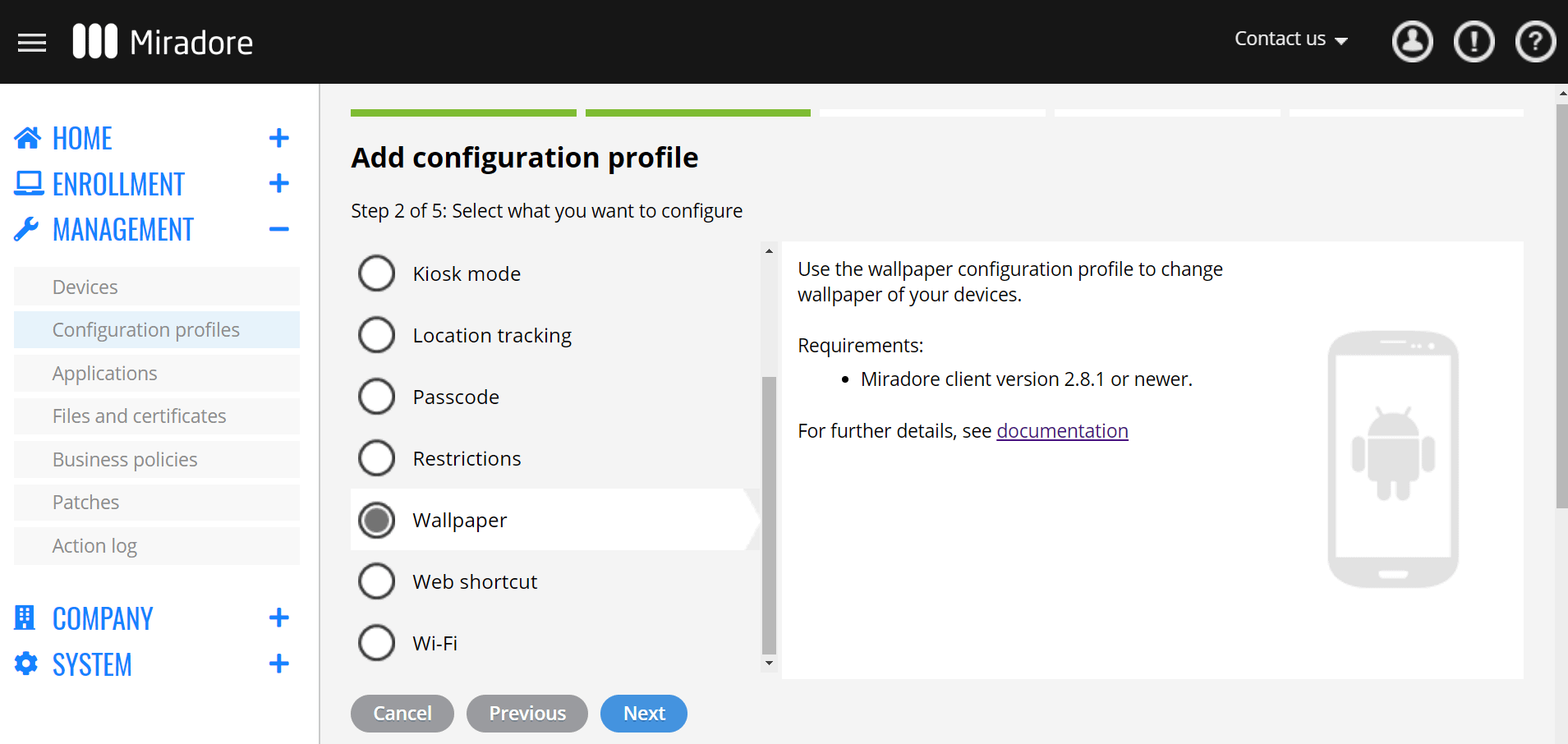
From the second step of the configuration, you may choose, where the wallpaper is deployed: Home screen, Lock screen, or both.
When the configuration profile is ready, you may deploy it to the devices:
- From the Configuration profiles list page, select the profile and choose action Deploy.
- From the Configuration profiles > Configuration profile page and choose the action Deploy.
Single wallpaper deployment
Please note that you can only have one wallpaper for each business policy. The same image will be shown on the home screen as well as on the lock screen view. Otherwise, you will get the error message shown below.

It is still possible to attach a wallpaper profile which sets the same image for one or both of the screens.
Changing the wallpaper for individual device
The easiest way to change the wallpaper of an individual device is to use the Actions > Set wallpaper option on the Device page.
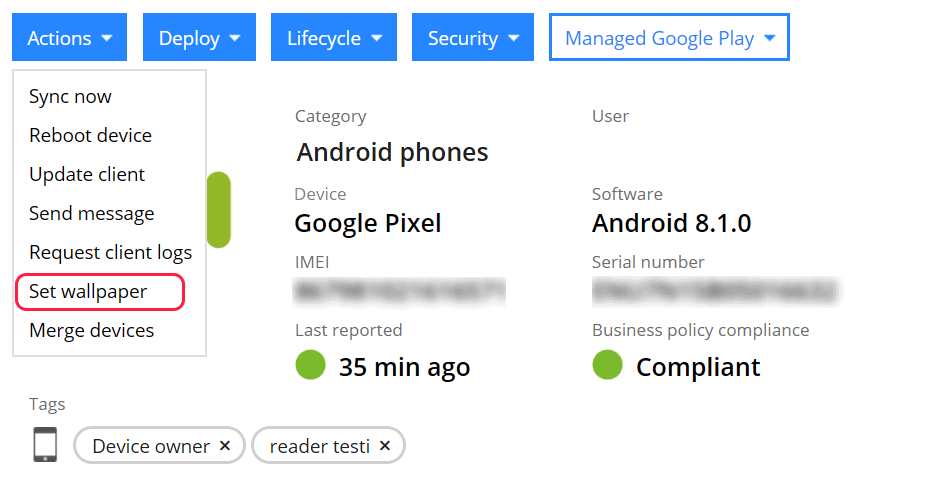
In the wizard, you can see all the wallpaper images you have uploaded previously. Choose an existing image to deploy it to the device. Click Browse or drag & drop an image to upload a new wallpaper image into Miradore and deploy it to the device. This action creates also a new configuration profile, which can be later deployed also to other devices.
Prevent users from changing the wallpaper
You can restrict users from changing the wallpaper using the Deny wallpaper modification option available in the Android > Restrictions configuration profile.
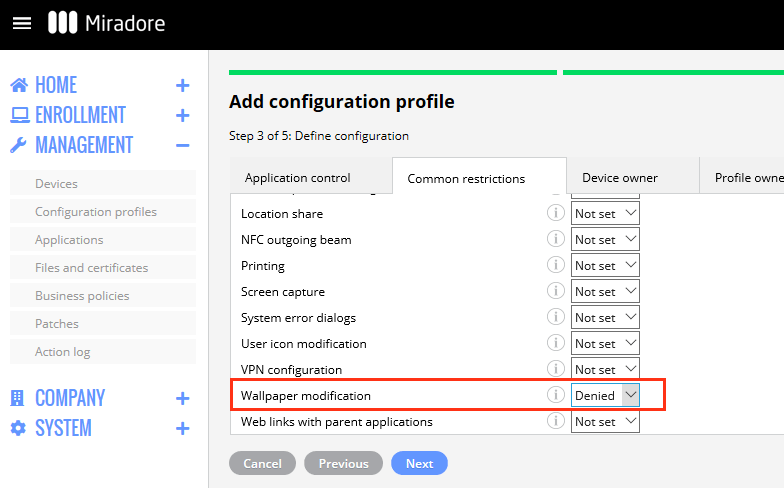
Have feedback on this article? Please share it with us!
Previous Article:
« Android kiosk mode for multiple applications
Next Article:
Deploying certificates to Android devices »

