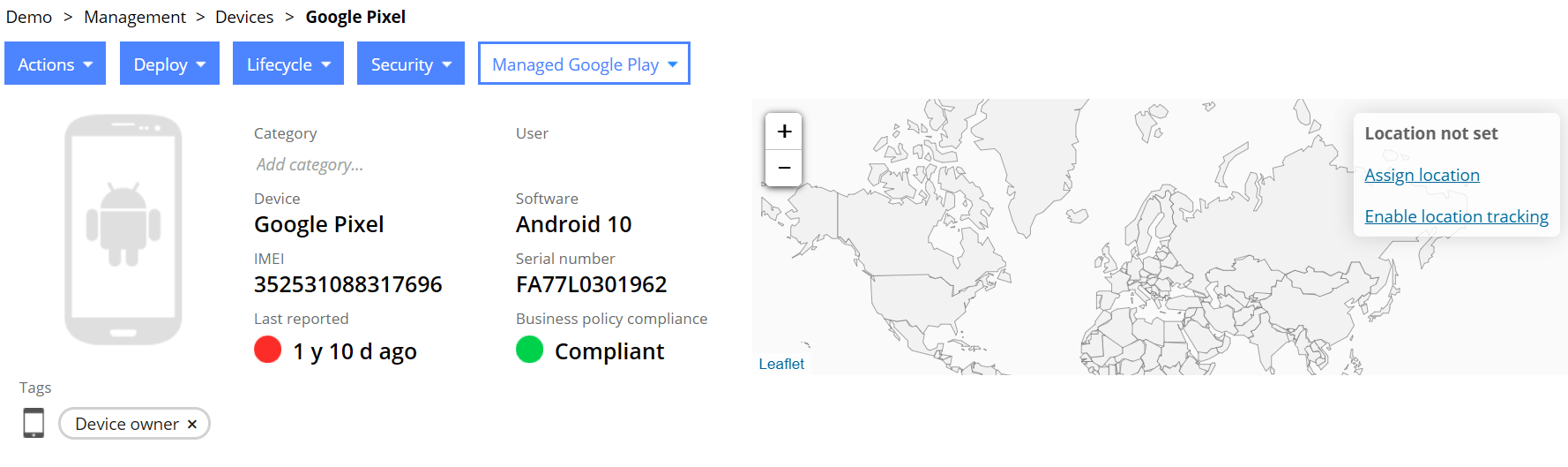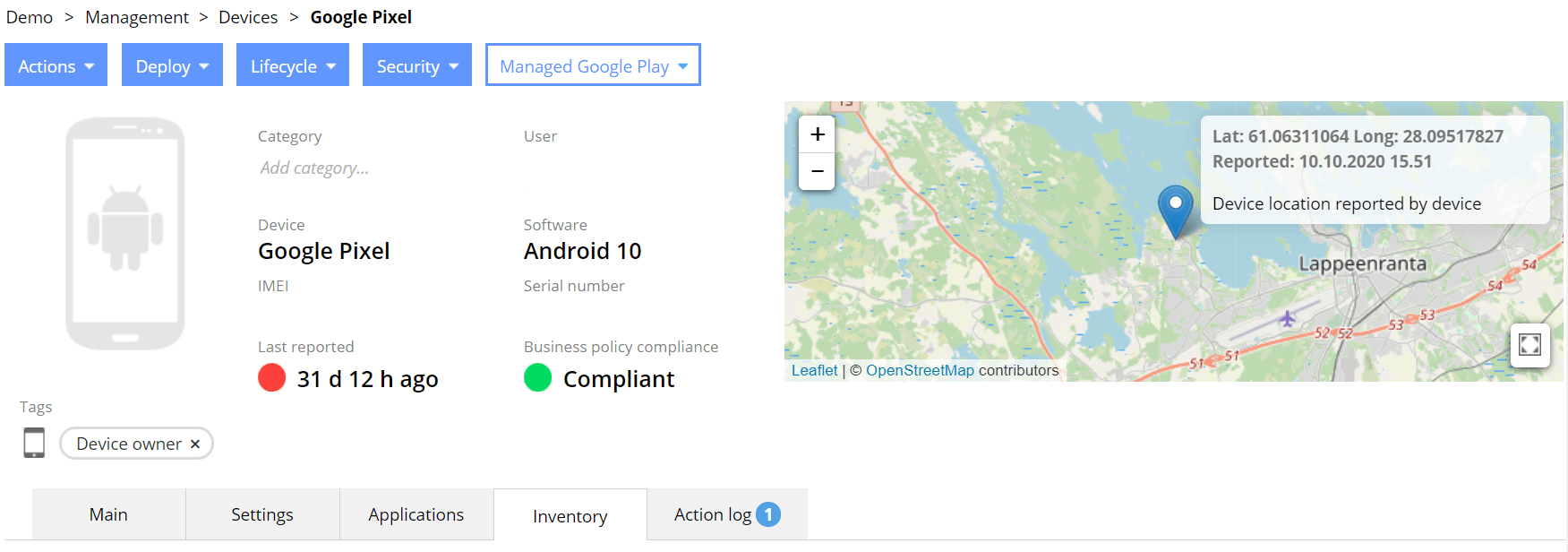This article describes the Miradore location tracking feature that can be managed for Android devices.
If you are seeking a way to remotely manage your Android devices' location settings or prevent users from disabling the location services, read How to remotely manage and enforce location settings on Android.
Requirements
- This feature is available for Miradore Premium customers.
- The Location tracking feature requires Miradore Android Client version 2.2.0 or above.
- Customizable interval and distance trigger require Miradore Android Client version 2.3.0 or above.
- Starting from Android 10 you must have Miradore Client 2.8.3 or above.
How to enable location tracking?
Location tracking can be enabled using Miradore Configuration profiles. Navigate to Management > Configuration profiles and create an Android Location tracking -profile. See Creating a configuration profile for more details.
Settings:
Location provider: GPS, Network, and Passive
-
-
- GPS is for setting the device to actively request location from GPS
- Network is for determining a location based on cell tower and Wi-Fi access points
- Passive is for passively receiving location updates when other applications request them (e.g. Google Maps)
-
Please note that you can select only one provider for a single configuration profile. If there is a need to get location updates from different providers, you can deploy multiple configuration profiles. For example, receiving passive updates with 5-minute and active location updates from GPS at 1-hour intervals requires two separate configuration profiles deployed to the device.
Minimum data update interval defines how often location updates are reported to the server. The elapsed time between location updates will never be less than this parameter, although it may be more depending on the location availability and other factors.
Minimum distance change defines the minimum distance change required before the location is updated to the server. This setting is disabled by default.
Please note that if this setting is anything other than Not used, the location must change at least the selected distance before it will be reported to Miradore.
End user notification defines if notification is shown to the end-user when location tracking is enabled.
The following step is that the administrators can deploy the created profile to desired Android devices. See more in Deploying a configuration profile.
When the profile is deployed and installed, the device starts to collect and report its location to Miradore. With Miradore Client from version 2.3.0, you may customize the update intervals and distance triggers. Please note that smaller intervals will drain the device's battery faster. If you wish to refresh the inventory of the device immediately, press Sync now from the Actions of the Device page.
Location tracking can be also enabled from the Enable location tracking -link on the top-right corner of the Device page.
This installs a built-in location tracking profile with default settings to the target device.
There is no global setting for enabling location tracking for all devices. There might be some restrictions for location tracking in some countries or collective agreements. Therefore, the admin has to check whether location tracking can or should be used in the organization. In the location tracking configuration, the admin can also choose to notify the end-user about the location tracking on the device.
How to view Android device location?
Once location tracking has been enabled for the selected Android devices, the current device location can be seen from the Device page (Management > Devices). The map on the top-right corner is centered on the last known location of the device. The last reported location data is also visible in the Location table on the Inventory tab.
Based on the raw location data, the map on the top-right corner is centered on the current location of the device. Location data that can be viewed from the Location table:
- Latitude
- Longitude
- Fix time - the reporting time of the location
- Location provider - the source of the location data
- Information for satellite navigation like HDOP and VDOP
In the Location table, the latitude and longitude values are also in geocoded values:
- Street address
- Zip code
- City and
- Country
Geocoded location data can contain errors but gives the best available textual approximation about the device location.
You may find more location data reported by the client from the Services table on the Inventory tab. You may see if the location service is enabled on the device and what providers are available.
Miradore stores device locations for three months. Read more about viewing the location data from the article Location tracking. If facing problems with Android location tracking, please see the troubleshooting document.
How to disable location tracking?
Location tracking can be disabled by simply deleting the deployed configuration profile from the device. This can be done by opening the device page and clicking the trashcan icon in the Configuration profiles table. See Removing deployed configuration profiles for more information.
Have feedback on this article? Please share it with us!
Previous Article:
« Email for Android
Next Article:
Remotely managing and enforcing location settings on Android »