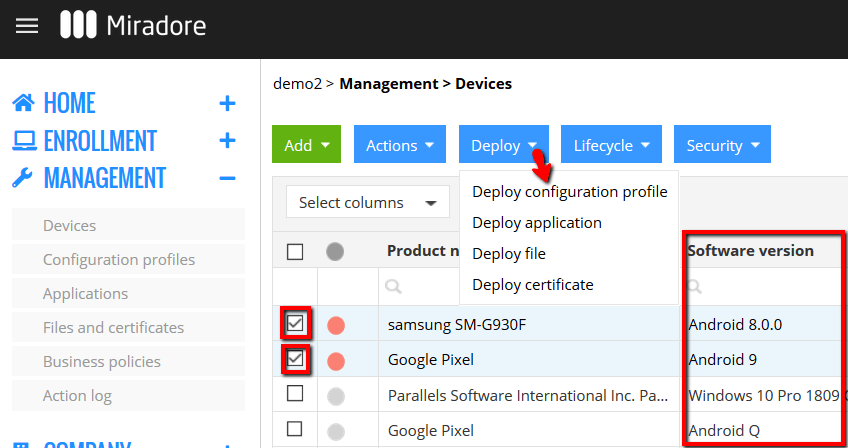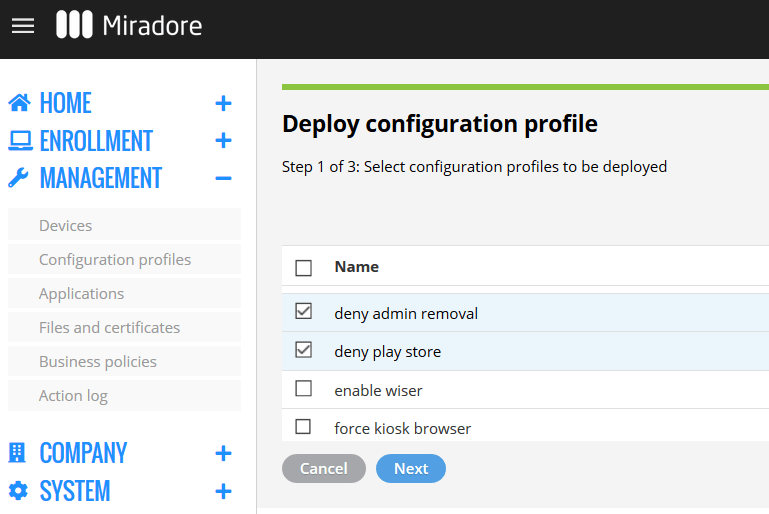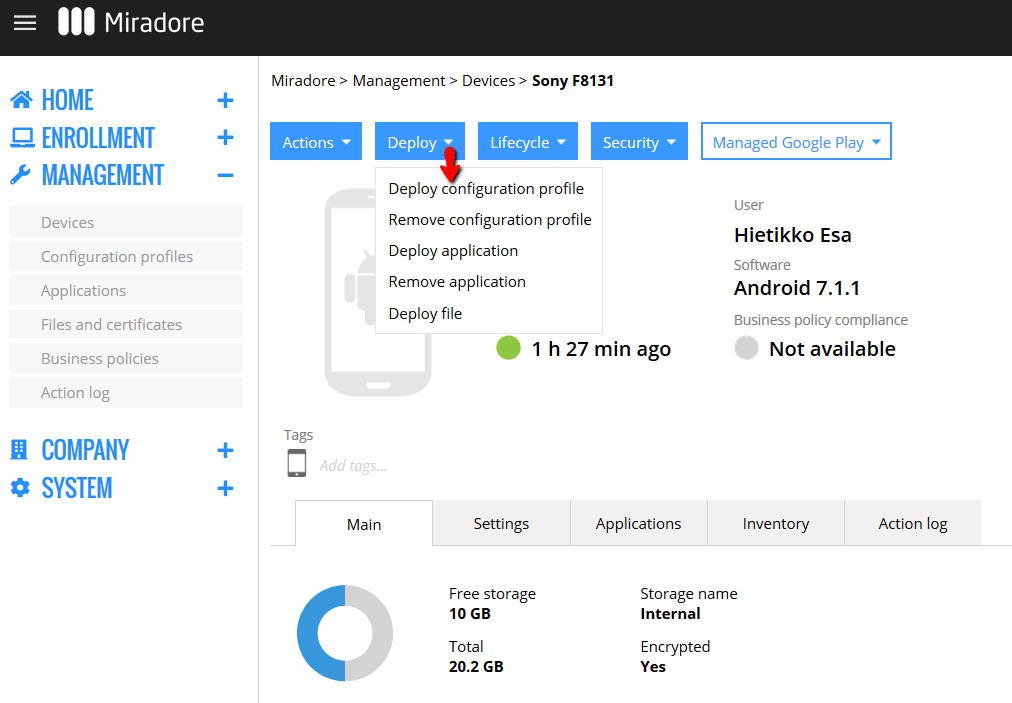The deployment or distribution of a configuration profile is a process that applies the configuration settings, defined in the configuration profile, to the devices which are selected as targets in the deployment.
In order to deploy a configuration profile, there must be at least one configuration profile in the Miradore environment, and device(s) where the configuration profile can be deployed to. If your Miradore environment doesn't meet these requirements, you can find instructions for enrolling devices and creating configuration profiles from the following help pages:
How to enroll devices to Miradore
How to create a configuration profile
The configuration profile deployment can be done in three ways: 1) from the Configuration profiles view, or 2) from the Devices view, or 3) from the Device page. These methods are described on this page.
A configuration profile can be deployed to multiple devices at once through the Configuration profiles view and Devices view. The process of deploying a configuration profile to multiple devices at once is also known as configuration profile mass deployment.
How to deploy a configuration profile from the Configuration profiles view?
1. The Configuration profiles view shows all the configuration profiles that have been created and are stored in your Miradore environment. In the view, the Platform column shows the applicable device platform for each configuration profile. Notice that configuration profiles are platform-specific. Therefore you can only mass-deploy a configuration profile to devices that run on the same platform.
Once you have selected the desired configuration profile(s), click the green Deploy button from the top of the page. That will open a deployment wizard, which lets you choose the target devices.
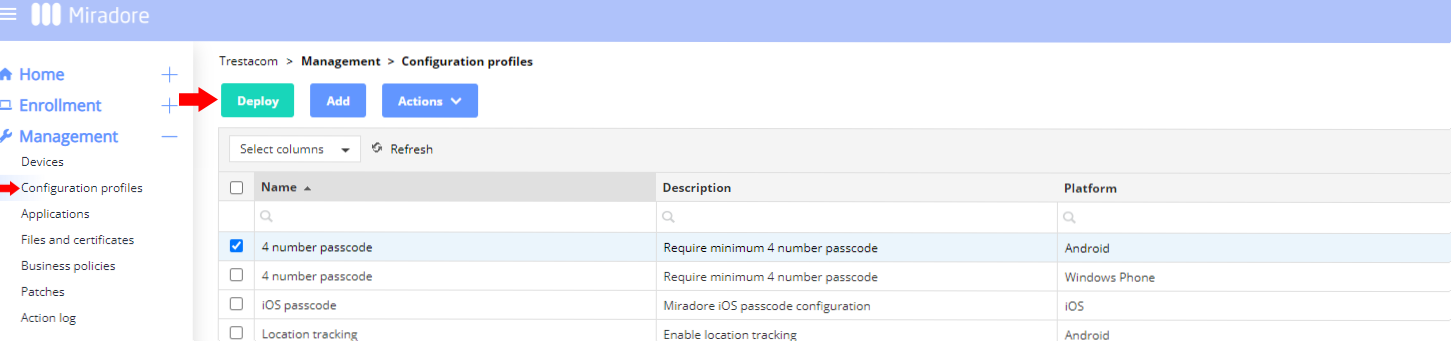
Please note that you can only deploy configuration profiles from a single platform unless you will receive the following error message.
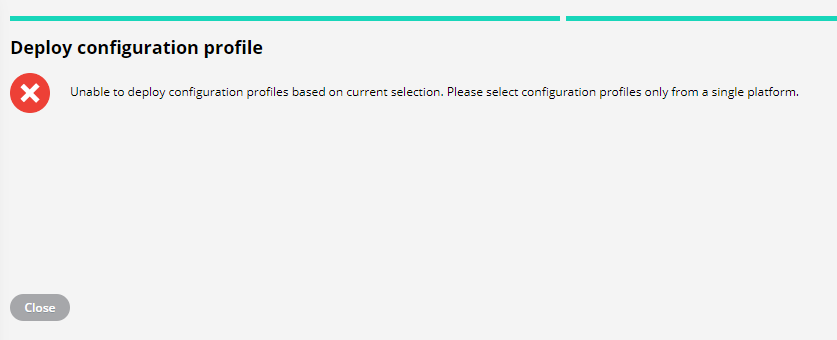
2. In the deployment wizard, use the scroll-down menu to browse the devices and use the checkboxes to select the devices where you wish to deploy the configuration profile. Once you have selected the devices, click Next to proceed in the wizard.
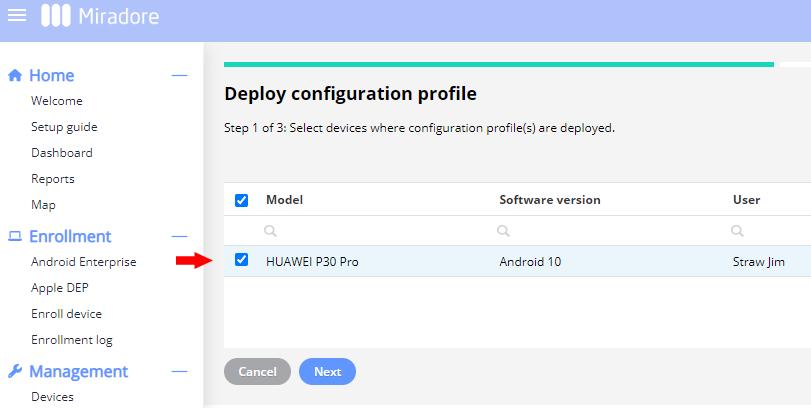
3. In the next screen of the deployment wizard, you are asked to confirm the deployment. Make sure the information is correct, and approve the deployment by clicking Deploy.
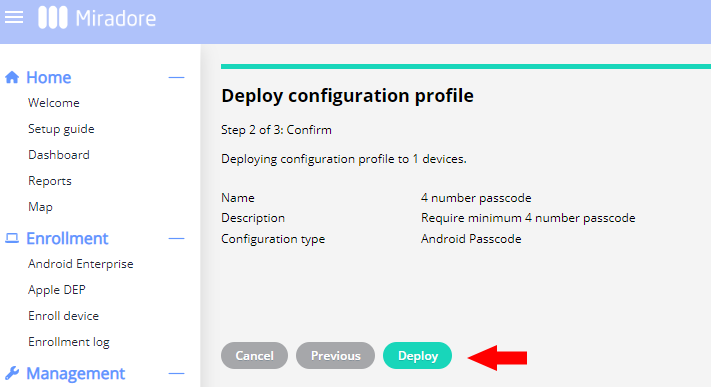
4. In the last screen of the deployment wizard, you'll see a notification that tells you whether the deployment was successfully added to the deployment queue. You may exit the deployment wizard by clicking Close.
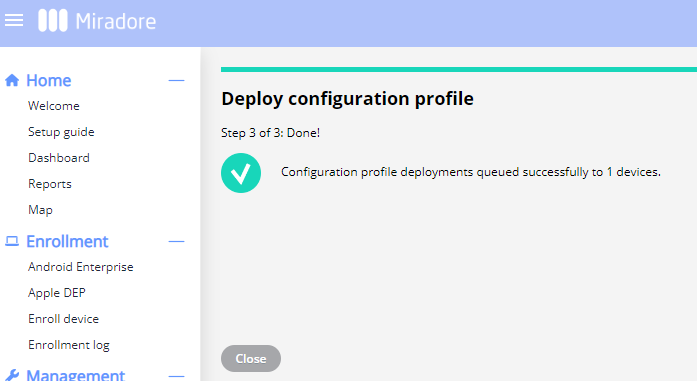
How to deploy a configuration profile from the Devices view?
1. The Management > Devices page shows all devices which are managed in your Miradore environment. The Software version column displays the operating system version of the devices. That is important because configuration profiles are platform-specific, and the configuration profiles can be only mass-deployed to devices that run on the same platform. Use the checkboxes to select the device(s) where you wish to deploy a configuration profile. Once you have selected the desired devices, click Deploy > Deploy configuration profile from the top of the page. Afterward, a configuration profile deployment wizard will open on top of the window.
2. In the wizard, select the configuration profile which you want to deploy, and click Next. Please note that the wizard only shows such profiles which are applicable to the selected devices. You can use the scroll bar to browse the profiles.
3. In the next screen of the deployment wizard, you are asked to confirm the deployment. Make sure the information is correct, and approve the deployment by clicking Deploy.
4. In the final screen of the deployment wizard, you'll see a notification that tells you whether the deployment was successfully added to the deployment queue. You may exit the deployment wizard by clicking Close.
How to deploy a configuration profile from the Device page
The easiest way to deploy a configuration profile to a single device is to navigate to the Device page of that particular device, and use the provided wizard. The entire deployment process is explained in detail below.
1. Navigate to the Management > Devices page through the Navigation menu. In the view, search for the device where you want to deploy a configuration profile and open the device's Device page by double-clicking on it. On the Device page, start the deployment wizard by clicking on the Deploy > Deploy configuration profile button at top of the page.
2. In the wizard, you are first asked to select the configuration profile that should be deployed to the device. The wizard only shows the configuration profiles which are applicable to the device based on its platform. Select the desired configuration profile and click Next to continue.
3. The next screen in the wizard presents information regarding the planned deployment. Make sure the information is correct, and confirm the deployment by pressing Deploy.
4. The final screen of the wizard shows whether the configuration profile deployment was started successfully. If the deployment was started successfully, you may close the wizard by pressing Close. Otherwise, re-try the profile deployment. You can monitor the deployment from Management > Action log and also from the Action log tab on the Device page.
Further information:
Have feedback on this article? Please share it with us!
Previous Article:
« Creating a configuration profile
Next Article:
Configuration profile export and import »