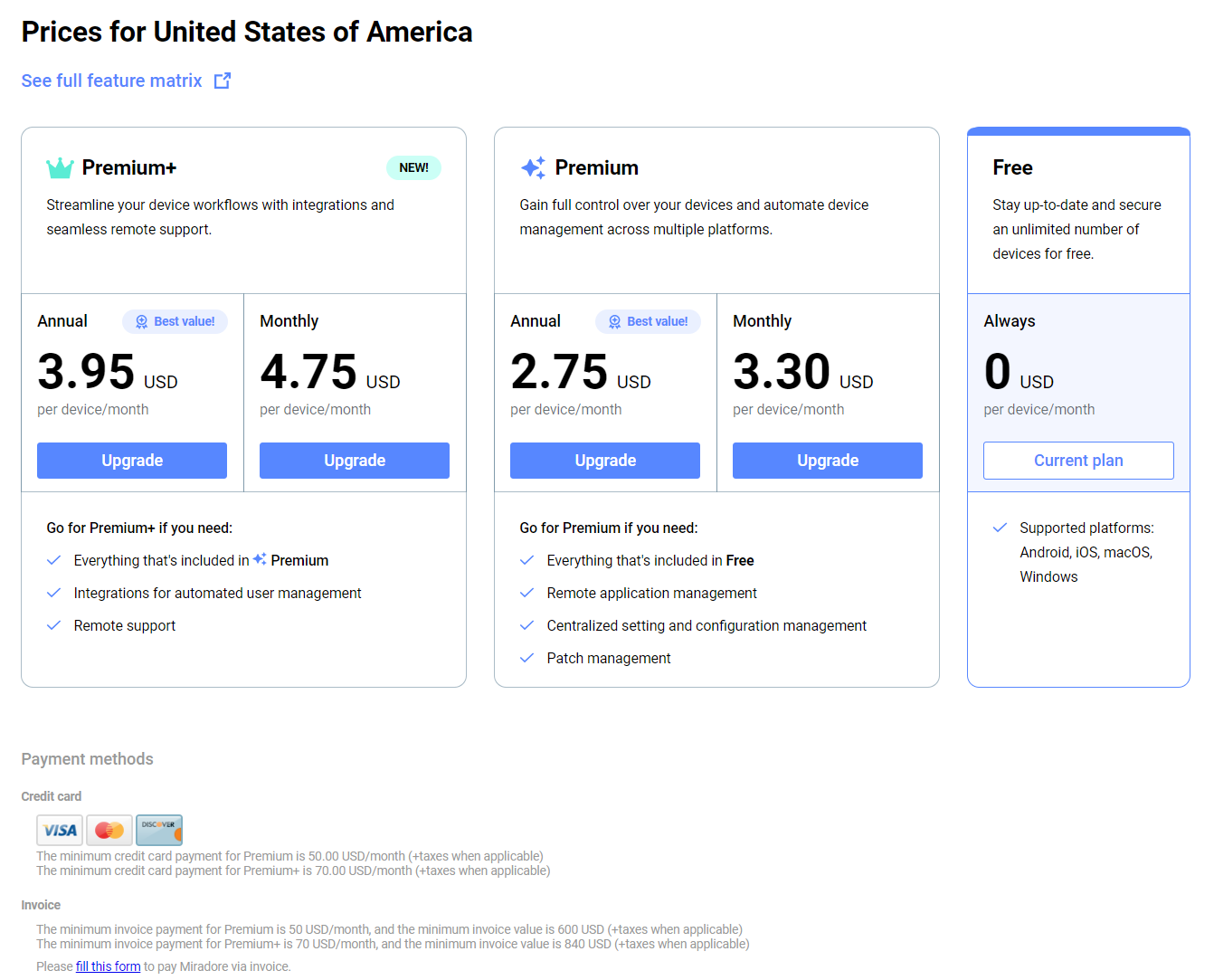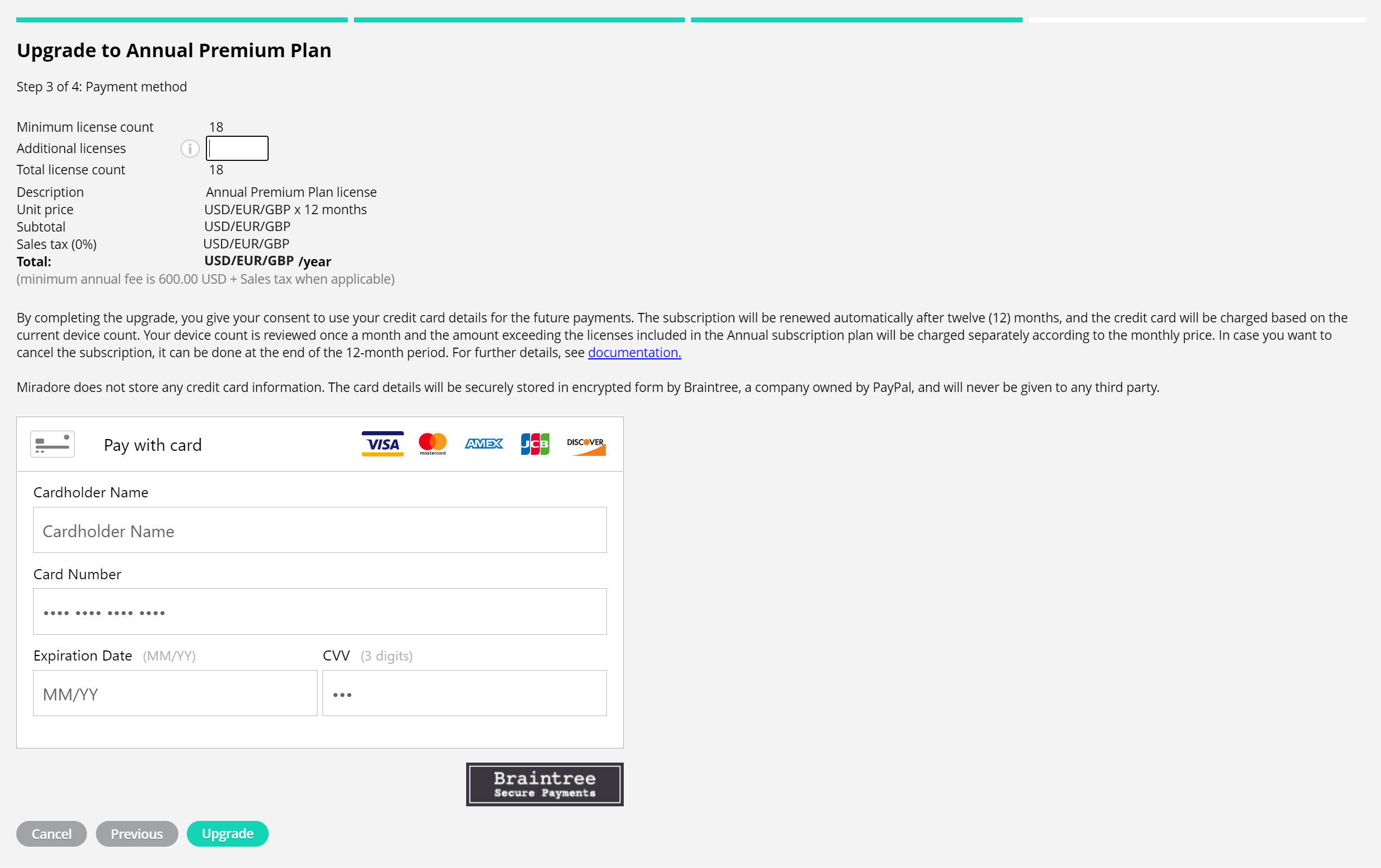Many Miradore features are free, but some features require a paid subscription. The lock icon in the user interface shows the non-available features of your current plan.
If a feature is not available for you, but you are interested in unlocking the feature, upgrade your subscription either:
- Navigate to the feature page where you find instructions for unlocking the feature.
- Navigate to System > Subscription to check out the subscription plan that offers the feature.
Subscribing to the respective plan unlocks the feature for your site. You can compare the different subscription plans on our Pricing page.
This article describes how to upgrade or change your Miradore subscription. The following instructions cover credit card payments. If you want to change to the invoicing payment method, please contact us. For more information, see About payment methods.
How to upgrade your Miradore subscription?
1. To manage your site subscription, navigate to System > Subscription or click the green Upgrade Subscription button at the top-right corner of the Miradore UI.
2. Select the subscription plan.
3. Fill in your company details.
- If you have a purchase order number that should be visible in the invoice, you can add it here.
- The VAT (Value Added Tax) number is required for countries of the European Union, but VAT is only collected from Finnish companies. If the company resides outside the European Union, the VAT number is optional. If entered, it will be included in the invoice.
4. Enter the details for the billing contact. Use the international format in the phone number field, for example +358501234123.
5. Enter the credit card details (and Additional licenses if you are upgrading to the annual Premium or Premium+ plan).
- The minimum license count is the minimum number of licenses you need to buy when upgrading. This is based on the number of devices that you are currently managing with Miradore.
- If you are planning to enroll more devices in Miradore soon, you can use the Additional devices field to buy annual licenses for the devices in advance.
- The total license count shows the number of licenses you are buying.
On this page, you will see the amount of the first payment that is charged immediately. The subscription will be renewed automatically and the fee will be charged on the same day each month or year, according to the device count.
- The minimum credit card payment for the monthly Premium plan is 50 USD/EUR/GBP and for the Premium+ plan 70 USD/EUR/GBP + taxes when applicable.
- For an annual subscription, the minimum credit card payment for the Premium plan is 600 USD/EUR/GBP and for the Premium+ plan 840 USD/EUR/GBP + taxes when applicable.
For more information, read About payment methods.
If you want to edit the payment details later, see the instructions for changing the information.
6. Click Upgrade to upgrade your subscription.
7. At this point, your bank may require verification through multi-factor authentication.
8. You can see the confirmation after the successful upgrade. You will also receive the confirmation by email.
In addition, the invoice in PDF format will be sent to the billing contact email address.
After a successful upgrade, you can see all your subscription details on the Subscription page. For more information, see Managing your subscription details.
Changing your Miradore subscription
On System > Subscription in Miradore, you can find all available subscription plans and payment options.
Note the following:
- The subscription downgrades will be effective after the current subscription period ends.
- If you changing from the annual Premium or Premium+ plan, your credit card can be charged to cover the extra device licenses until the subscription period ends. These extra licenses are the ones exceeding the total number of annual licenses you originally bought and are charged monthly.
- You cannot change from the annually paid Premium plan to the monthly paid Premium+ plan. The annual Premium+ subscription is available, in case you want to upgrade your Premium to Premium+ plan.
If you change to a lower-grade plan, you lose the access to those paid features that are offered exclusively in the current plan when the subscription period ends. If you have deployed configuration profiles and applications to the managed devices, those are not removed. However, if you change to the Free plan, the deployed configuration profiles and applications will not be available for configuration along with the other paid plan features until you upgrade again.
If you change from Premium+ to the Premium plan, the features that are offered only in the Premium+ plan will not be available until you upgrade again.
Have feedback on this article? Please share it with us!
Previous Article:
« Miradore free trial
Next Article:
Payment methods »