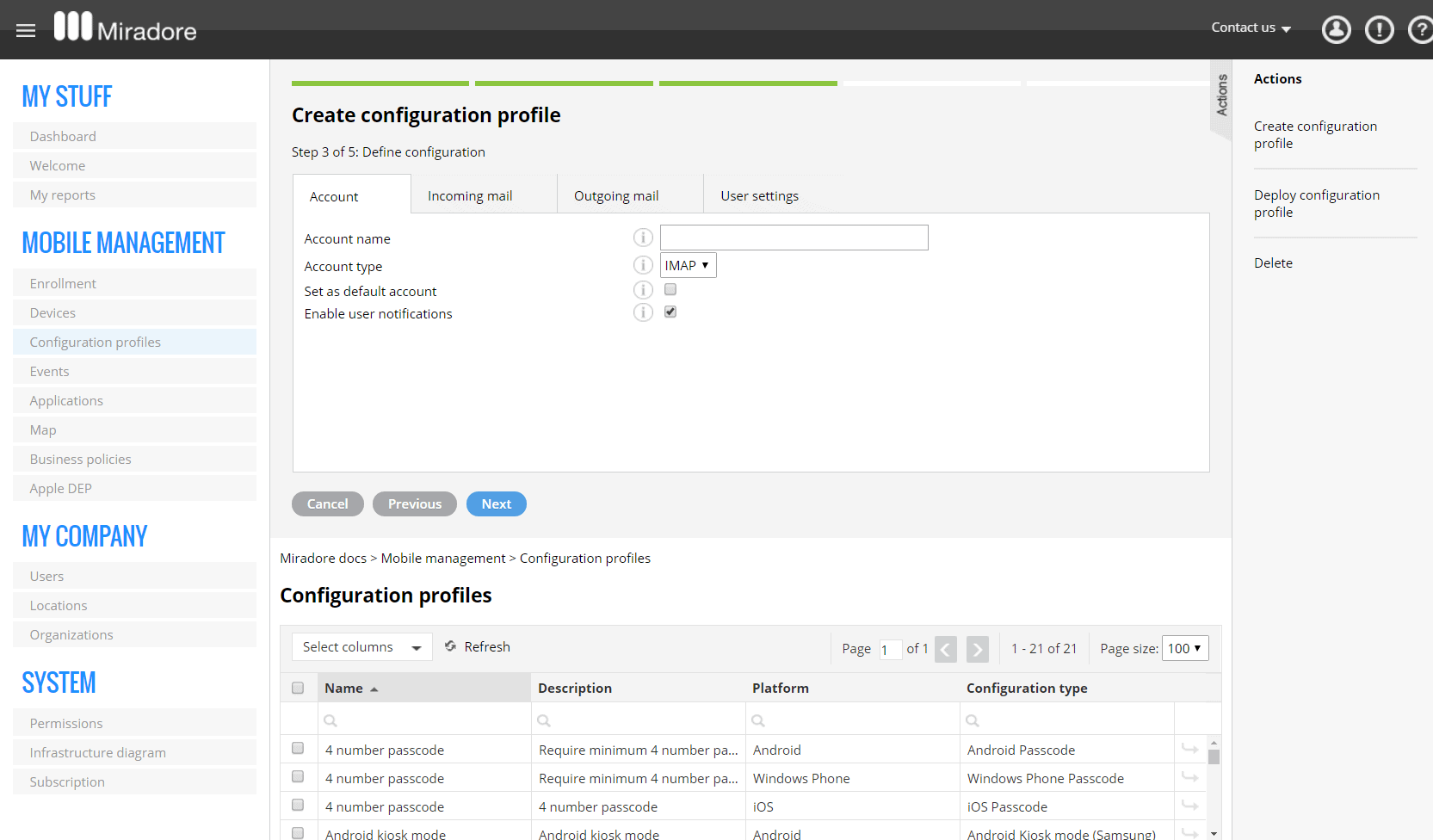This article describes Miradore's email configuration profile for Android Samsung devices that allows an administrator to deploy email (IMAP/POP) accounts to managed devices. The email configuration profile is available for our Premium plan customers and requires Miradore's Android client version 2.3.11 or later.
Check also the article about How to Configure Exchange for Outlook on Android.
How to deploy an email account to a device?
Create a new configuration profile and define the details for the email account. Start by navigating to Management > Configuration profiles and start the Create configuration profile action from the page toolbar. See Creating a configuration profile for more details. Choose Android > Email (Samsung) to proceed.
When creating the profile you have to define the details for the email account. The settings are described below.
Account tab
Account name: Defines a general name for the created account, for example, Google.
Account type: Defines the type of email account and protocol for incoming mail. Choose either IMAP or POP.
Set as default account: Defines if the created email account is set as the default account on the device.
Enable user notifications: Defines if users are notified when a new email is received.
Incoming mail tab
Server host name: Defines the hostname or IP address of the incoming mail server.
Server port number: Defines the port number of the incoming mail server.
Security: Defines the security protocol for incoming mail.
Outgoing mail tab
Server host name: Defines the hostname or IP address of the outgoing mail server.
Server port number: Defines the port number of the outgoing mail server.
Security: Defines the security protocol for outgoing mail.
User settings
This tab contains actual user settings for the individual email accounts, for example, users' email addresses, login names, and passwords.
Use user-specific account settings: Defines if user-specific account settings are used when the email configuration profile is deployed to the device. The configuration profile uses account settings from the device's responsible person when the profile is deployed.
To modify the user-specific settings, go to My company > Users, and double-click on the user whose details you would like to change. Or use the Import email accounts from CSV action to import account data to multiple users simultaneously.
Please note that if you wish to deploy the same configuration profile to multiple users, enable user-specific account settings and define/import accounts for each device end-user.
Email account: Defines the desired email account of the responsible person when Use user-specific account settings are enabled.
When Use user-specific account settings are disabled, you can define account settings directly to the configuration profile. The same account settings will be used for all users to whom the configuration profile is deployed.
User display name: Defines the name of the user.
Email address: Defines the email address of the user.
Incoming server user name: Defines the user name for the incoming mail server.
Incoming server password: Defines the password for the incoming mail server. If the password field is left blank, the device prompts the user to input his/her password.
Outgoing server user name: Defines the user name for the outgoing mail server.
Outgoing server password: Defines the password for the outgoing mail server. If the password field is left blank, the device prompts the user to input their password.
Once the email configuration profile has been created, administrators can deploy it to the supported Samsung devices running Miradore Online's client version 2.3.11 or later. See more about Deploying a configuration profile. After the profile has been successfully deployed, the email accounts defined by the configuration are added to the devices.
How to remove an email configuration?
An email configuration can be removed by simply deleting the deployed configuration profile from the device. Go to the Device page > Deployments tab and click the trashcan icon in the Configuration profiles table. See more about Removing deployed configuration profiles.
Further information
Creating a configuration profile
Deploying a configuration profile
Removing deployed configuration profiles
Have feedback on this article? Please share it with us!
Previous Article:
« Device encryption for Android
Next Article:
Android location tracking »