This article explains how using Samsung Galaxy Store differs from the use of the Google Play store and how you can block the use of the Galaxy Store.
What is Galaxy store and what is it used for?
Launched in September 2009 Galaxy Store (formerly known as Samsung Apps and Galaxy Apps) is primarily supplied pre-installed on Samsung Galaxy smartphones, Samsung Gear, and feature phones. It works much in the same way as the Google Play Store and notifies the user via the Samsung Push Service when it comes to updates regarding their apps.
Is the Galaxy Store the same as the Play Store?
No. Generally, if you have a Samsung phone, the users tend to recommend going through the Galaxy Store to update pre-installed Samsung apps but might choose the Play Store to install other apps. You'll likely install an app from Galaxy Store if it doesn't exist in the Play Store.
Worth noting that even if you block the Google Play Store the end users using Galaxy can still install apps from the Galaxy Store.
To read about the blocking or allowing the use of personal Google accounts and blocking their access to the public Google Play store please read the Restricting the use of personal Google accounts on Android devices article.
How to prevent the use of the Galaxy Store?
A separate configuration profile has to be created to blocklist the Samsung Galaxy Store, the package name is com.sec.android.app.samsungapps
Start by navigating to Mobile management > Configuration profiles and creating an application blocklist configuration for Android (Samsung) not to be confused with the first option Android. See below the screen capture. Once you've made the selection press Next.
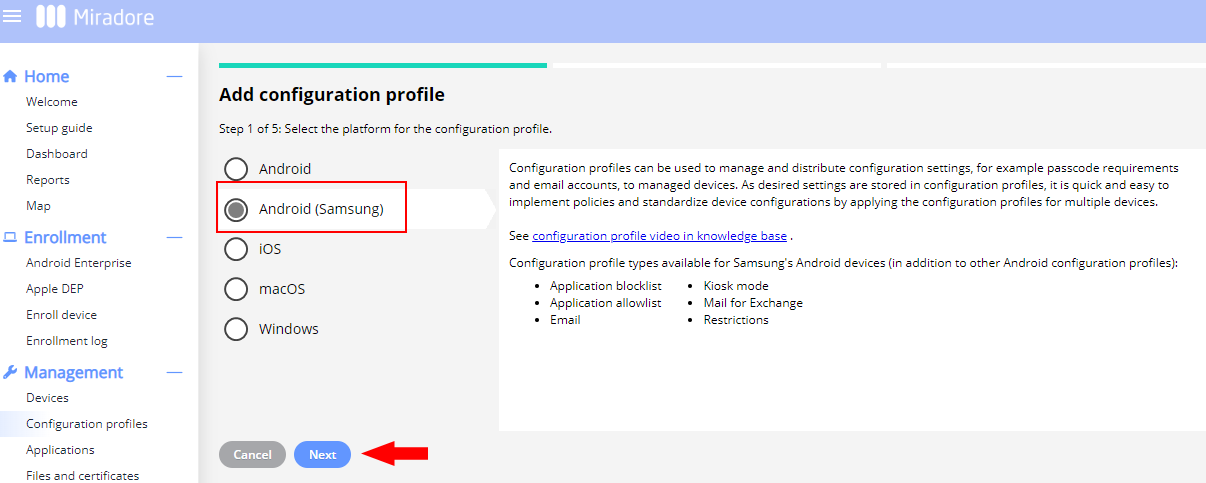
If you wish see Creating a configuration profile for more details. When creating the profile you have to define the affected applications.
In the second step select the first option Application blocklist and press Next.
On the third step type in com.sec.android.app.samsungapps to the package name field as seen below, afterwards press Add, and then complete the part by pressing Next.
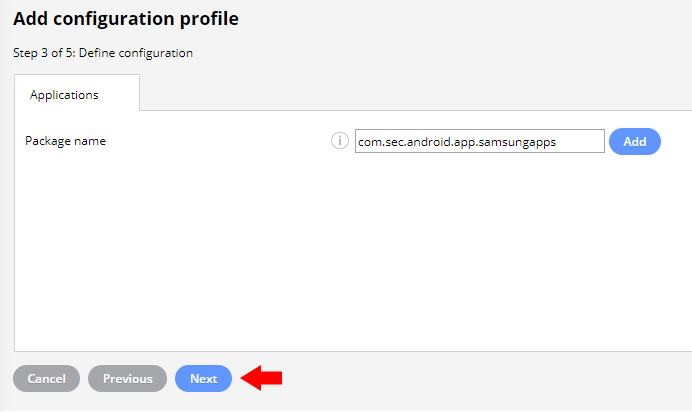
In the fourth step seen below, you can name the configuration and also add a description if you wish. Once filled in press Create.
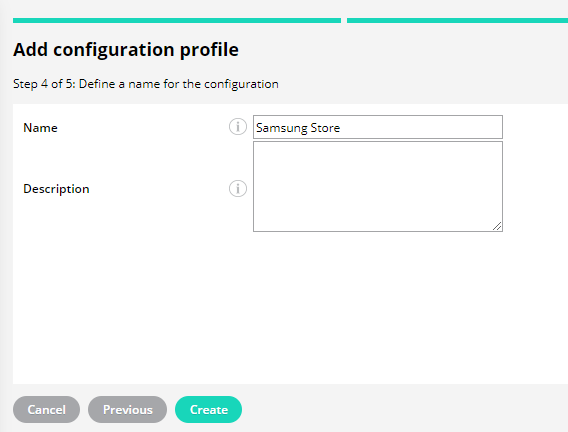
The final and fifth step informs you that you have successfully created the configuration profile and you can now press Close. The Application blocklist (Samsung) should now appear on the configuration profiles list on the sceen.
To see further information on how to create a blocklist please see Application Block/Allowlisting for Android Samsung devices article.
Have feedback on this article? Please share it with us!
Previous Article:
« Adding Wi-Fi settings for Android devices
Next Article:
Collected Android inventory »
