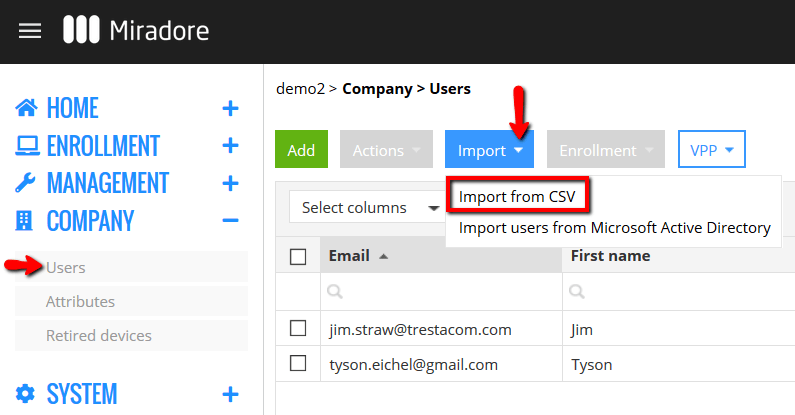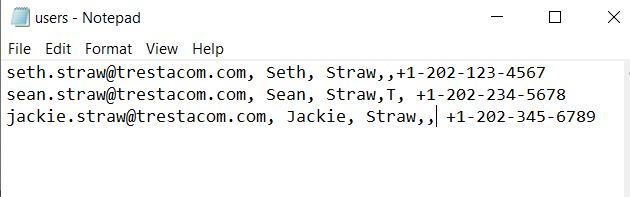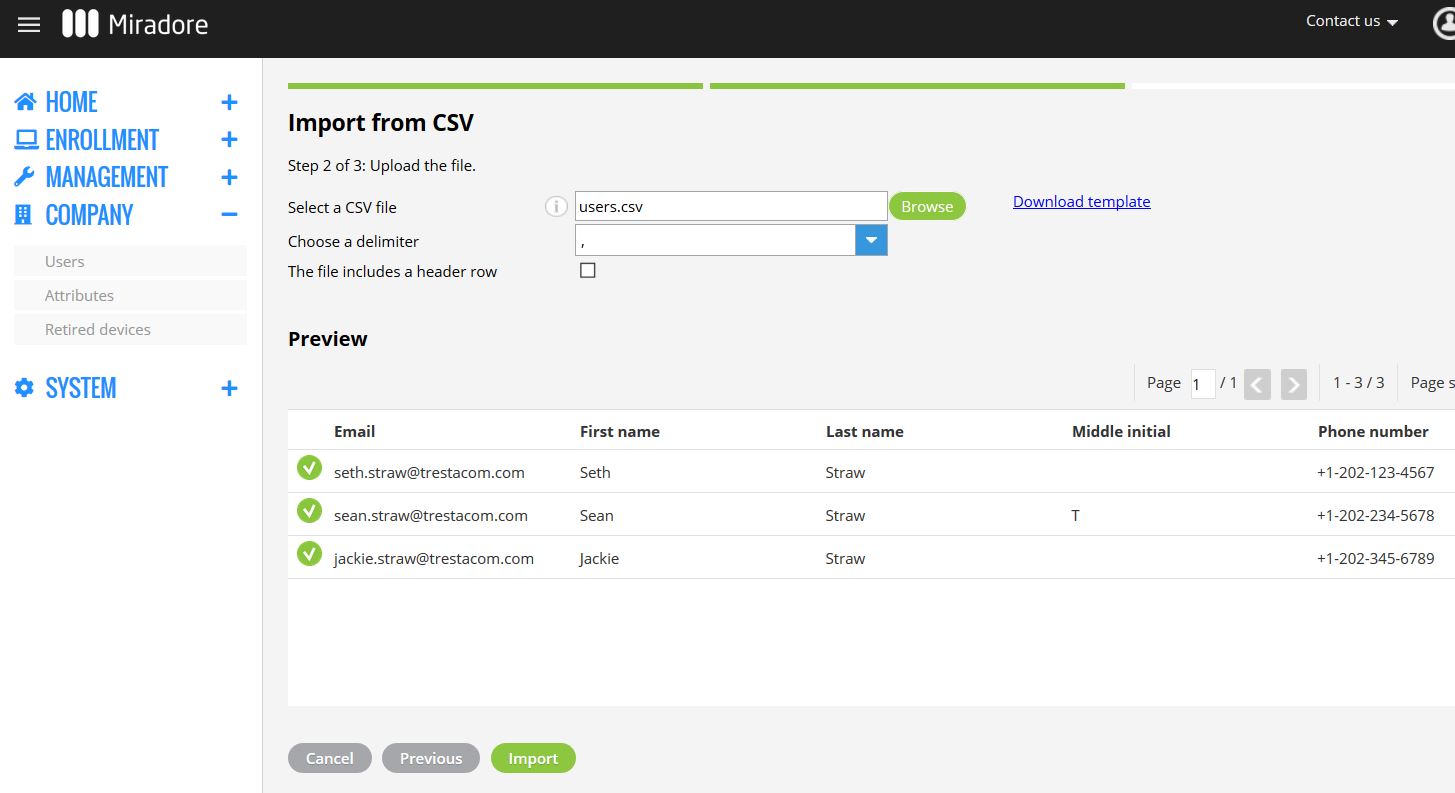In addition to adding users one-by-one into Miradore, you can also import multiple users at once using the Import from CSV wizard. The users are imported using a CSV file which contains the user data. This streamlines the process of adding multiple users.
1. Navigate to the Users view in the Navigation menu, click the blue Import button, and then select Import from CSV.
2. In the import wizard, select the Users import type and click Next.
3. Before proceeding with the import, check your CSV file and pay attention that user data fields are ordered correctly. The correct order of the fields is: email, first name, last name, middle initial, and phone number. If e.g. the middle initial is not used, the double delimiter has to be added in its place; email, first name, last name, and a phone number. Make sure that phone numbers are in the international format including country code, for example, +1 302-678-3616.
4. In the Import users wizard, click Browse and find your CSV file.
5. After you have selected the CSV file and a suitable delimiter, a preview of the CSV contents will appear in the preview window.
6. Review the imported data for possible errors. If there are errors in the data, you will be notified with an error message.
The possible errors and their explanations are:
| Error | Description |
| The Email address field is required | A data row does not contain an email address which is a required field. |
| The First name field is required | A data row does not contain a first name which is a required field. |
| The Last name field is required | A data row does not contain the last name which is a required field. |
| Invalid email address | A data row has an invalid email address. |
| Invalid phone number | A data row has an invalid phone number. Always input your phone number in the international format including country code, for example, +1 302-678-3616. |
| Duplicate email address | A data row has a duplicate email address with another row. Users’ email addresses need to be unique. |
| User with the same email address already exists | A data row has an email address that already exists in your Miradore environment. Users’ email addresses need to be unique. |
Fix possible errors in your CSV file and select the CSV file again by clicking Browse. It is also possible to import users that are marked as Ready for import even if the data has contained some errors.
7. After you have reviewed the data, click Import, and a notification screen will appear, letting you know whether the import was successful or not.
More information:
How to define user-specific settings
Have feedback on this article? Please share it with us!
Previous Article:
« Import from CSV
Next Article:
Scheduling user import from Microsoft Active Directory to Miradore »