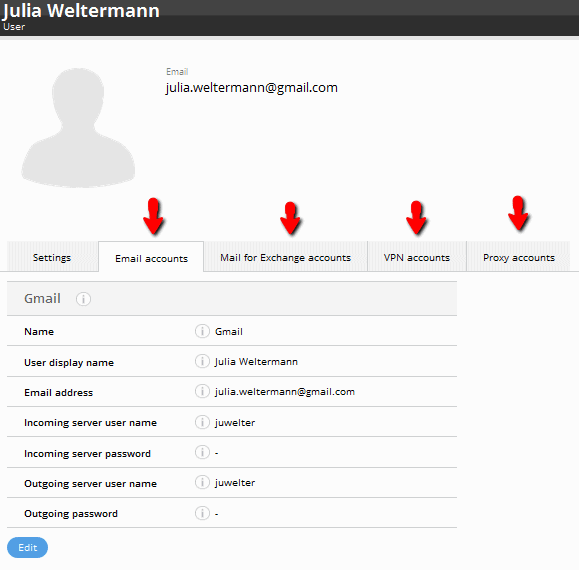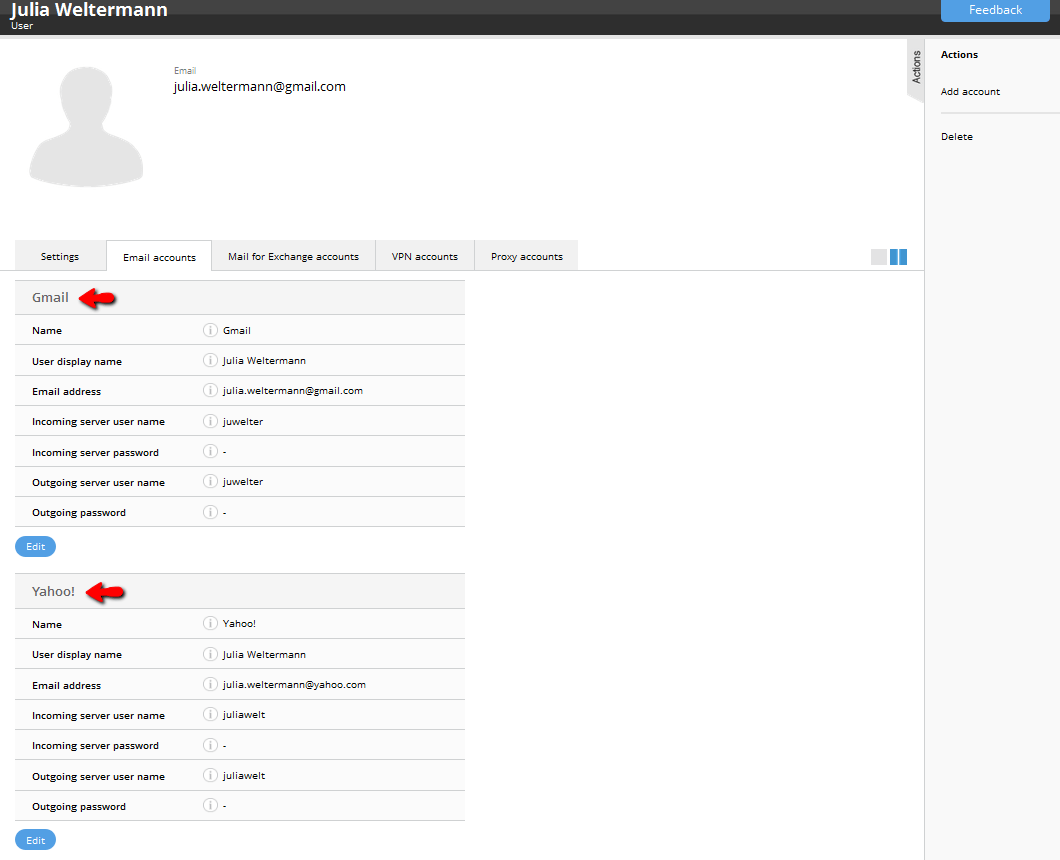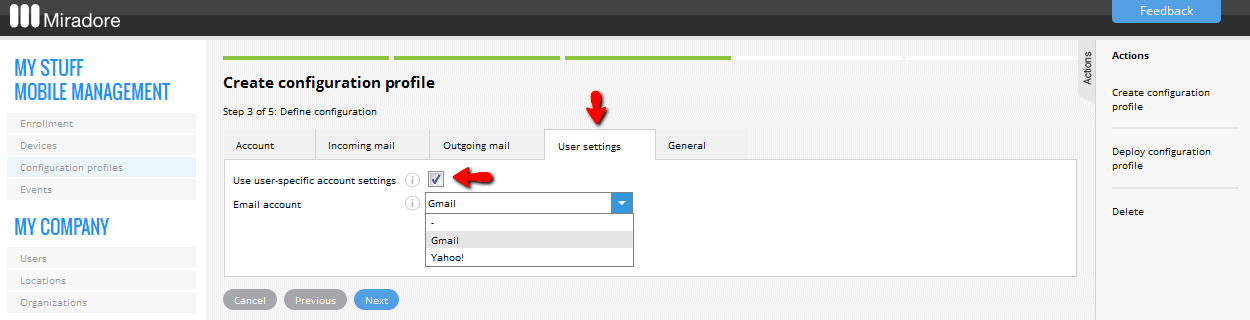Certain configuration profiles can access and utilize user-specific settings from the User pages. This is particularly helpful when a configuration profile is mass-deployed to multiple devices simultaneously because it eliminates the need to create a dedicated configuration profile for each device separately.
The configuration profile types which can utilize the user-specific settings are:
- Email (iOS)
- Mail for Exchange (Android, iOS)
- VPN (iOS)
The user-specific settings are managed at the different tabs of the User page. As we can see from the picture below, the user-specific settings include email accounts, Mail for Exchange accounts, VPN connections settings, and Proxy server connection settings. New settings can be added by using the Add account wizard, which is available in the Actions menu on the right.
If you want to learn more about the settings, you can find more information on the About user settings and attributes article.
You are able to store multiple different sets of settings for each purpose. For example, you might want to save the user's email account for multiple different email services, or store settings for different VPN or Proxy connections.
The different accounts and/or connection settings are identified by their name. The name is also important because that is shown in the wizard which is used to create the configuration profiles. This is demonstrated in detail in the last picture of this article.
In order to activate the use of the user-specific settings in a configuration profile, you need to enable the Use user-specific account settings field in the User settings tab in the applicable Configuration profile and select the appropriate set of settings using the drop-down menu. The drop-down menu lists all different user-specific settings that are stored in Miradore.
If the drop-down menu is empty, it means that any user-specific settings of that type haven't yet been saved into Miradore through the User forms.
More information:
About user settings and attributes
Creating a configuration profile
Have feedback on this article? Please share it with us!
Previous Article:
« Configuration profile export and import
Next Article:
Deleting configuration profiles »