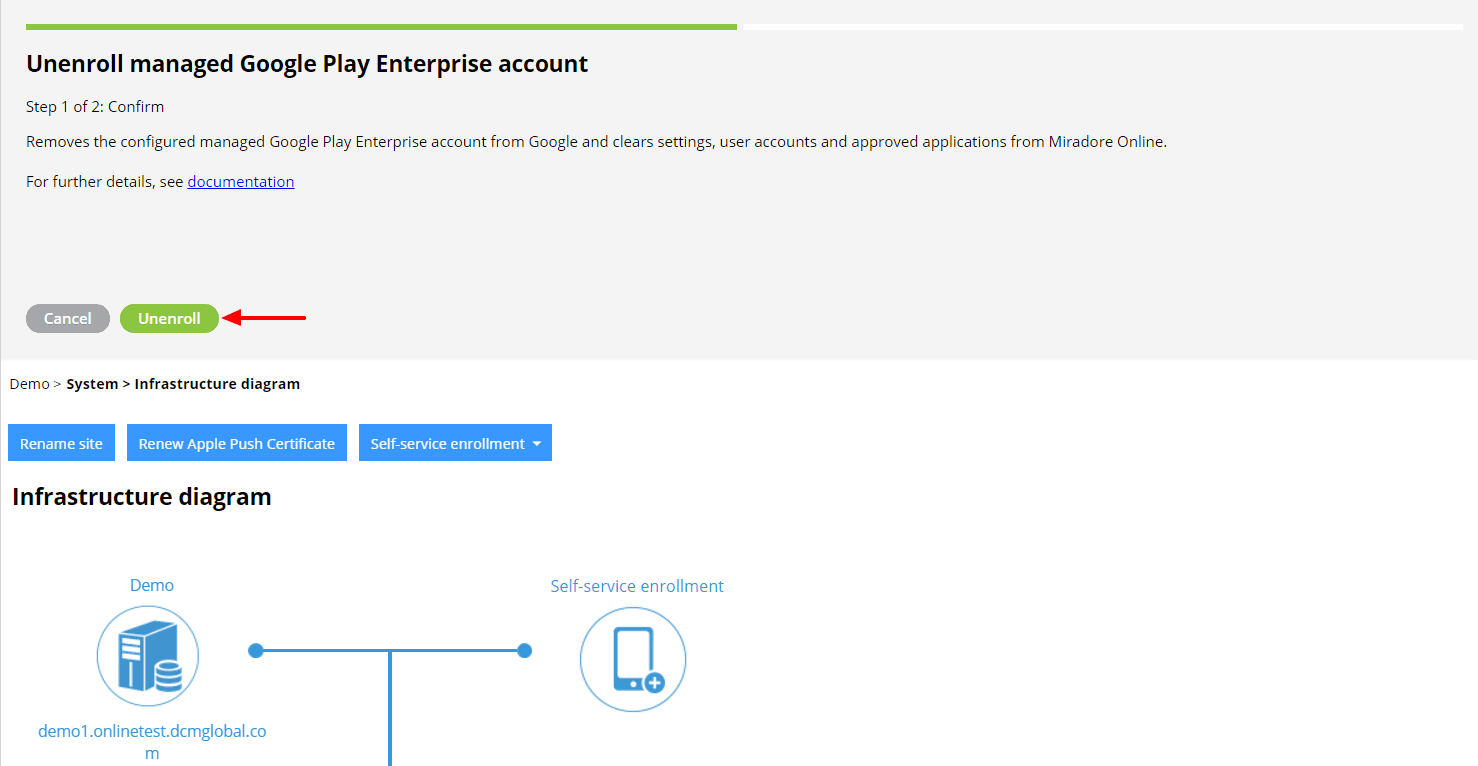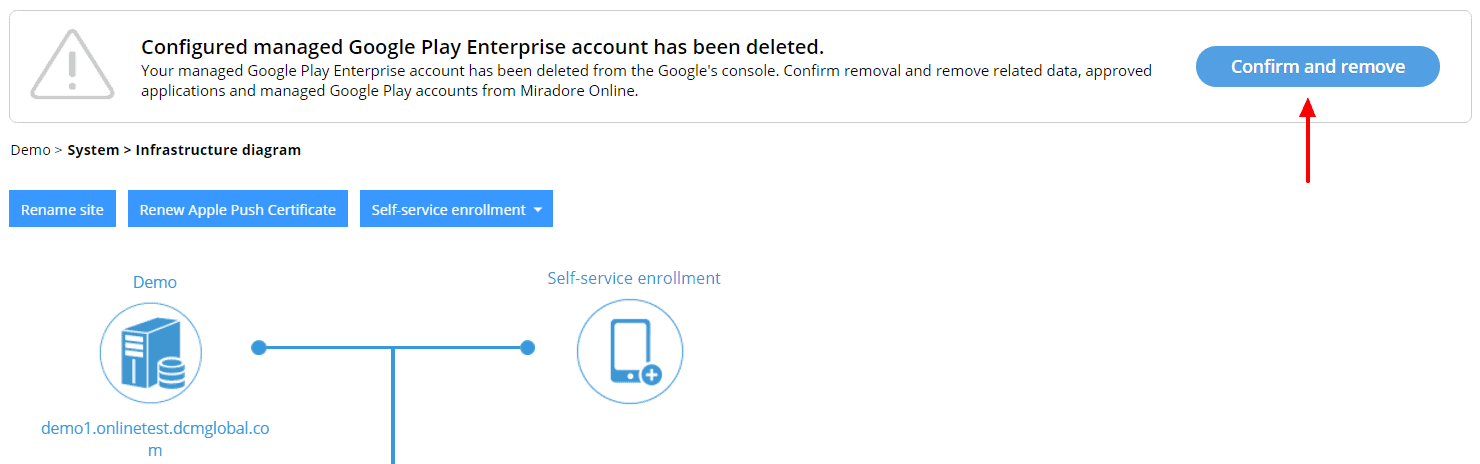This article shows how to unenroll managed Google Play Enterprise account from Miradore. After unenrolling the account, all Configured settings, managed Google Play user accounts, approved applications, and application configurations are deleted from Miradore. Devices with the work profile enabled should be re-enrolled to Miradore.
Requirements:
Navigate to System > Infrastructure diagram and select Managed Google Play Enterprise. Click the Unenroll button from the configuration item to proceed. This opens the unenrollment wizard, where you must confirm the removal. Click Unenroll to confirm.
Another way to remove the Enterprise is to open your managed Google Play console and navigate to Admin Settings. From the settings, you can remove the Enterprise from the Organisation Information table. When using managed Google Play features, Miradore detects that the configured Enterprise has been deleted and shows the information to confirm the removal.
More information
About Android device management
How to configure managed Google Play Enterprise
Have feedback on this article? Please share it with us!
Previous Article:
« Application Block/Allowlisting for Android Samsung devices