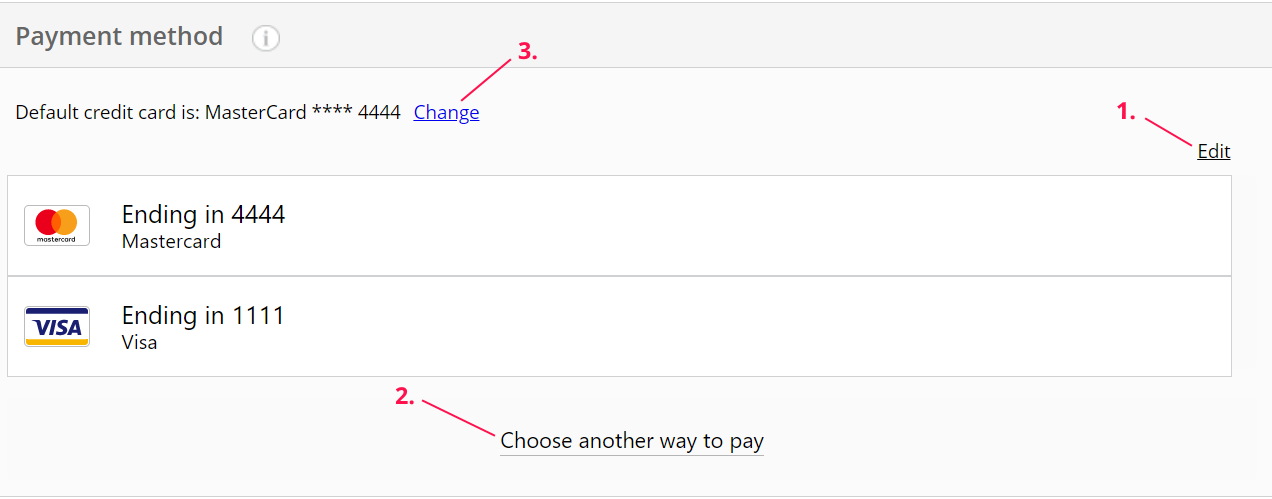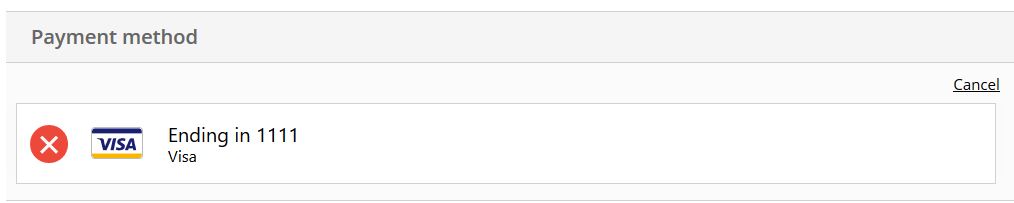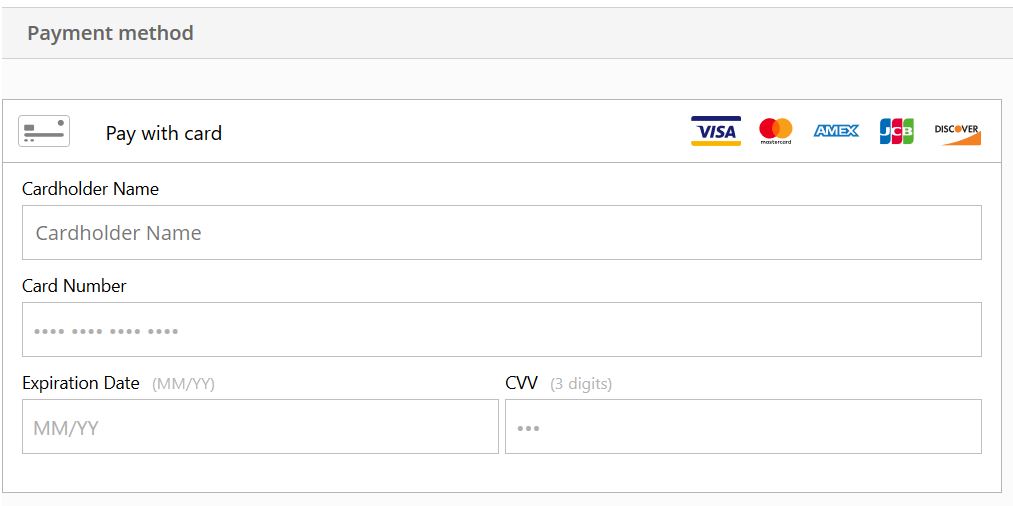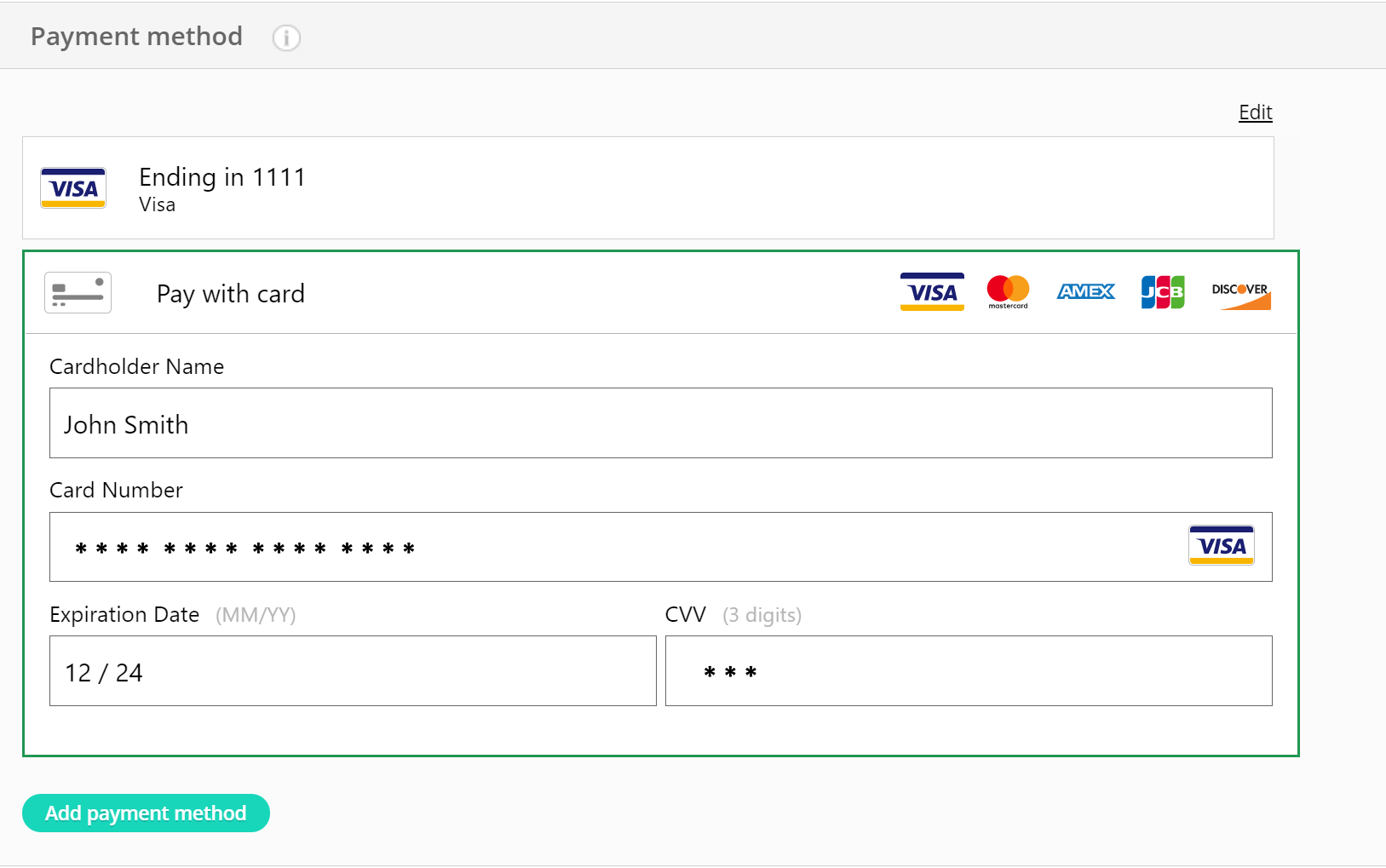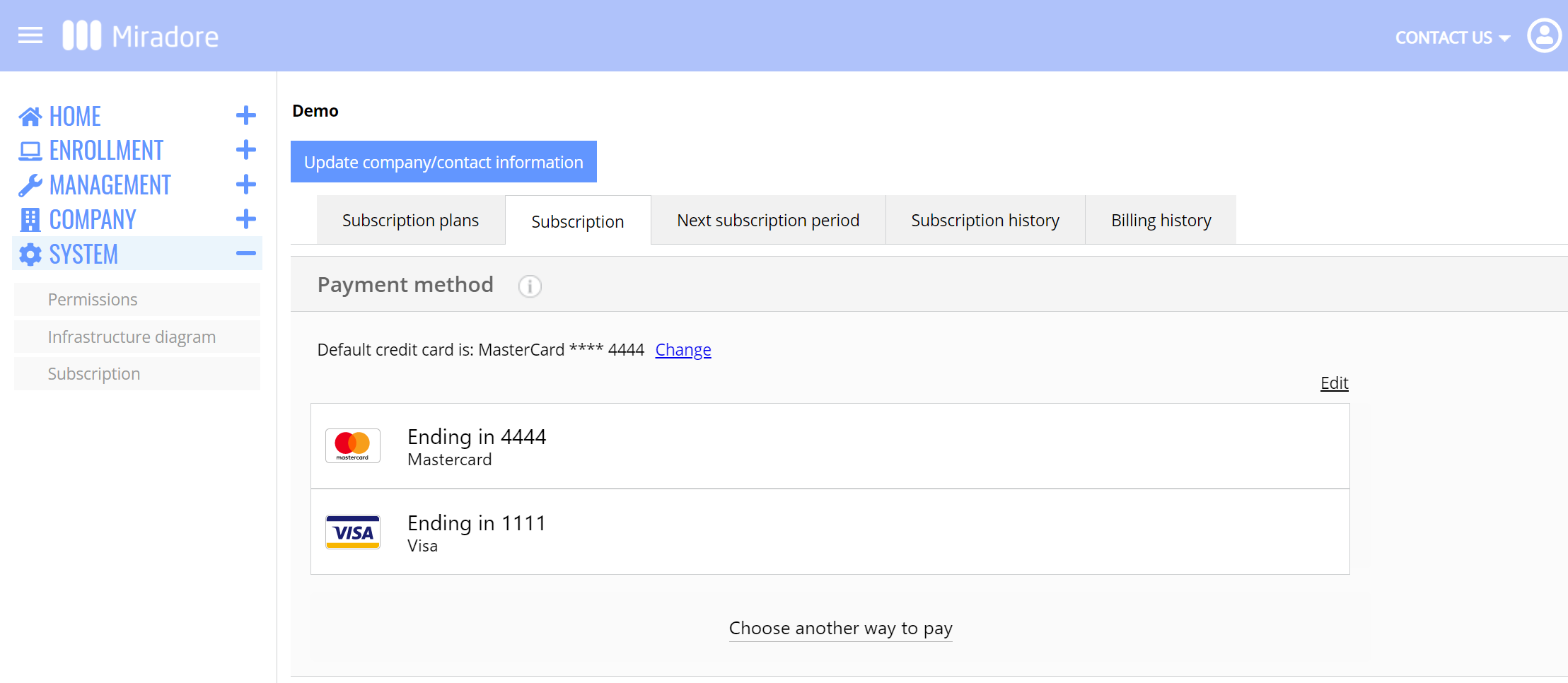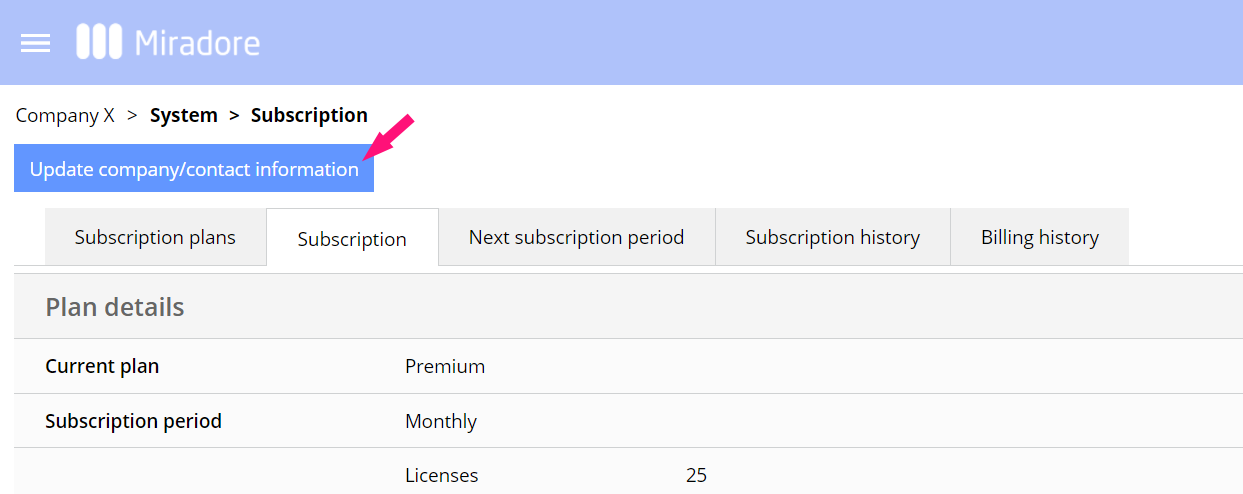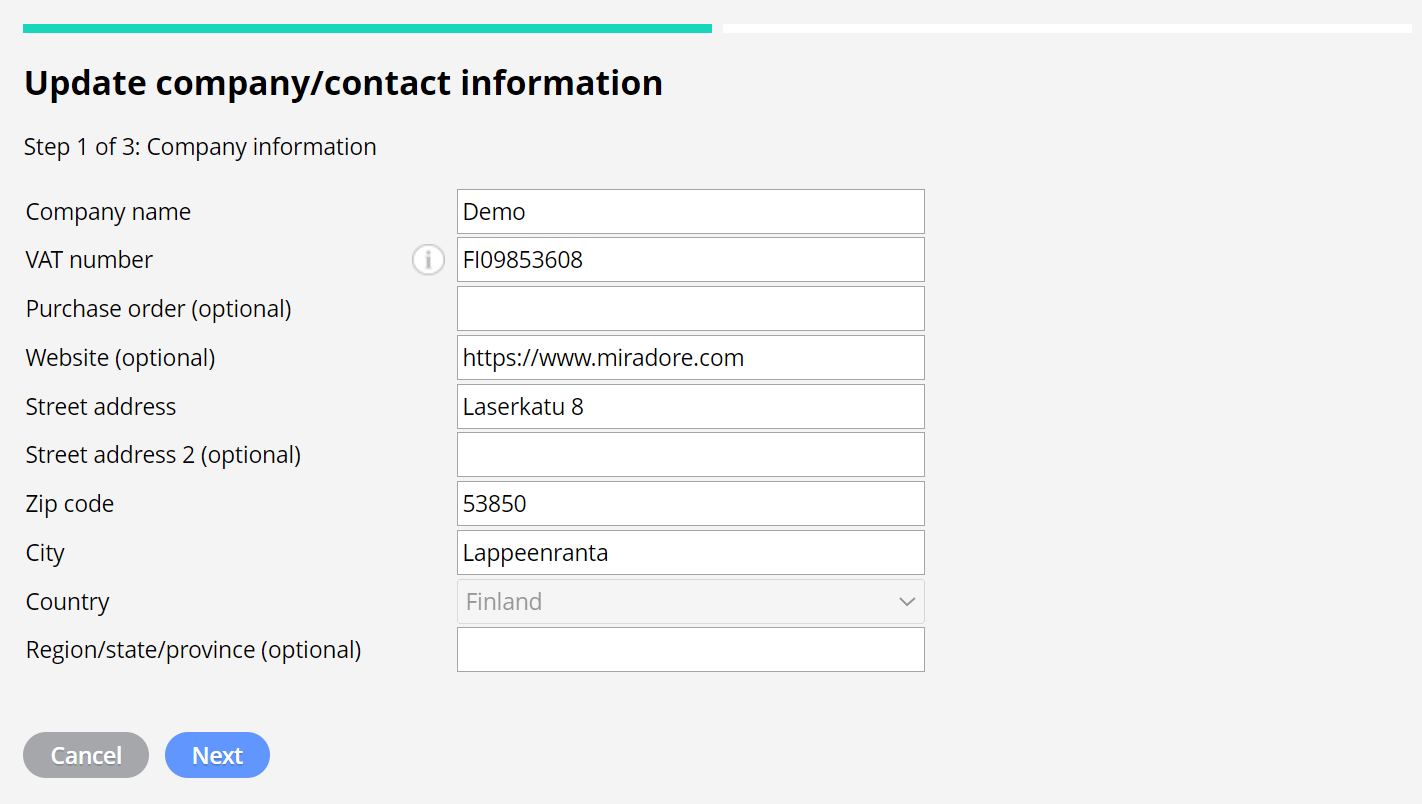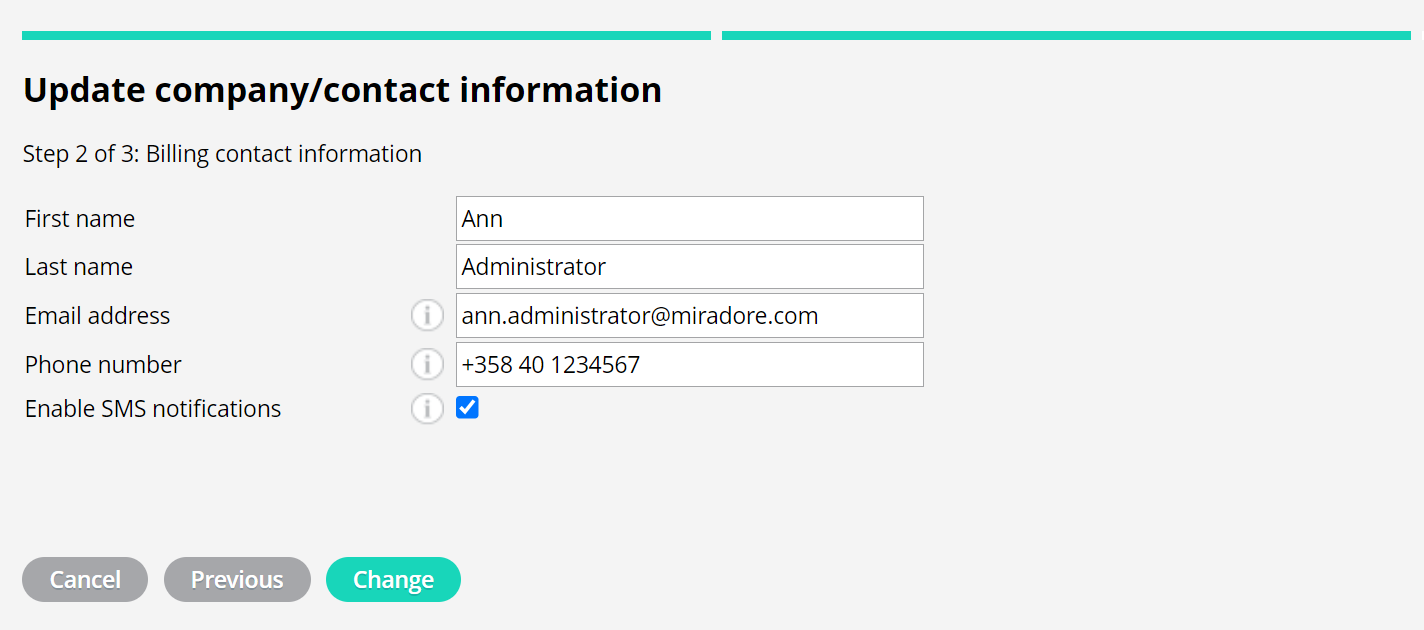You can find all of your payment information from the Subscription page in Miradore. This article instructs how to change the credit card, company, and billing contact information of a site. In addition, it explains how you can add multiple credit cards to the site if needed. For more information about the payment in Miradore, please read the articles Payment methods and Miradore Annual payment option.
How to manage credit card information?
On the Payment method section of the Subscription page (System > Subscription), you can:
- Remove the credit card
- Add new credit cards
- Set the default card
- Click Edit to remove the existing credit card, and in case it is the only one on the site, replace it with another one.
Enter the details of the new credit card after you have confirmed the removal of the existing card.
2. With the Choose another way to pay -link, you can add multiple credit cards to the site. In case of problems with the default credit card, it might be useful to have a backup credit card for the payment. This way, you ensure that you have all the Miradore features available on your site at all times. We'll charge your backup credit card only if your primary credit card payment fails.
After entering the credit card details, press Add payment method to add the card for the site.
Please note that Miradore will not store any credit card information. Credit card information is stored in encrypted form by Braintree, a company owned by PayPal, and it will never be given to any third party.
3. You can define the default credit card to the site by pressing the link Change.
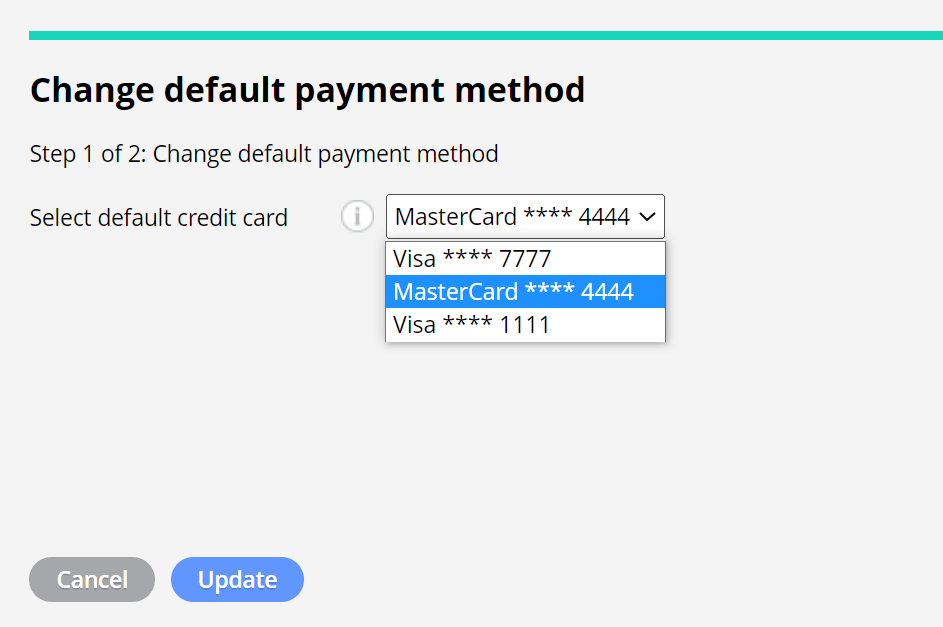
The default card is the one Miradore tries to process first.
How to change company and billing contact information?
Company and billing contact information can be updated by clicking the Update company/contact information button on the Subscription page.
In the first step of the wizard, you can update the company information.
In the second step, you can update the billing contact information. You can also choose to receive SMS messages about billing-related actions on the site. For example, in the case of credit card expiration, the contact gets an SMS about it in addition to email.
Confirm the changes by clicking Change. After the successful entry of company/billing contact information, updated information will be used for future payments.
Have feedback on this article? Please share it with us!
Previous Article:
« Managing your subscription details
Next Article:
12-month credit card payment option for the Miradore paid plans »