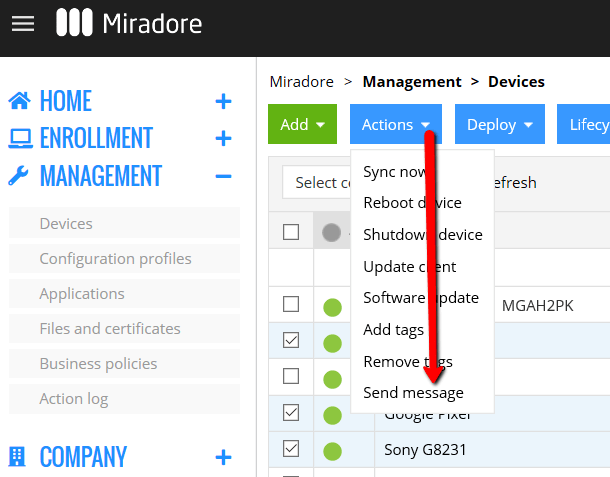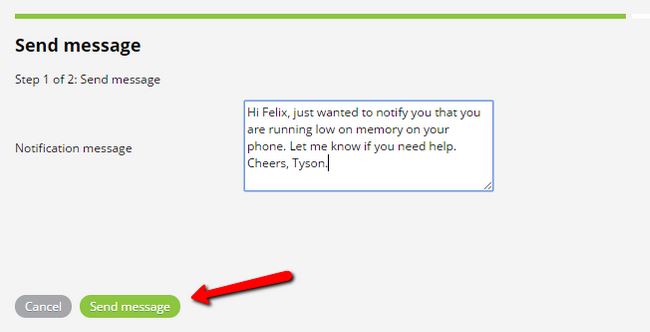Administrators can notify users by sending messages to their devices through Miradore. The messages will appear as notifications on the devices, from where the users can read the messages.
Currently, messaging users are supported only on Android devices and require Miradore Android client version 2.3.0 or newer. Messaging users is available for subscribers of the Miradore paid plan.
Steps
1. Go to the Management > Devices page. Use the checkboxes to select the devices to which you want to send the message and then click Send message under the blue Actions button.
2. Type in the message you wish to send to the device users and click the Send message button.
3. On the target device, the message appears as a notification in the notification area. The user taps the notification.
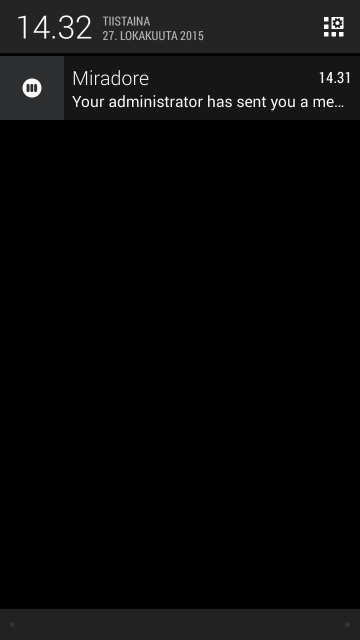
4. After the notification has been tapped, the message is shown to the user.
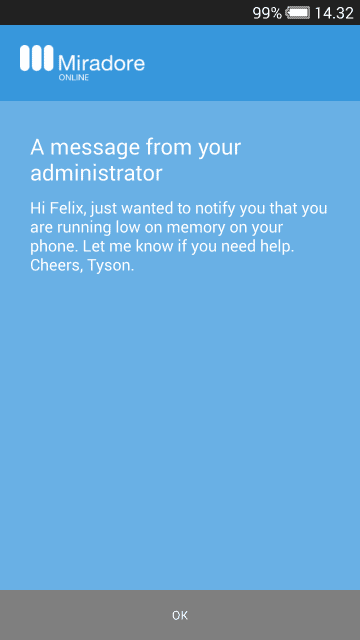
The delivery status of the messages can be seen from the Management > Action log page or from the Action log on the device page. You can also send messages on multiple devices at once from the Management > Devices page or from any configured My report.
Have feedback on this article? Please share it with us!
Previous Article:
« Remotely playing an alarm sound
Next Article:
Messaging users »