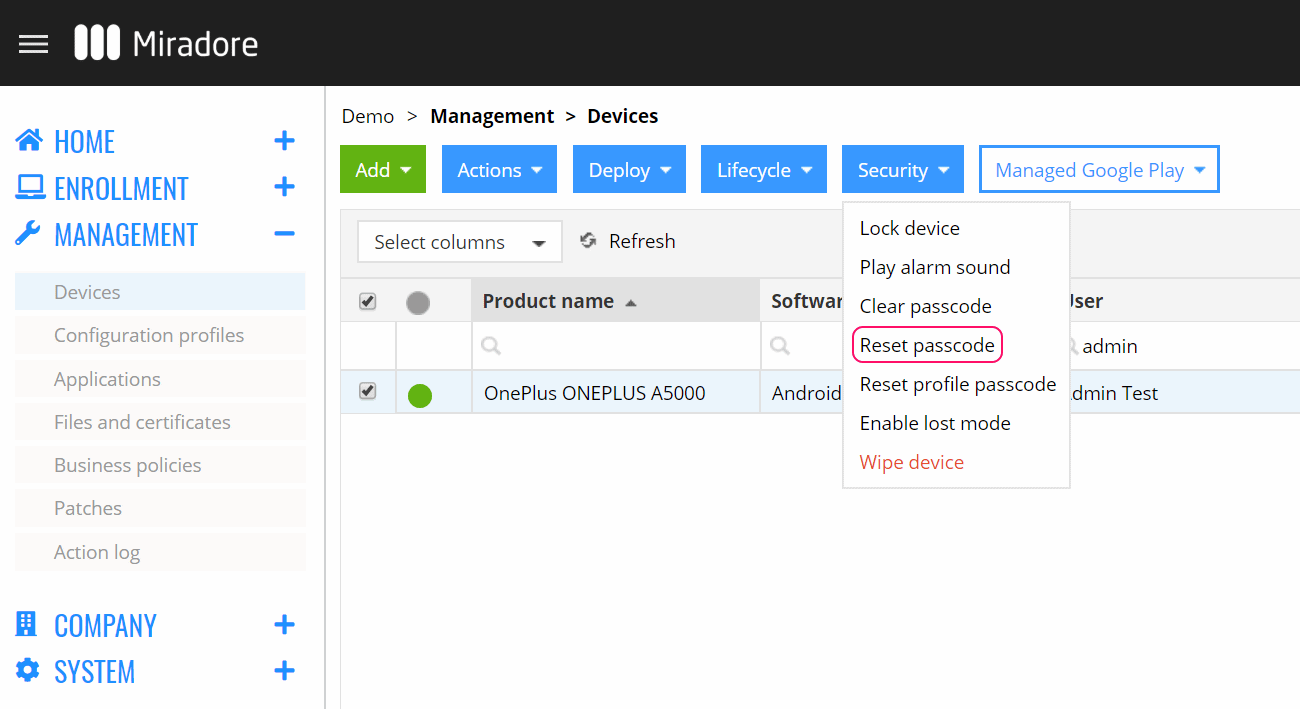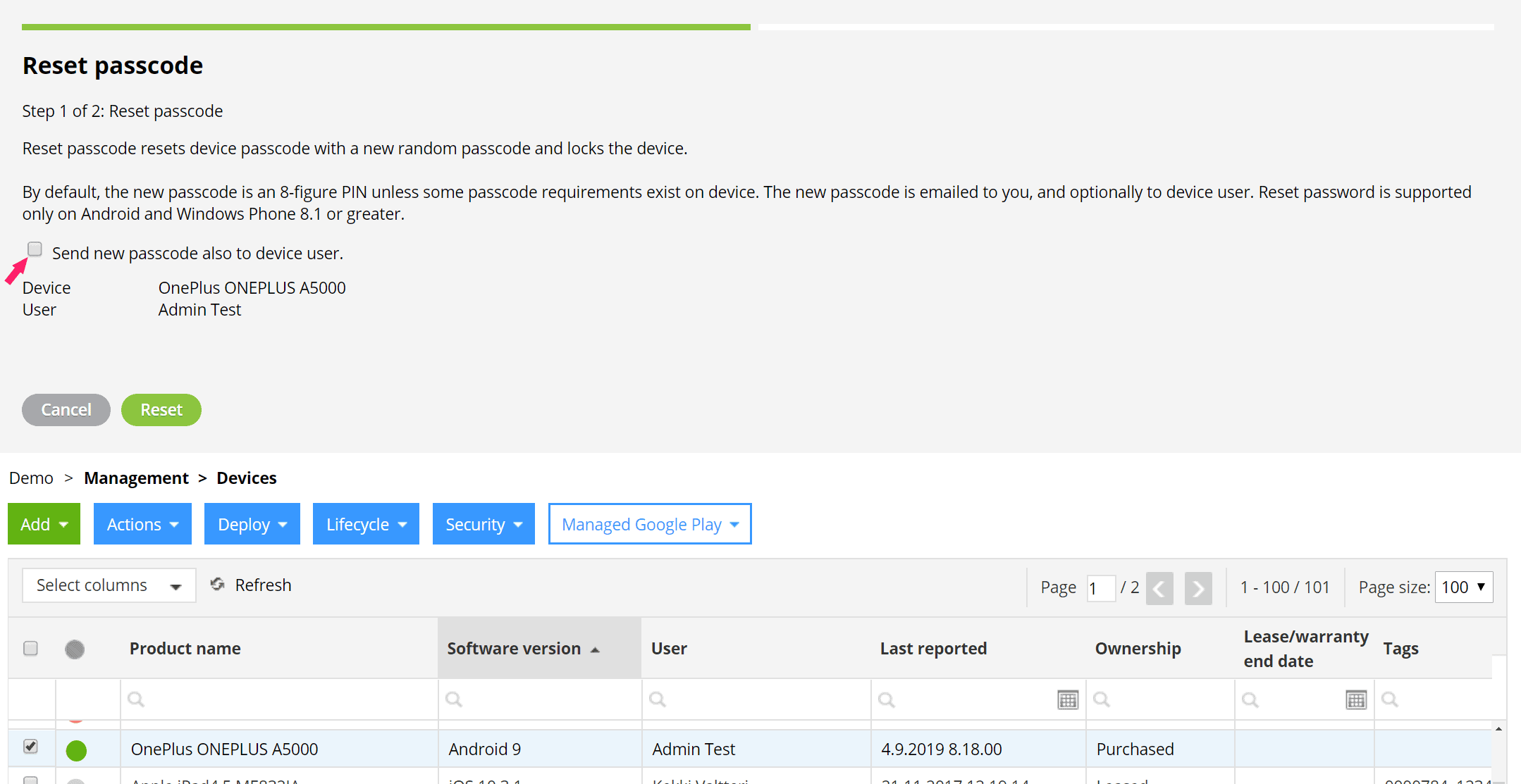The remote passcode reset is a security feature, which allows for the remote reset of the passcode and locks the device so that a generated passcode is required to continue using it, for example, if the device gets lost or stolen.
Effective use of remote lock requires that a passcode has been set for the device. For this reason, it is useful to enforce a passcode policy for managed mobile devices.
The reset passcode feature is supported on:
- Android
On Android devices running Android 7.0 or later, resetting passcode requires profile owner or device owner privileges, if user has already set a passcode.
Steps for remotely resetting passcode
1. Open the Devices view from the Management menu. From the list of devices, select the device which passcode you wish to reset and select the Reset passcode action under the Security dropdown button.
2. From the opened Reset passcode wizard, verify that the device and its user are correct and click Reset.
The new passcode is generated and sent to the administrator who performs the Reset passcode action. The new passcode can also be sent to the device user by checking the Send new passcode also to the device user checkbox.
3. After the Reset passcode action has started, you can follow its progress by opening the Action log view from the Management menu. The view shows the status of the performed security actions. You can also follow the progress from the action log of the device page.
4. After the device passcode has been reset and the device locked, the generated passcode is sent via email, needs to be entered to continue to use the device.
Have feedback on this article? Please share it with us!
Previous Article:
« Safety feature for disabling restrictions for Android
Next Article:
How to remove deployed files? »