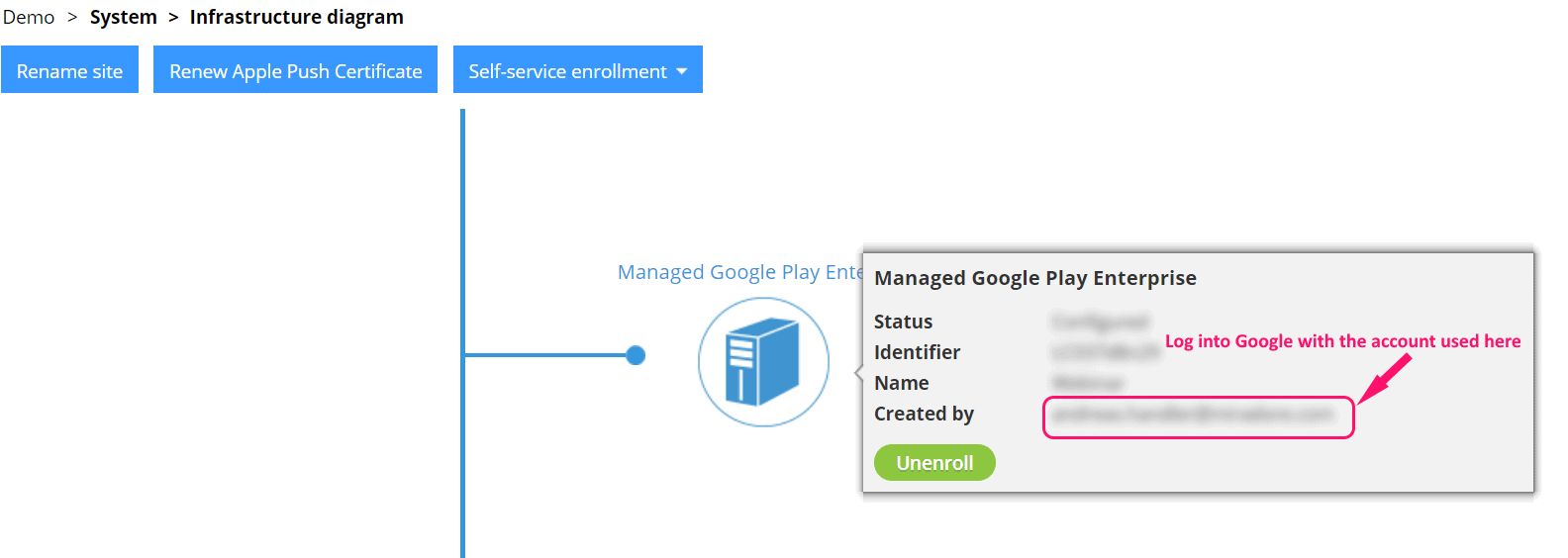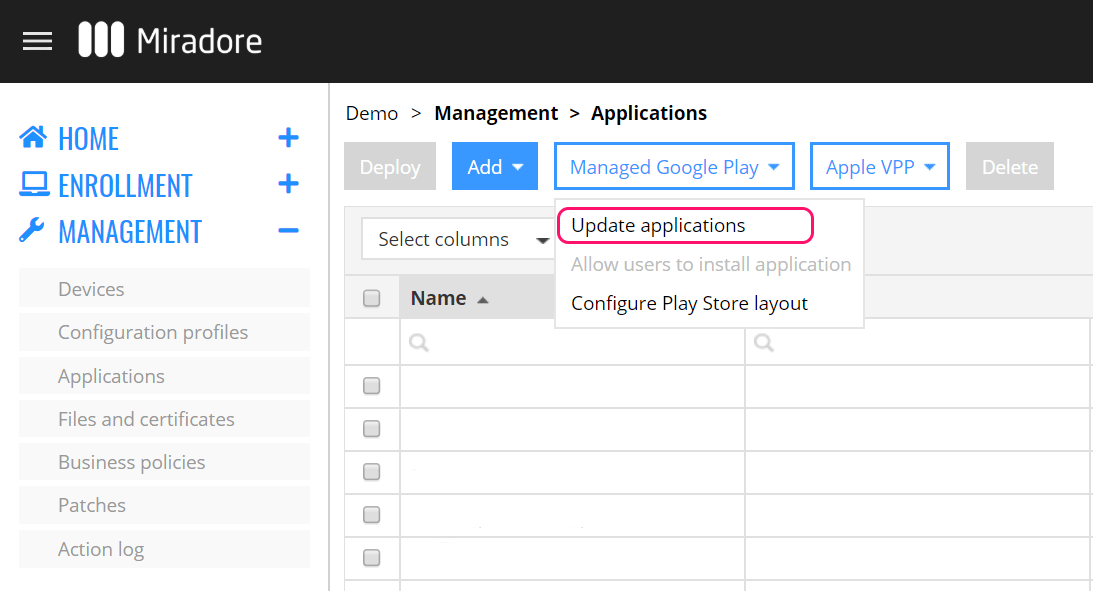Status: Resolved
Update 2020-03-02 11:15 (EET): The issue with the embedded managed Google Play dialog has been fixed, and the feature is working normally again.
We are sorry for any inconvenience caused,
Regards,
Miradore Support Team
Original issue description
At the moment the managed Google Play dialog embedded to Miradore is not working. This is usually accessed from the Add application wizard in Application list page and used to add applications to Miradore. Our team is working on this issue. Until the problem with the wizard is fixed there is a workaround to add Android application to Miradore from managed Google Play.
To add applications to Miradore from managed Google Play store:
1. Open a new tab for the managed Google Play store beside the Miradore tab.
2. Sign in to managed Google Play (https://play.google.com/work).
Please, note that you have to sign in with the Google account, which is configured for the managed Android Enterprise in Miradore.
3. Search for the application and Approve it in Managed Google Play store.
4. Go back to Miradore tab and update the application list in Management> Applications. Press the dropdown button Managed Google Play and choose "Update applications".