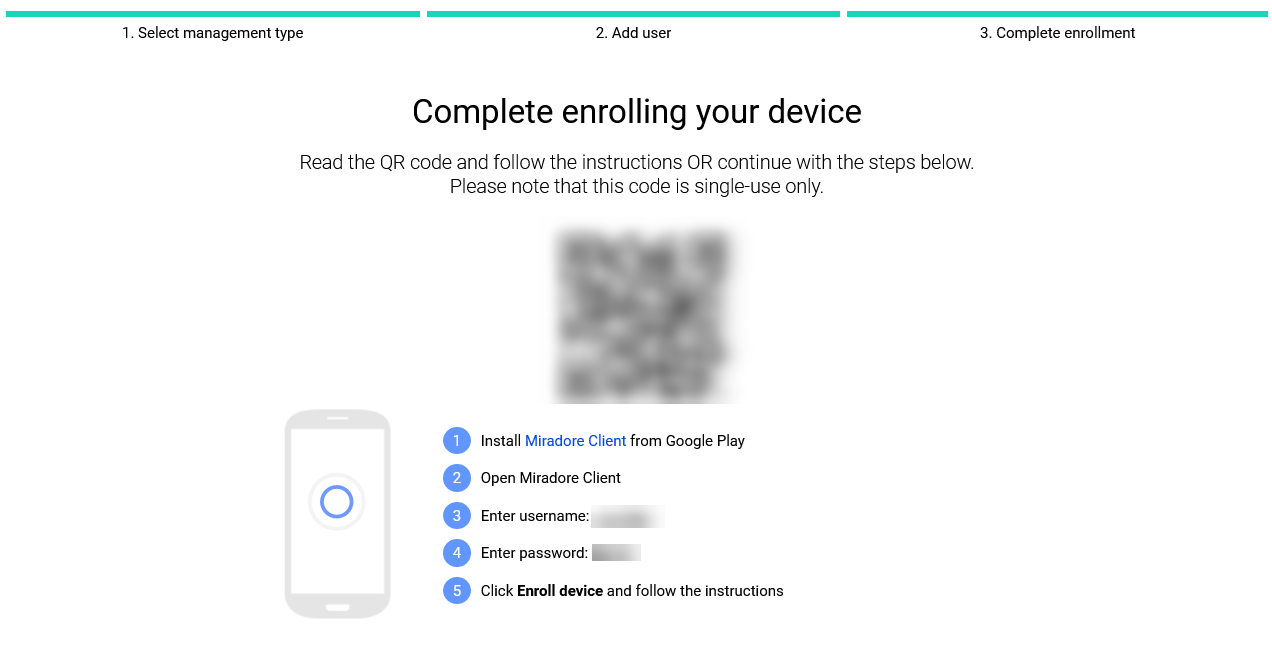In the case of the Miradore client application in the Google Play store is not an option, you can set up the Work profile for the Android device with an APK file.
Downloading the APK file
You can download the APK for the Miradore client from:
- Infrastructure diagram in your site (System > Infrastructure diagram - Android devices)
- Move the APK to the device via e.g. USB cable
- Download the file to the device directly via browser from https://online.miradore.com/mdonline.apk
Setting up the device
To install the APK file in the device, you need to allow installations of the unknown apps by going to the device settings and enabling the browser app from Install unknown apps. Then continue setting up the Work profile by following the next steps:
- Install the client and accept the requested permissions.
- Create enrollment credentials for the device user with the enrollment wizard (Enrollment > Enroll device > Android > Work profile)
- Use the username and password, but ignore the QR code and the first step from the wizard.
3. Open the Miradore client app on the device, accept the requested permissions, and insert the created enrollment credentials.
4. Accept the Work profile creation prompt on the device.