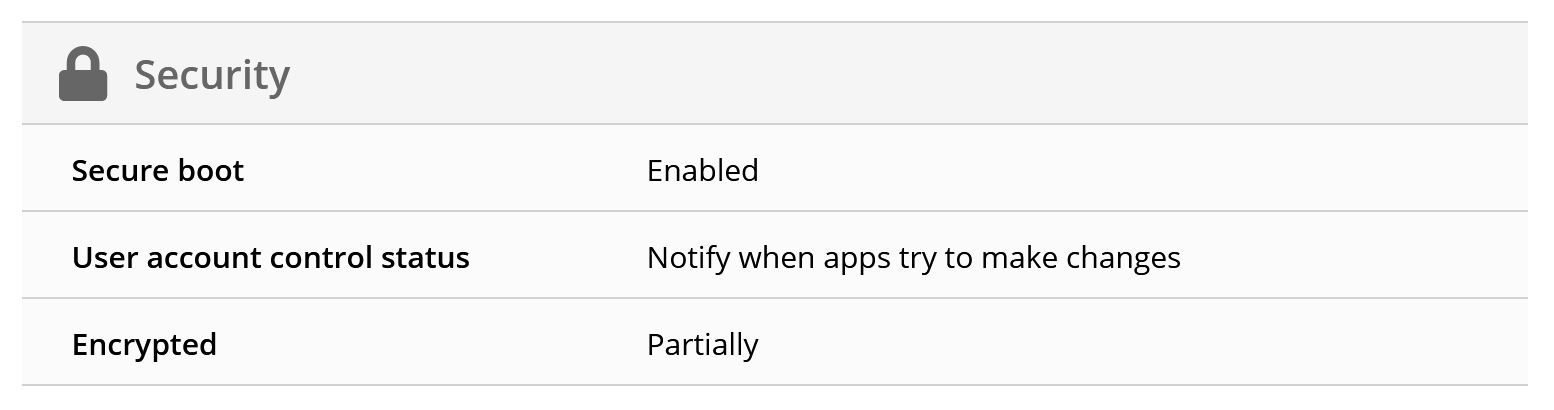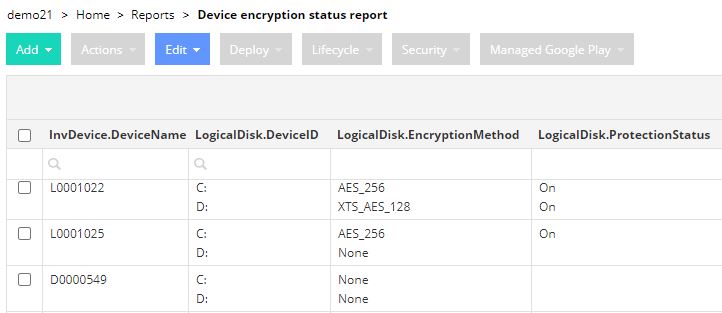Miradore Client collects inventory information on the BitLocker drive encryption status from Windows 7, 8, 10, and Windows 11 devices that you have enrolled in Miradore. You can find information about the encryption status from the Security table on the Device page. Partially encrypted means that you have encrypted some of the device's disk drives, but not all of them.
The dashboard shows the overall status of BitLocker usage
You can analyze the overall usage of BitLocker encryption on your Windows devices on the dashboard at Home > Dashboard > Windows. Click Show report from the widget's top-right corner to see a list view of the devices included in the report.
(C:) BitLocker encryption status
Showing how many of your Windows computers' C-drives have BitLocker encryption enabled or disabled. Unknown means that the inventory information is not available.
(C:) BitLocker encryption method
The encryption algorithm and key have been used to encrypt the C-drives. The number in brackets means the count of C-drives encrypted using the particular method.
BitLocker encryption status, local drives
The number of local drives in your Windows computers that have BitLocker encryption enabled or disabled.
BitLocker data is available through API and Report builder
For custom needs, you can pull inventory information about devices' BitLocker status also via the Report builder and Miradore API.
What is hard drive encryption or BitLocker?
If you are not sure what BitLocker is or what disk encryption means, read our blog about hard drive encryption and full disk encryption.
Have feedback on this article? Please share it with us!
Previous Article:
« Enabling BitLocker for Windows
Next Article:
BitLocker recovery key, where and how to find recovery key? »