Tags are an effective tool in device management. If you are not familiar with the tags, please read the article about tags in Miradore. This article shows how you can manage tags on the Miradore site and add or remove tags to/from an item, such as a device or a user.
Where to view the tags of your site?
You can view the tags of your Miradore site from Company > Attributes. The Tags tab also shows where the tag is used on your site: devices, device users, business policies, and login users meaning the Miradore user permissions.
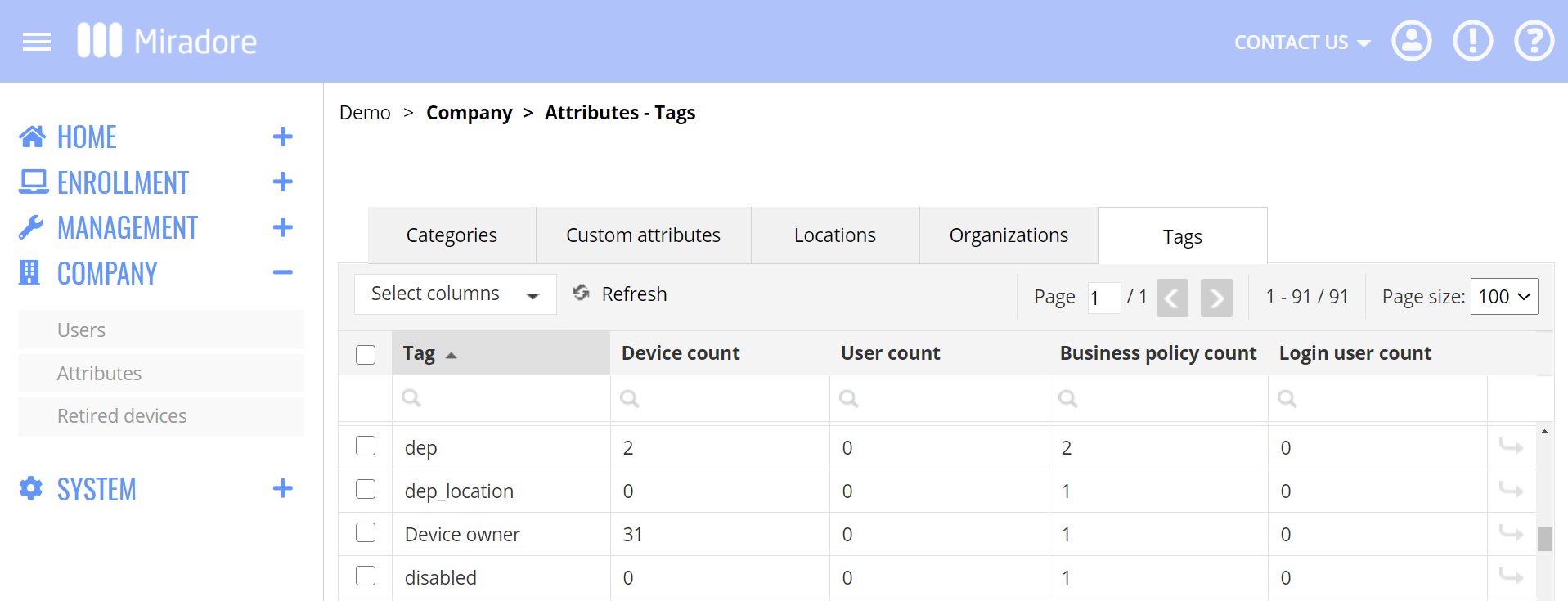
You can see the tags that were related to a device before its retirement from the device page in Company > Retired devices > Device.
How to create a new tag?
Administrators can add new tags on each tag field of the Miradore site, for example, on the Device page (Management > Devices > Device) or on the User page (Company > Users > User).
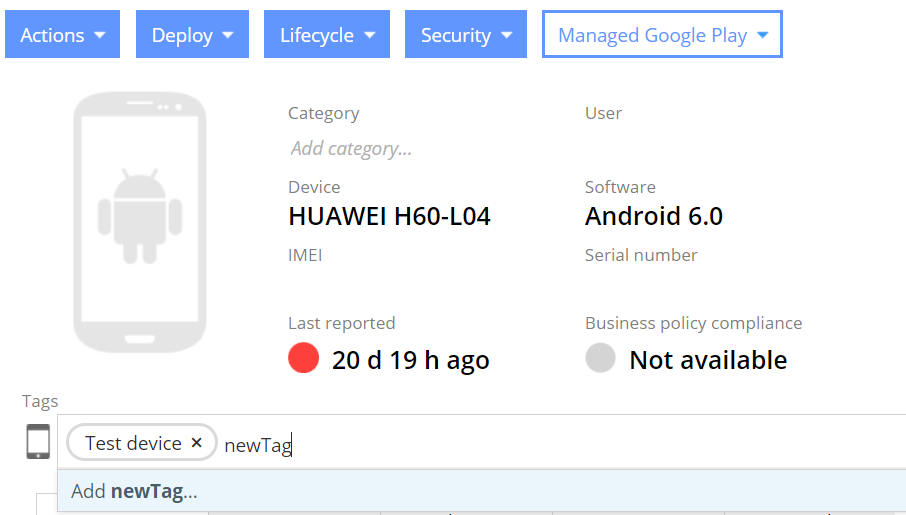
How to delete useless tags from a site?
Users can not manually remove the tags from a site. Miradore automatically deletes a tag when there isn't any active item using it.
Adding and removing tags
This part concentrates mainly on how to add or remove a tag for a device. If you want to learn more about business policies or Windows patch installation settings and tags, read the following articles:
You can manage device tags from the Management > Devices page where they are available as columns and filters. Choose the devices and click Actions > Add tags / Remove tags depending on what you want to do.
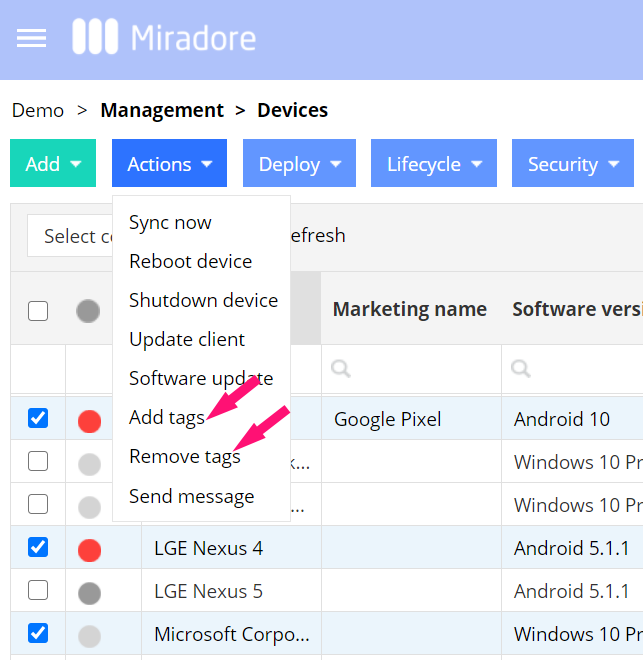
You can manage device tags also on the Device page and edit them directly in the Tags field. To remove the tag from the device, click on the ‘X’.
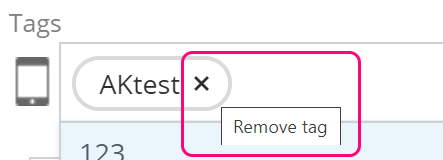
The device inherits the user’s tags. When you add a tag to a user, it is automatically added to all devices the user has in Miradore. The inherited tags are shown on the Device page as grayed out, and you can modify these tags from the User page (Company > Users >).
You can attach tags to a device enrollment request or device enrollment credentials. The tag or tags will be added to the device after successful enrollment. Read more about creating enrollment requests and device enrollment credentials.
Have feedback on this article? Please share it with us!
Previous Article:
« Tagging
Next Article:
Service alerts »
