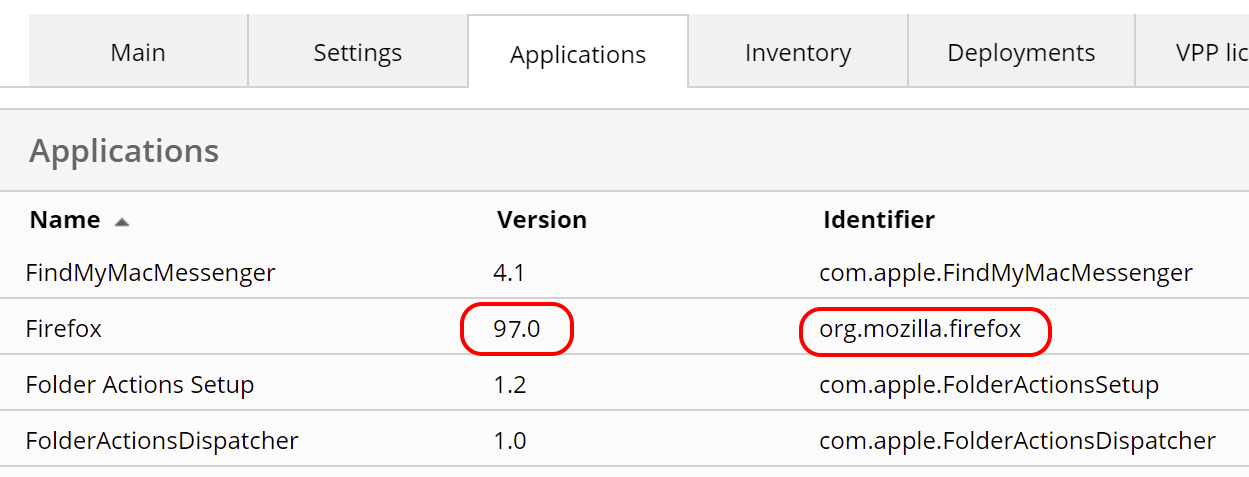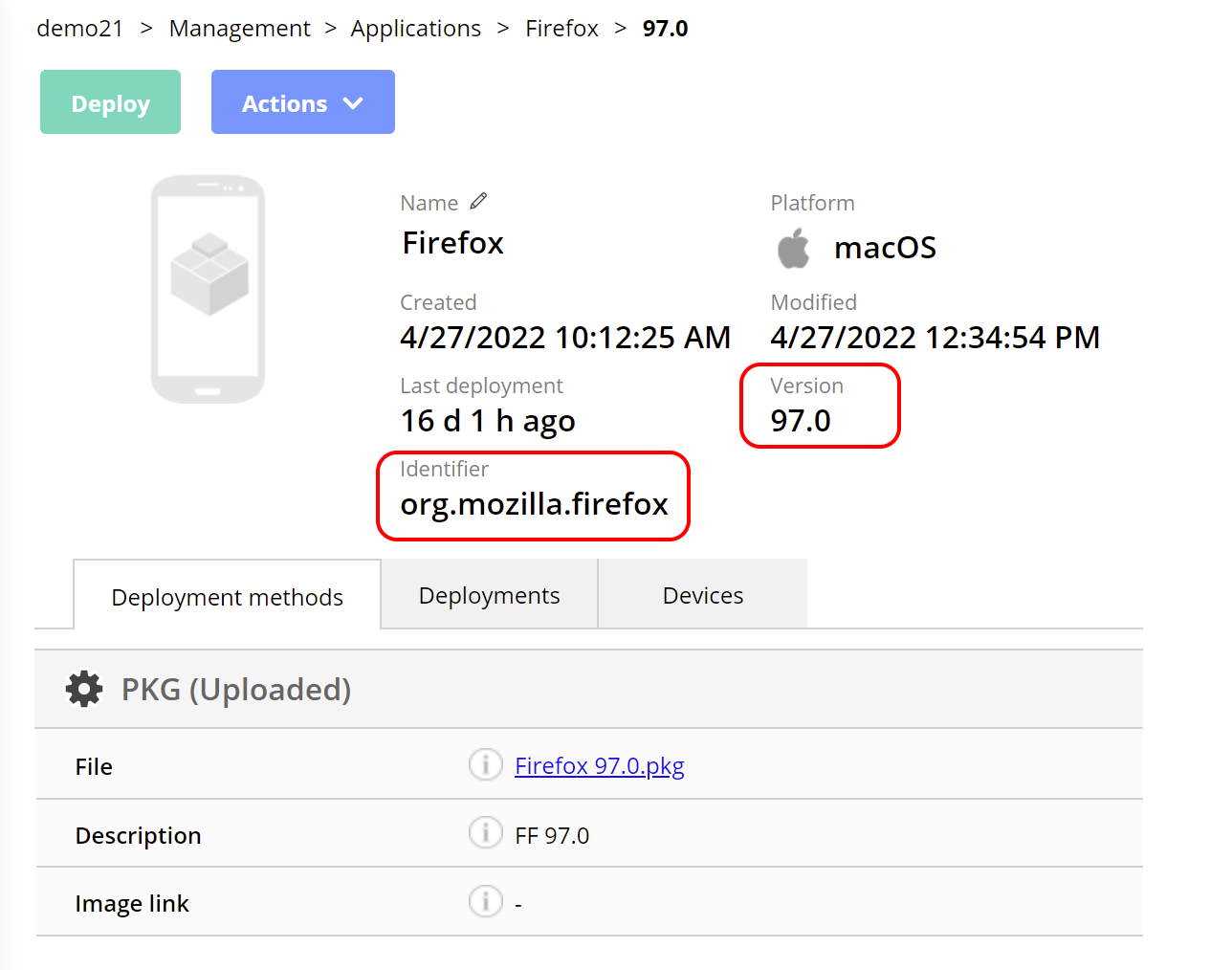This article provides tips and tricks for troubleshooting failed or unresponsive Mac application deployments.
Application package (PKG) deployment gets stuck in "In Progress" - What can I do?
Sometimes Miradore claims an app deployment to still be in the "In progress" status although in fact the app gets installed on the device.
Check the device's app inventory
Go to the device's Device page on Miradore, and check if you can see the deployed app on the Applications tab. The Applications tab contains inventory information about apps installed on the device. Pay close attention to the app's Version and Identifier fields.
Check the PKG's version info
If you see the deployed application on the list, the app resides on the device, but Miradore is not able to recognize that this is the app that was installed using the PKG.
If this is the case, make sure that the inventoried Version and Identifier attributes are exactly the same as what has been entered into the respective fields when the application was uploaded in Miradore. They must match with each other.
If either the Version or Identifier has been mistyped, you must remove and upload the PKG file to Miradore again, and type in the attributes correctly.
Don't enter letters or symbols into the Version field
When you're uploading PKG files to Miradore, make sure you enter the exact version information - not the build number or a partial version number. Normally the version information does not contain any letters or symbols.
Have feedback on this article? Please share it with us!
Previous Article:
« Mac scripting
Next Article:
Application update policy for Mac software installed using Apple Business or School Manager »