Ummm ...
THIS IS AWKWARD
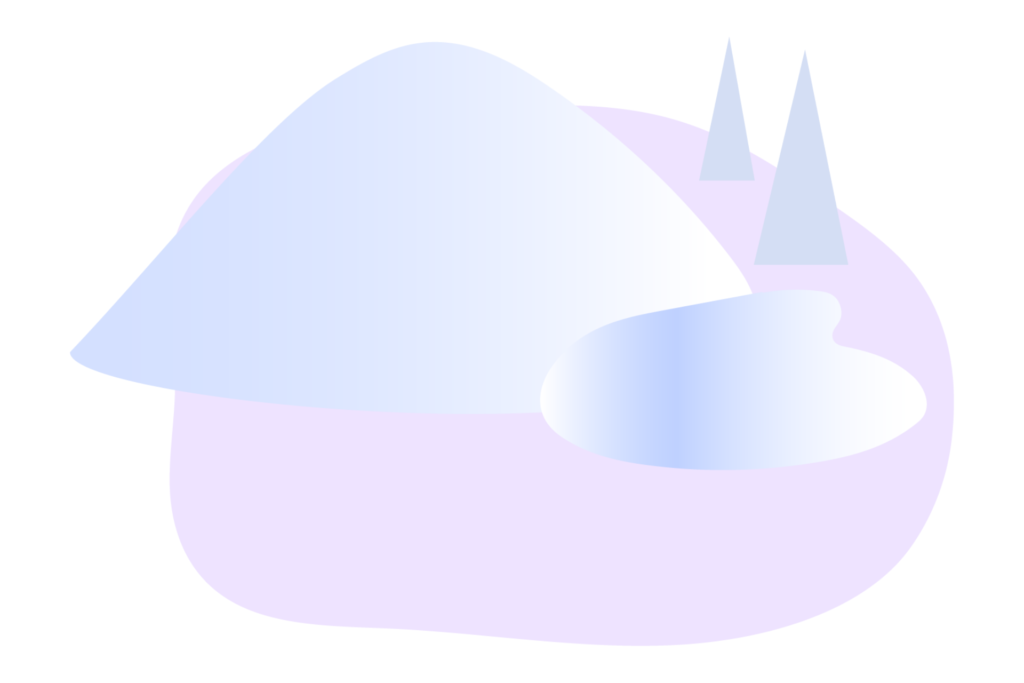
You’ve fallen off the beaten path. Do you take the right path around the lake and through the dark enchanted forest? Or do you take the left path over the frozen hills and into the unknown?
Neither? Okay, then here are some popular links to get you back on track:
Couldn’t find what you were looking for?
