This article explains how you can change the user on a Mac device. If you don't go through all the necessary steps you might find that the installed apps and configurations don’t match your expectations.
Required procedure
- Wipe the device. This will also remove previous user data, and make sure there are no old settings causing issues. Step-by-step instructions can also be found in the Remotely wiping a device article.
- Change the user in Miradore. You can do so by navigating to Company > Users on your Miradore site and either using an existing account or creating a new one. Go to Management > Devices and double-click to open the device. Select Settings -tab > Edit > select the new user from the drop-down list and select Save.
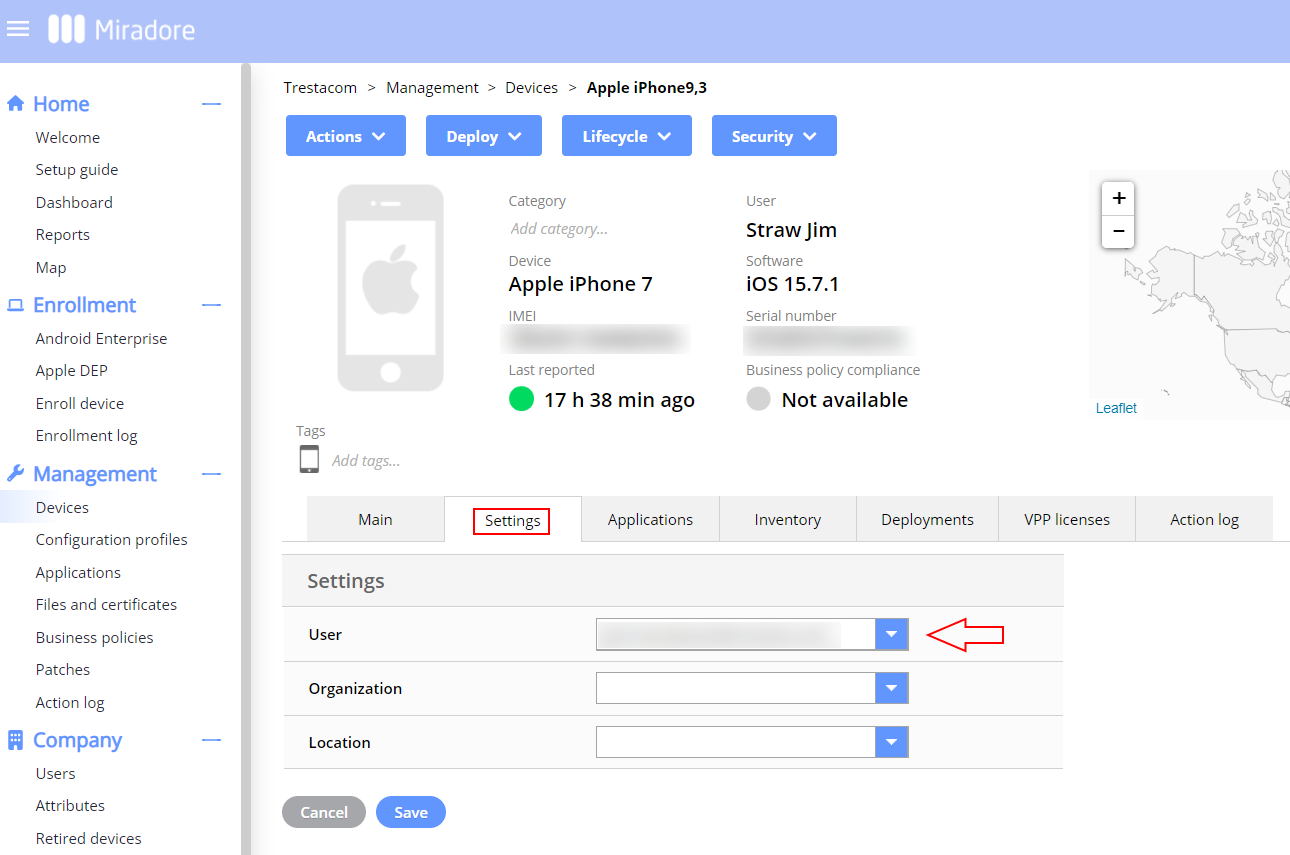
- Re-enroll the device directly to the new user. Please see the MacOS device management(or alternatively Manual macOS device enrollment, Enrollment instructions for Mac users, or User-initiated self-enrollment of Macs)
Apple iPhone/iPad procedure
Please see How to change a user for an iOS device article in our Knowledge Base.
Have feedback on this article? Please share it with us!
Previous Article:
« Escrowing the personal recovery key for the encrypted macOS device
Next Article:
Collected macOS inventory »
