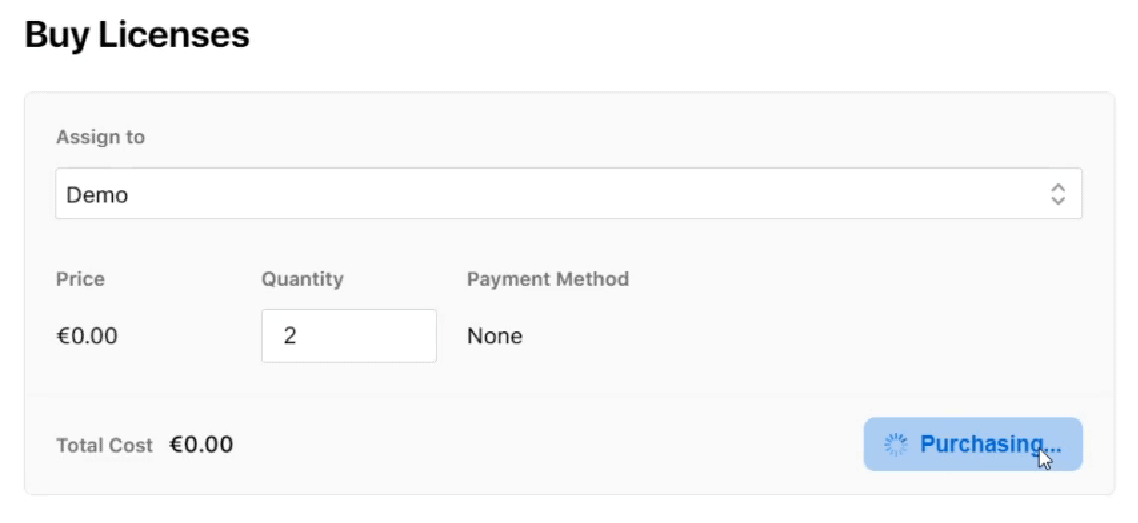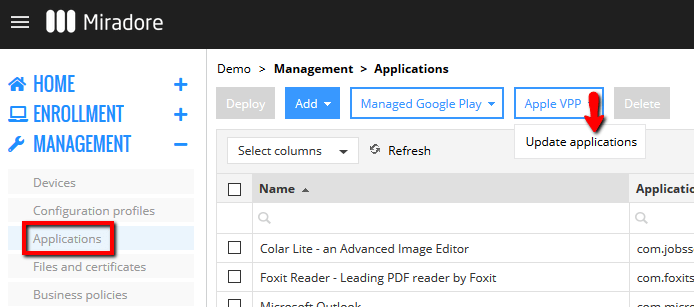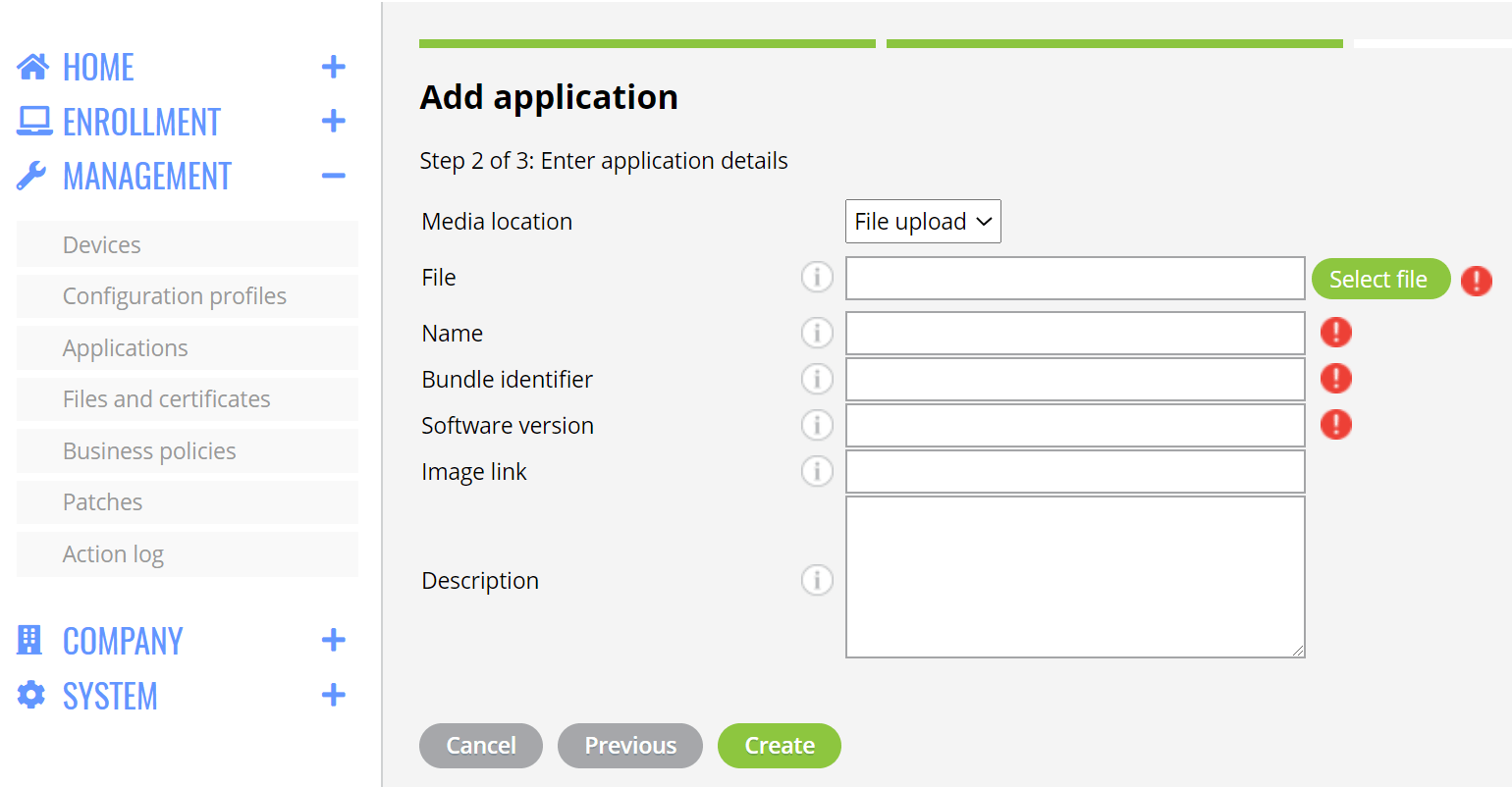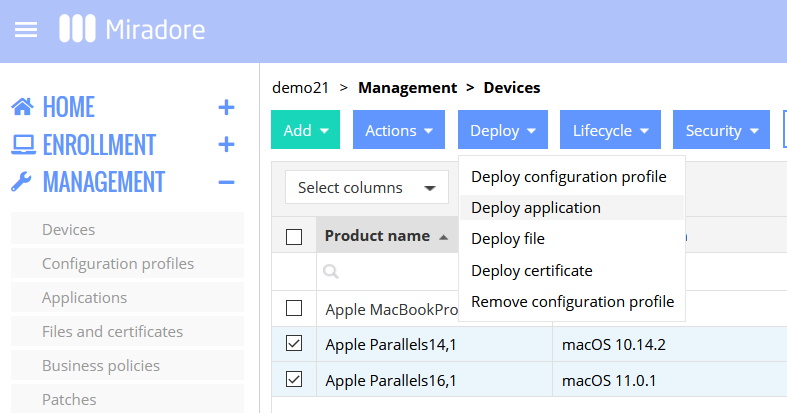This article overviews Miradore's app management features for Mac.
If you’re interested in application management, consider upgrading your site to the Premium Plan. See more in How to upgrade subscription for more information.
App management capabilities for macOS in a nutshell
- Miradore supports the deployment of application packages (PKGs), scripts, and Apple Business/School Manager apps.
- You can define an automated application update policy for the apps installed via Apple Business/School manager.
- App deployments are always silent for macOS devices.
- You can manage licenses for the Apple Business Manager apps in Miradore.
- Miradore supports the remote updating of macOS apps, but unfortunately, remote configuration or uninstallation of macOS apps is currently not possible.
How to add Apple Business Manager apps to Miradore?
You can purchase licenses for macOS applications in bulk through Apple Business/School manager and then take care of the license assignments and application deployments with Miradore. The deployment of Apple Business/School Manager apps is supported for macOS 10.7 (or newer) devices enrolled in Miradore.
- You need to have sufficient user privileges to access Apple Business/School Manager and manage the application purchases and licenses on behalf of your organization.
To add VPP apps
- Log in to Apple Business or School Manager.
- Go to Content > Apps and Books and set the search filter Type = Mac. After that, you can do a search to find the app that you would like to purchase and deploy to your devices.
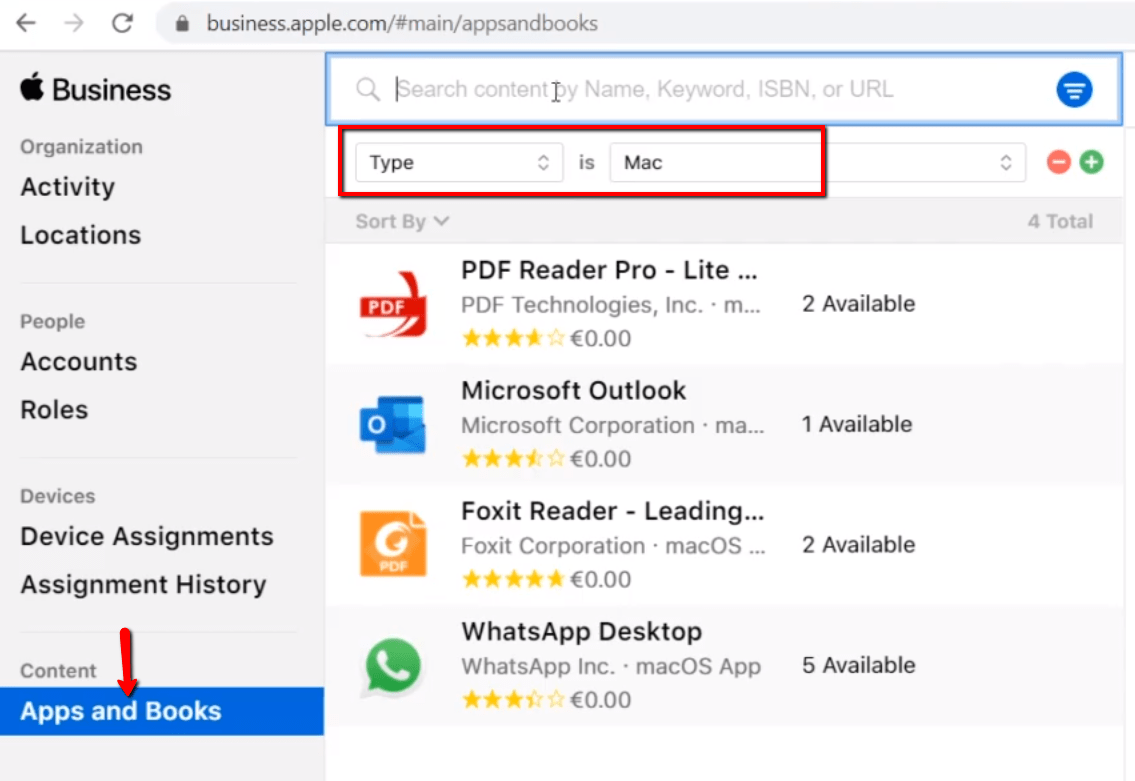
- Click on the desired app from the search results and buy licenses (even for the free apps). At this point, you will also need to assign the licenses to the correct location.

- Then log in to your Miradore site. Go to Management > Applications page, and use the Apple VPP > Update applications button to refresh the page contents.

- Make sure you have the Platform column visible on the page. You should now see all applications that you have bought licenses for on the page.
- You may now deploy the application to your devices. A successful deployment will automatically assign one of the bought licenses to the device.
How to release a license?
If needed, you can release a license by using the trash bin icon that can be found on the VPP licenses tab of the Device page.
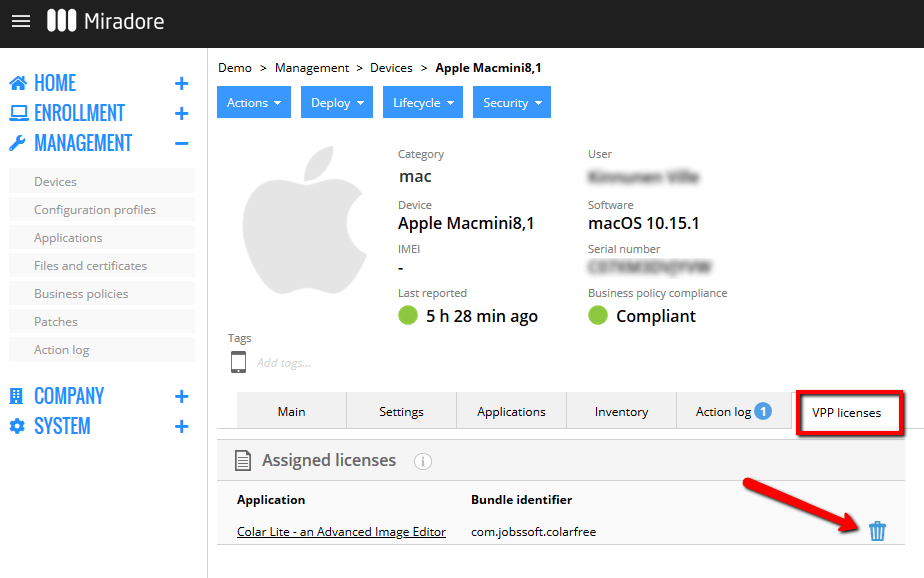
How to add an application package (PKG) to Miradore?
You may also use application packages (PKGs) to deploy apps to devices with macOS version 10.13.6 or above. Start adding the application package to Miradore from the Management > Applications page. Before uploading, please make sure that PKGs are digitally signed.
1. Select the option macOS application under the dropdown button Add.
2. Application type PKG is chosen by default, and you may proceed to fill in the application details. From the picture below, you may see the compulsory fields. Find out more information about the fields from the tooltips. Please note that the Bundle identifier and software version fields need to match the PKG file. If the bundle id does not match the PKG file, then the deployment may get stuck in "in progress" status on Miradore.
3. You may now find the added application from the Management > Applications page. To view and edit the details of a single application, press the arrow at the end of the row.
How to deploy macOS apps to managed devices?
Deploy the app from the Device or Devices page using the Deploy > Deploy application button.
You can automate the macOS application deployment with Miradore's Business policies.
Have feedback on this article? Please share it with us!
Next Article:
Mac scripting »