This article describes Miradore's Web Clip configuration profile for iOS. This configuration is available for customers with the Premium Plan.
What does the Web Clip configuration profile do?
The Web Clip configuration profile allows an administrator to create Web Clips (i.e. web bookmarks) to the home screen of the target device. The Web Clip can point to a web page or a web app and will be launched on the device web browser when the end-user taps it.
How to deploy a Web Clip configuration to a device?
Start by creating a new configuration profile and define the Web Clip settings. Navigate to Management > Configuration profiles and create a Web Clip configuration for iOS. See Creating a configuration profile for more details.
Web Clips have two mandatory settings:
- URL - The Web Clip URL. It should begin with HTTP or HTTPS.
- Label - The name of the Web Clip displayed on the Home screen of the device.
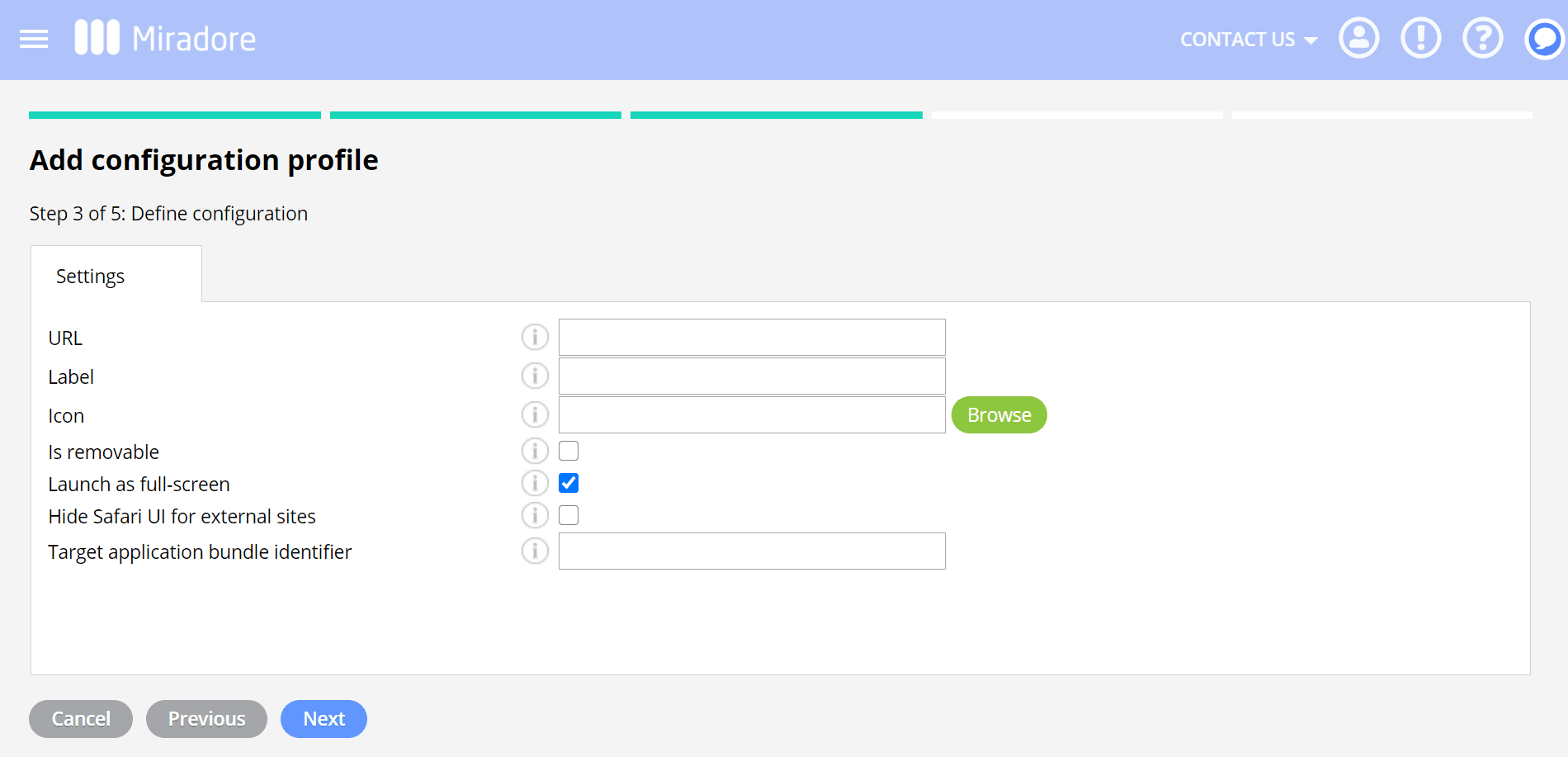
Other optional settings:
- Icon - The custom icon must be in PNG format. The maximum size of the icon is 180 x 180 pixels, and the maximum file size is 100 KB. If there is no custom icon uploaded, a default icon provided by Miradore is used. Please note that web pages might have unique icons, also known as favicons, which you can most often find in the address bar of the web browser. When the user enters the URL via Web Clip, the favicon replaces the icon uploaded from Miradore.
- Removable - This defines whether the end-user can delete the Web Clip.
- Launch as full-screen - This defines if the Web Clip is launched as a full-screen web app.
- Hide Safari UI for external sites - This option is available only if the full-screen is enabled. It defines if Web Clip can navigate to external URLs without showing Safari UI. This setting requires iOS 14 or above.
- Target application bundle identifier - Specifies the target application for the URL. This setting requires iOS 14 or above.
When the configuration profile is deployed to a device, the Web Clip will appear on the Home screen without any user interaction required. Changing the configuration and updating it to devices will modify the existing Web Clips accordingly.
Please note: If you have allowlisted any apps, you also need to whitelist com.apple.webapp to make Web Clips to be visible on your devices.
How to remove deployed Web Clips?
In case you need to remove a Web Clip, remove the deployed configuration profile from the device. Go to the Device page > Deployments tab and click the trashcan icon in the Configuration profiles table. See Removing deployed configuration profiles for more details.
Have feedback on this article? Please share it with us!
Previous Article:
« How to deploy certificates for iOS devices?
Next Article:
Lost mode for iOS »
