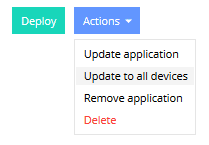Managed apps are applications that have been prepared for deployment on your Miradore site.
All managed apps are listed on the Management > Applications page on Miradore.
For more information about adding Managed apps to Miradore, please read:
How to check the app version on your devices?
The device's inventory data at the Applications tab is the best place to check which application versions your device has installed.
How to update a managed app?
The update procedure varies slightly for (uploaded) in-house apps and App Store apps. In both cases, you can only update Managed apps that have been deployed to devices through Miradore earlier.
Automatic application update policy
You can automate the installation of updates for the apps that have been installed through the Apple App Store or Apple Business/School manager. For instructions, read the Application update policy for iPhones and iPads article.
Manual update procedure for App Store apps (iOS)
- Go to Management > Applications page.
- Open the application that you want to update on your devices.
- Select the version.
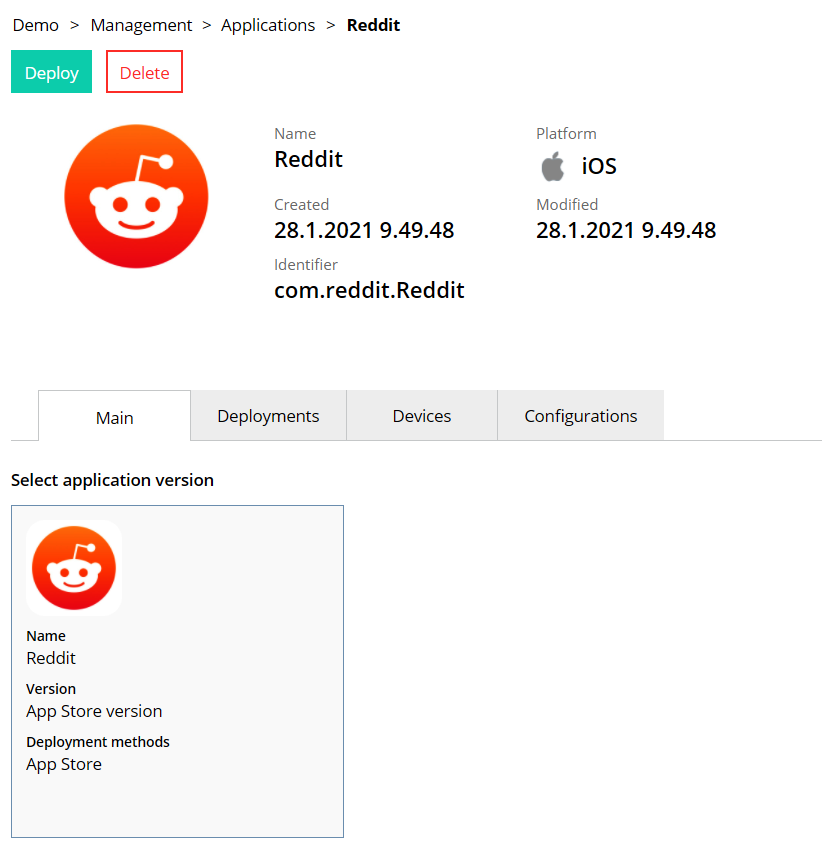
4. On the Version page, choose Actions > Update to all devices. This will command all devices, having the app installed, to download and install the latest compatible version from App Store.
-
- The device user may be asked to approve the installation and enter his/her iTunes password during the installation
If you want that only certain selected devices should update the application, use the Actions > Update application option and you will be asked to choose the desired devices.
Please note that all older iOS versions don't necessarily support the latest app version available on App Store. If so, the device installs the latest applicable version.
Update procedure for in-house apps (iOS & macOS)
- Go to Management > Applications page. And select the application you want to deploy.
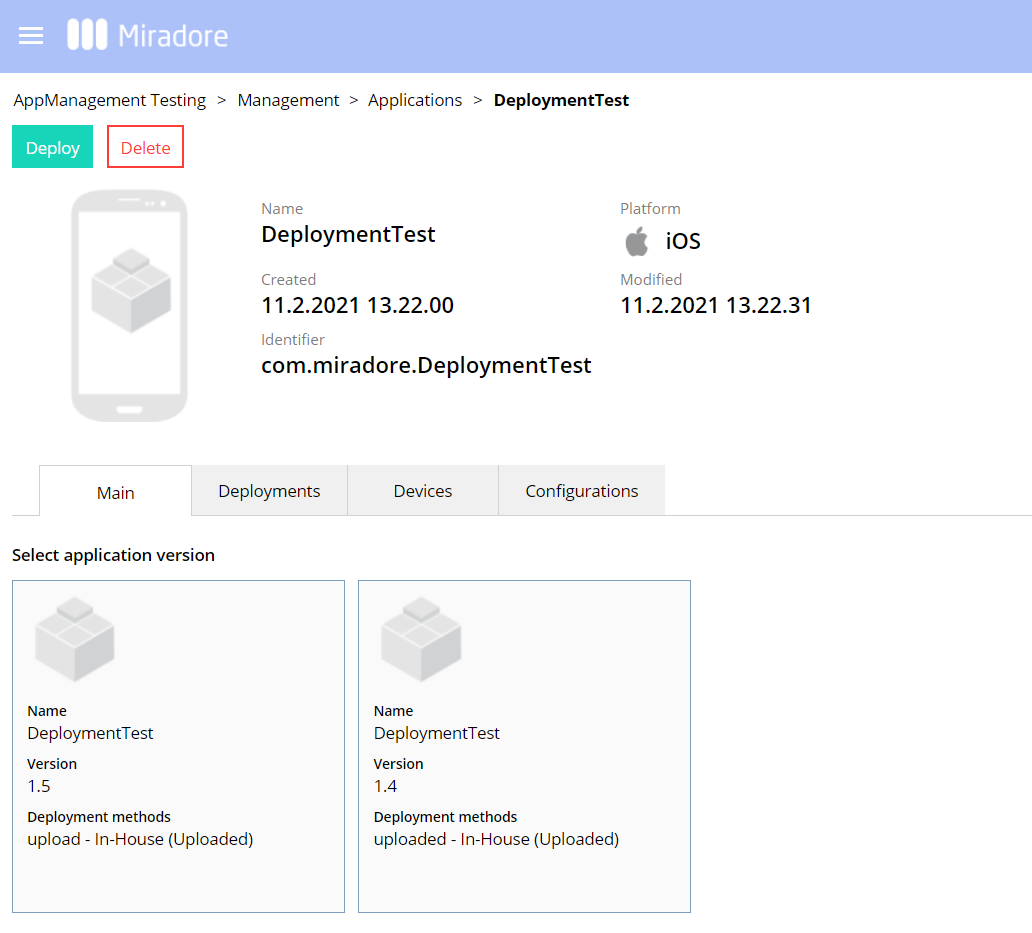
2. Open the version of the application that you want to deploy.
3. Then deploy the new application version to your devices by choosing Actions > Update to all devices. Alternatively, you can choose Actions > Update application, if you want to deploy the updated application version only to some, selected devices.
How to monitor the progress of the updates?
You can track the upgrade progress from the Management > Action log page.
You can filter the page contents by entering "Update application" in the Action type column.
Have feedback on this article? Please share it with us!
Previous Article:
« Application update policy for iPhone and iPad
Next Article:
Converting DMG to PKG for macOS application deployment »