This article describes how iOS devices can be enrolled to Miradore using a USB connection and Apple Configurator.
An administrator can export an MDM profile from Miradore and install it to the devices with Apple Configurator. This makes it easy for administrators to configure, prepare and enroll the devices before delivering those to the users.
Before starting to enroll a device to Miradore, prepare the device and enable the Supervised mode on it. Supervised mode enables additional MDM features. See more information about the supervised mode and enrollment in the video below.
The management of iOS devices requires the use of the Apple Push Notification service (APNs). To access the service, the installation of a company-specific certificate is required. See how to create an Apple Push Certificate.
1. Navigate to System > Infrastructure diagram. Then choose iOS/macOS devices component and click Export MDM profile to download the profile.
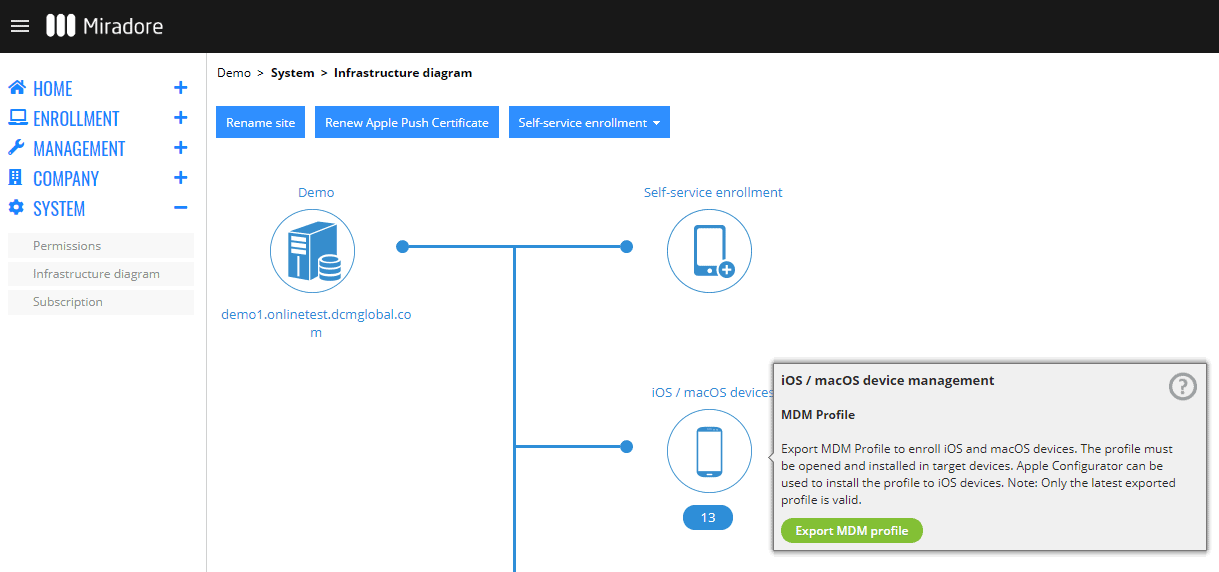
2. Connect an iOS device to the computer using a USB connection and open the Apple Configurator application.
3. Install the profile to the selected device in the Apple configurator.
a) By selecting Actions - Add - Profiles ... (Select profile.mobileconfig).
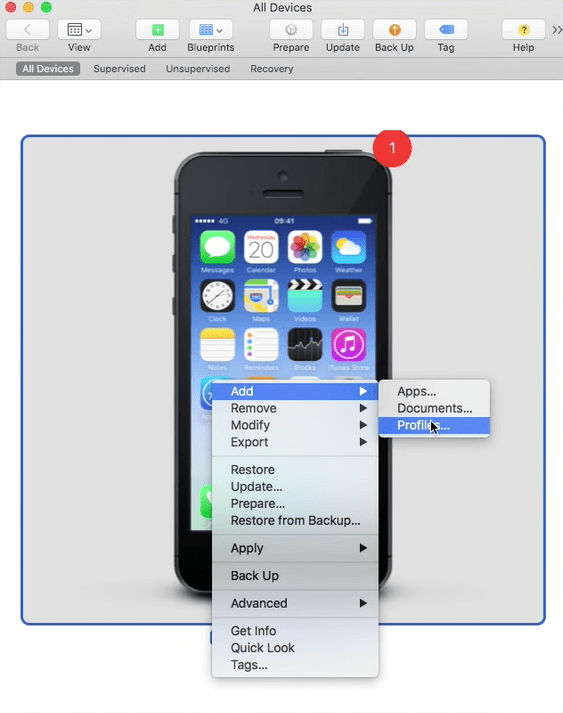
b) Using menu Add - Profiles ... This is applicable also if you enroll multiple devices at once.
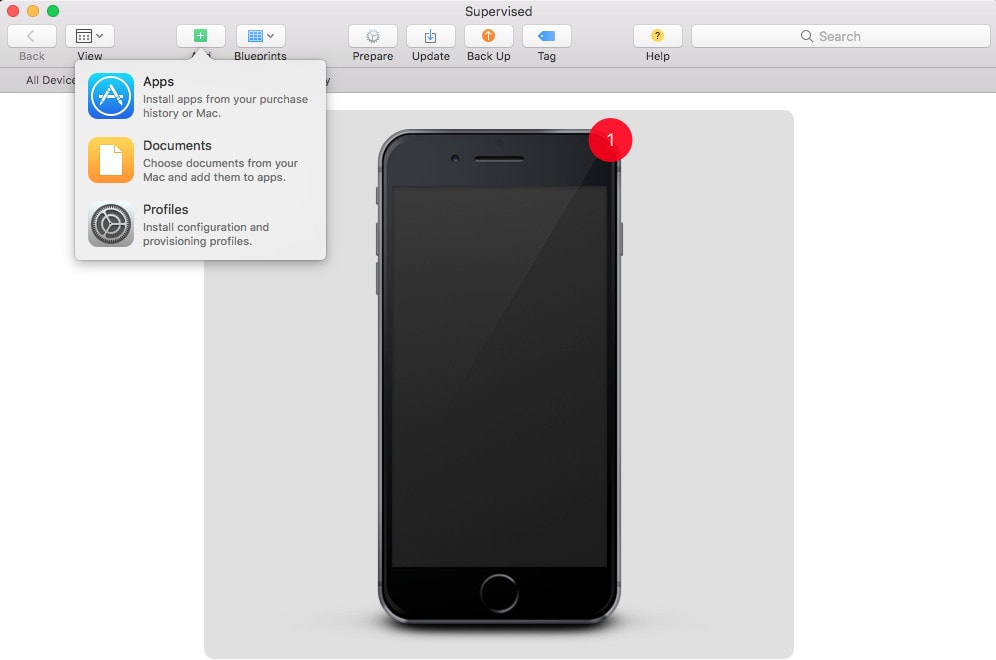
Please note that depending on the iOS version or device state, you may need to accept the profile installation on the device. This is done in Settings > General > Profiles.
4. Once the configuration and enrollment has completed, Navigate to Management > Devices and check that the device can be found in the devices list.
If you wish to disable the exported MDM profile, navigate to System > Infrastructure diagram and generate a new one. The previously generated profile is then invalidated.
Have feedback on this article? Please share it with us!
Previous Article:
« Adding iOS devices to Apple Business Manager with Apple Configurator 2
Next Article:
Enable supervised mode on iOS device using Apple Configurator »

