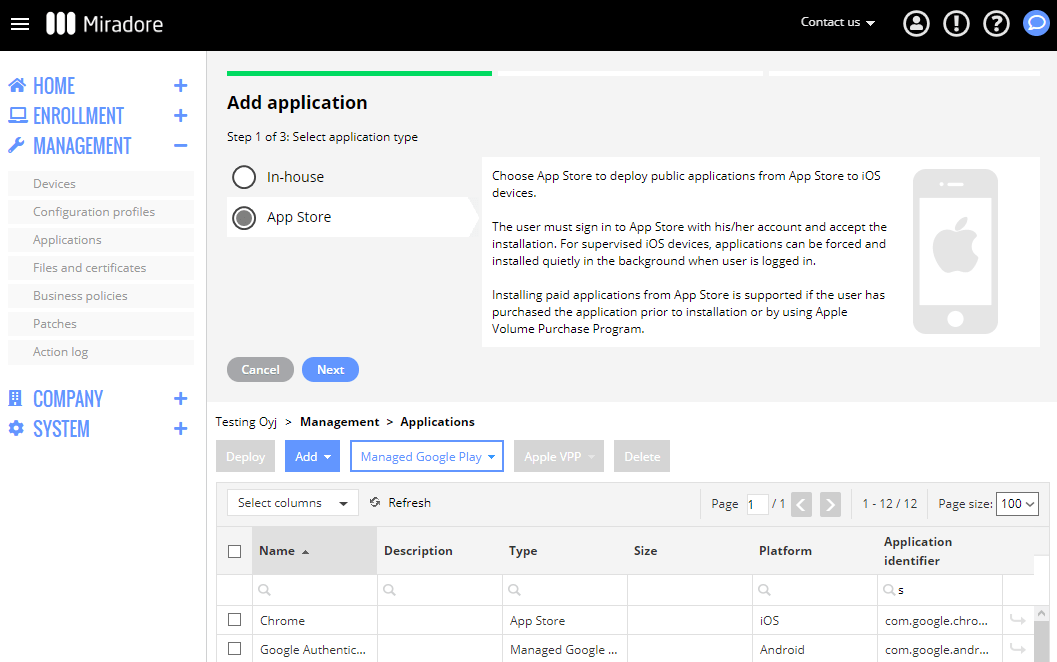This article describes how to add an iOS App Store application to Miradore. If you're interested in iOS application management, consider upgrading your site to the Premium Plan. See more in How to upgrade subscription for further information.
1. Navigate to Management > Applications where you can see all applications added to your Miradore site. They are called Managed apps.
2. Click the Add > iOS application button from top of the page. After that, a wizard should open on top of the window.
3. The next selection defines the application type. Choose the App Store application and click Next.
4. Fill in the application details and click Create.
Name of the application
App Store ID. A unique identifier for the application in Apple App Store. The App Store ID can be found at the end of the URL on the application's App Store page. For example: https://itunes.apple.com/app/id469337564
App Store country. The country whose App Store the application can be found from. Most applications are available in the United States App Store.
Description of the application. Here you may enter also information about the app's iOS requirements.
Remove the application when the MDM profile is removed. This setting defines if the application is removed from the device when the MDM profile is removed or the device is unenrolled.
Deny application data backup. This setting defines if application data backup to iCloud and iTunes is defined. For example, when the application contains sensitive user data or files.
You can click the Show in App Store link to validate that the identifier was typed correctly.
5. In the final screen of the wizard, you'll see a notification that tells you whether the application was successfully added. You may exit the wizard by clicking Close.
In case you need to modify the application settings, just navigate to the Management > Applications page and double-click on the application. This opens the application page.
After you have successfully added the application, you can start deploying it to your iOS devices. See more in How to install applications to iOS devices for further information.
Have feedback on this article? Please share it with us!
Previous Article:
« Application management and deployment for iOS
Next Article:
How to add an iOS in-house application? »