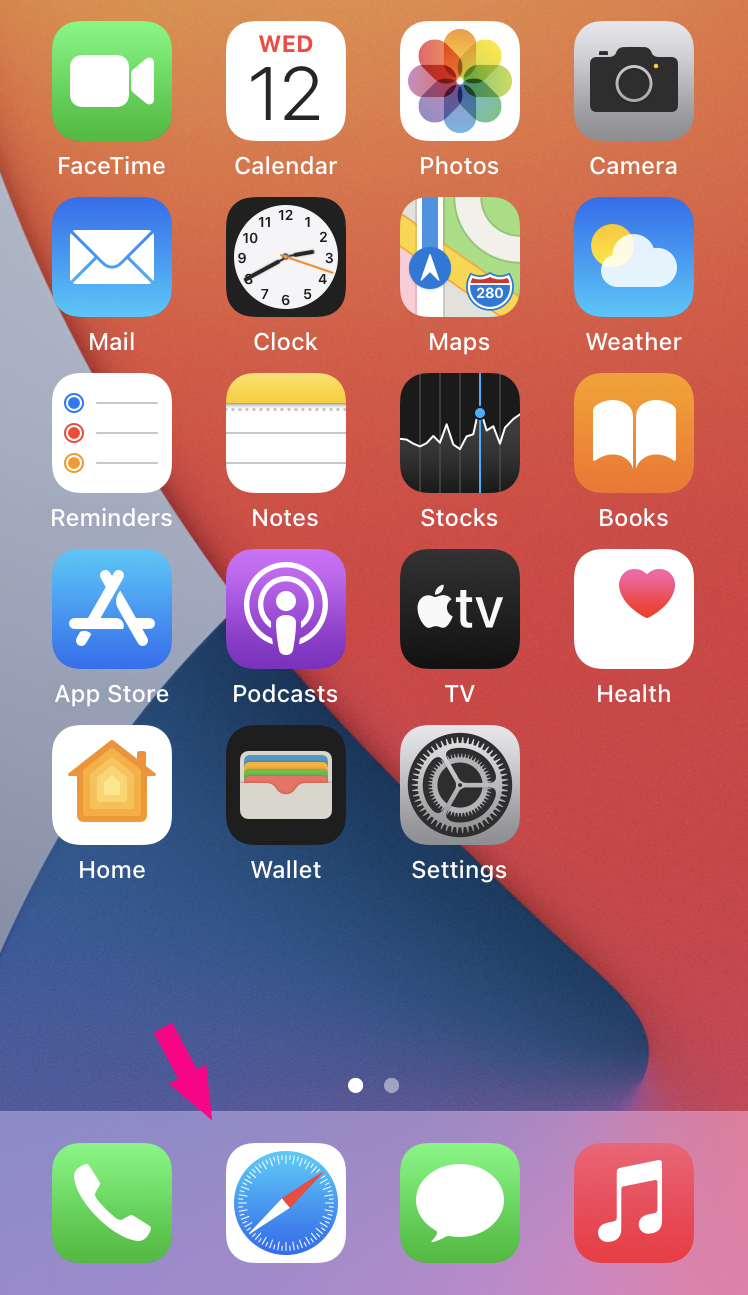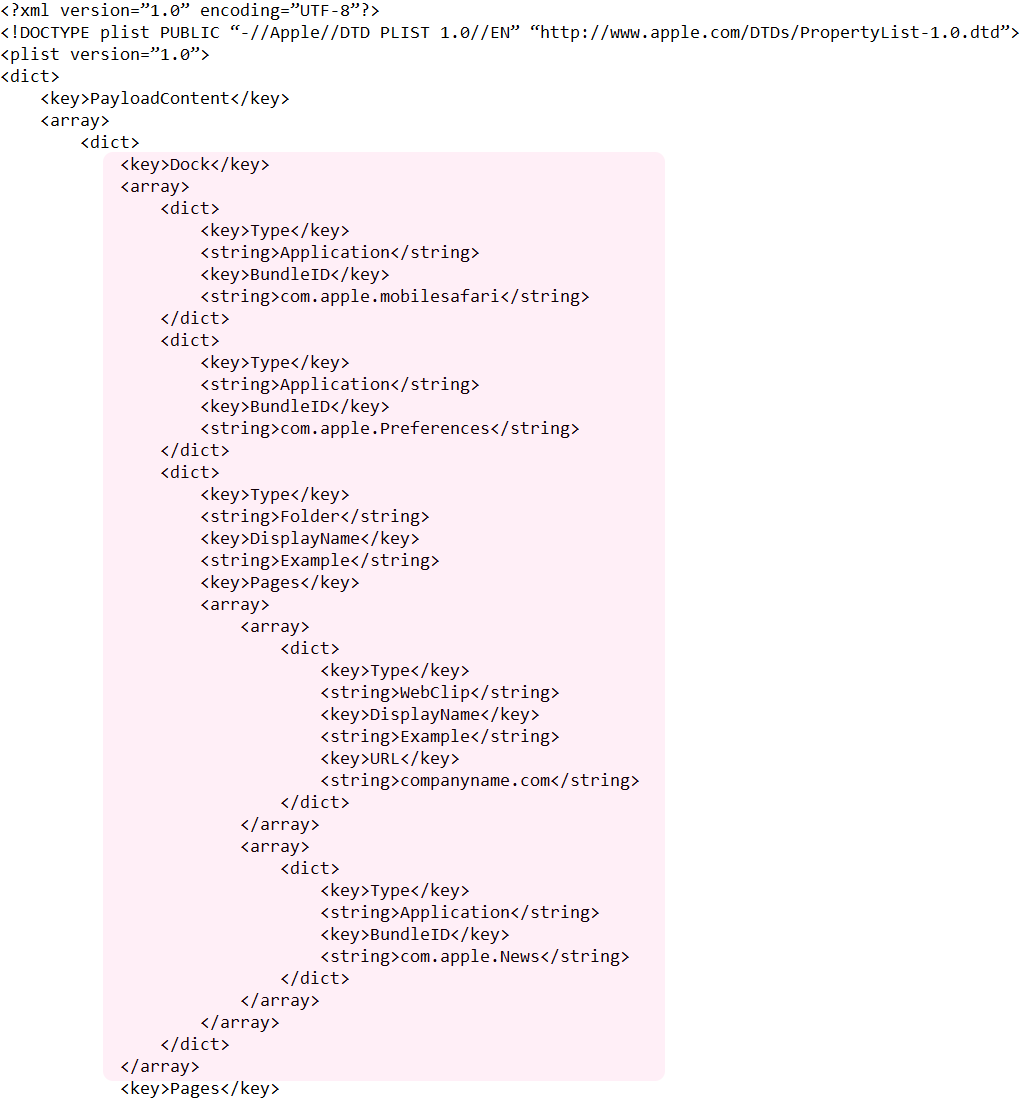You can remotely set up and manage your iOS devices with configuration profiles in Miradore. If there isn't any built-in profile to meet your needs, you can also use custom configuration profiles to deploy additional features to the managed iOS device.
There are multiple possibilities to configure a device with a custom profile, but as an example, this article considers how to customize the home screen layout of an iPhone or iPad. On the home screen, there is an area called a dock from which you can easily access the most useful applications of the device. From this article, you can find out how to add and remove application icons from the dock, the bottom bar, of the Home screen.
Requirements
- A supervised device with iOS version 9.3 or above
- Miradore Premium plan
Creating the custom configuration
There are several ways you can customize the home screen for example by organizing applications and folders on it or creating new pages. This example shows how to configure an empty bottom bar (dock) on the home screen and add there some applications.
The basic steps for creating a custom configuration profile:
- You need to create the configuration payload for the custom profile. You can create a .mobileconfig file, for example, with Apple Configurator 2, or as we do in this case, utilize the example payload from Apple's documentation.
- Create the custom configuration profile in Miradore (Management > Configuration profiles) and add the XML to define the configuration.
In case you enter into problems with the payload, please check that there aren't any extra spaces or characters in it. This might occur when you copy-paste XML to the Custom configuration field.
Configuration for emptying the dock
For the empty bottom bar of the Home screen, the dock (marked with red on the picture) is removed from the XML payload.
Configuration for adding applications to the Dock
If you want to add often-used applications to the bottom bar, edit the Dock in the XML instead of removing it. Here is an example XML for adding the Microsoft Outlook application to the Dock.

The application is added with the values inside of the dict element. The key BundleID is required when the Type of the dock item is Application. The Bundle ID is a unique identifier of the application, and in this case, for Outlook, the identifier is com.microsoft.Office.Outlook. You might find it useful to see Apple's documentation about the item properties.
Deploying the profile
You can deploy the created configuration profile, for example, from the Devices list, the Device page (Management > Devices > Device), or the Configuration profile page (Management > Configuration profiles > Configuration profile) in Miradore.
You can monitor the deployment from the Action log found under Management or the device-specific one from the device page. The completed status tells about finalized deployment.
Troubleshooting
- If the syntax doesn't work please double-check that the quotation marks are of the correct type. If required you can find and replace them using Notepad. See the example below.
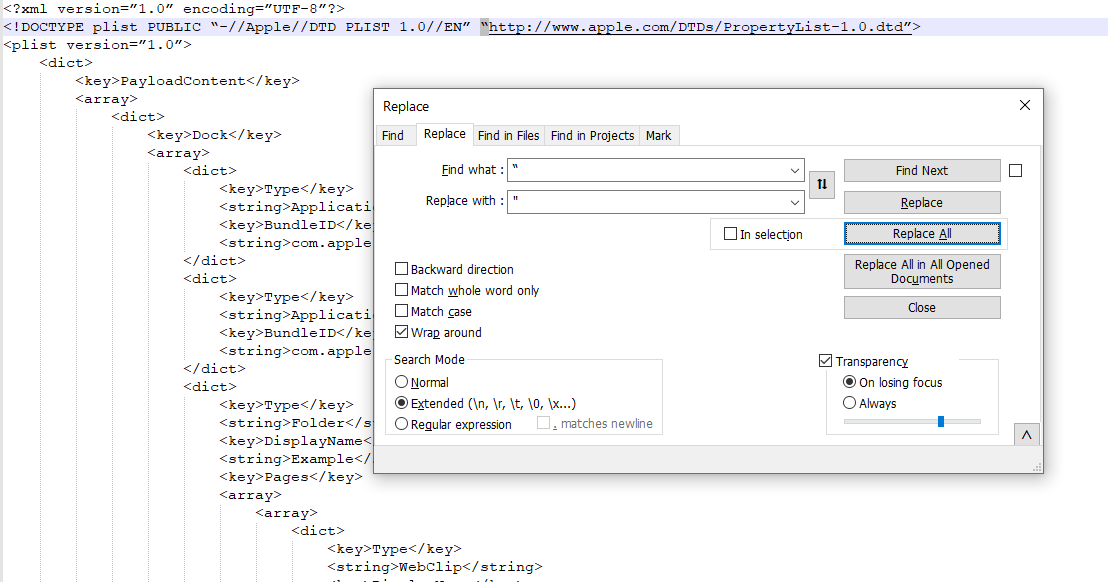
Have feedback on this article? Please share it with us!
Previous Article:
« Custom configuration profiles for iOS devices
Next Article:
How to set a custom background wallpaper on iOS devices? »