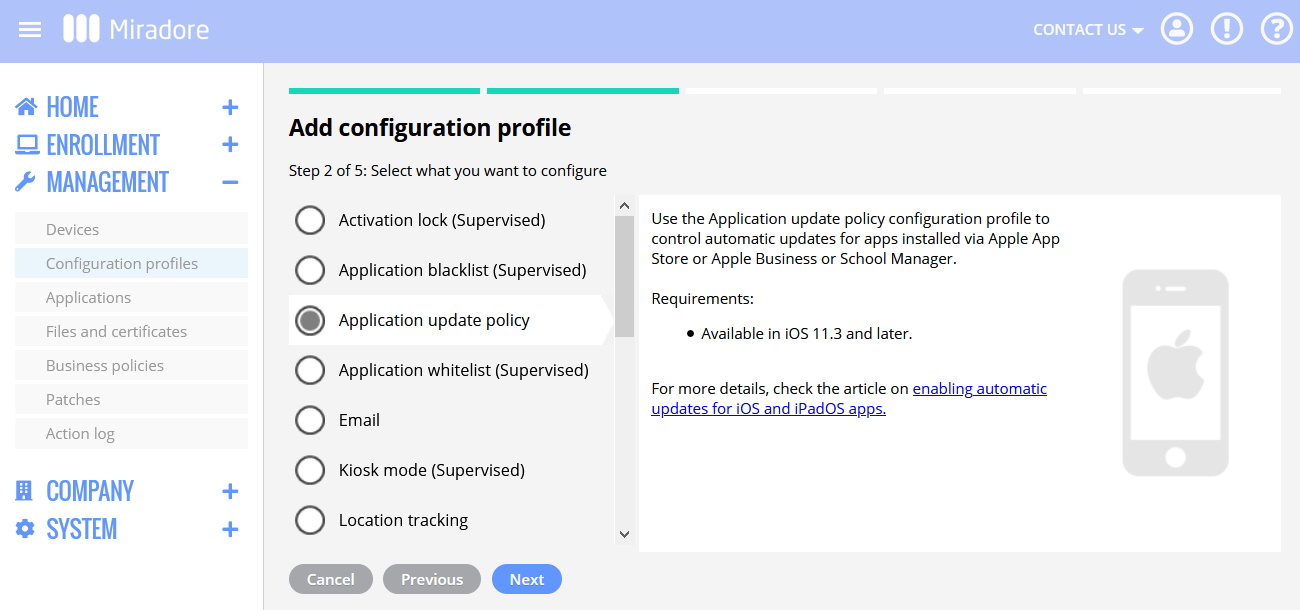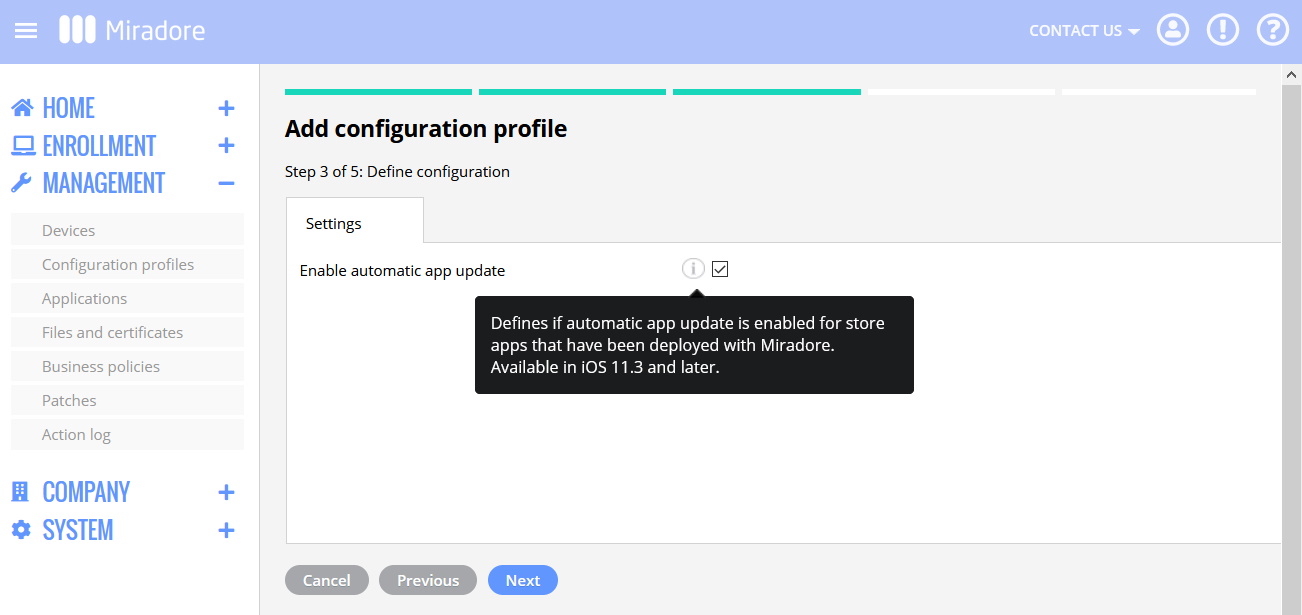The Application update policy is a device-specific configuration profile.
You can use the profile to enable or disable the automatic updating of applications that have been deployed to iPhone or iPad devices using Miradore.
The application update policy does not affect apps installed by the device user.
Requirements
- You have subscribed to the Miradore Premium plan.
- The update policy supports devices running iOS/iPadOS 11.3 or later.
- You must have an Administrator or Editor role in Miradore.
- The update policy applies only to the apps deployed from Miradore via Apple App Store or Apple Business/School Manager. In-house apps, installed using .ipa files, can be updated manually or using a business policy.
How to check which installed apps have an update available?
With Miradore, you can check which apps, installed on an iPhone or iPad, have an update available. To do this, Open the Device page and go to the Applications tab. There, you will see a blue arrow icon next to those applications which have an update available. See the picture below.
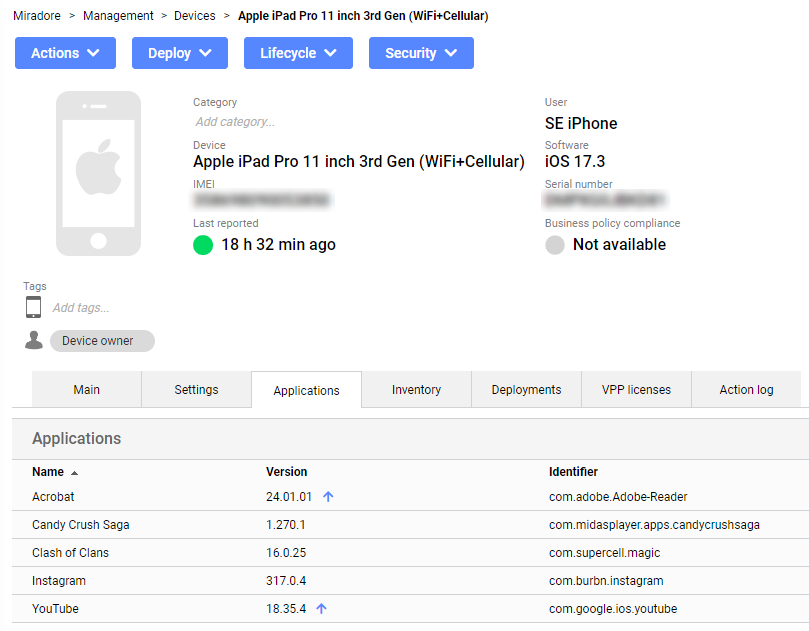
How to update the apps on your iPhone or iPad automatically?
- Go to the Management > Configuration profiles page on Miradore. Add a new Application update policy configuration profile.

- On the profile settings, enable automatic app updates.

- Deploy the configuration profile to the iPhone and iPad devices for which you wish to enable automatic application updates.
There might be a few days delay before Miradore gets information about the new version of the application and it is updated to devices.
Have feedback on this article? Please share it with us!
Previous Article:
« Application Block/Allowlisting for iOS
Next Article:
How to manually update apps on iOS or macOS devices? »