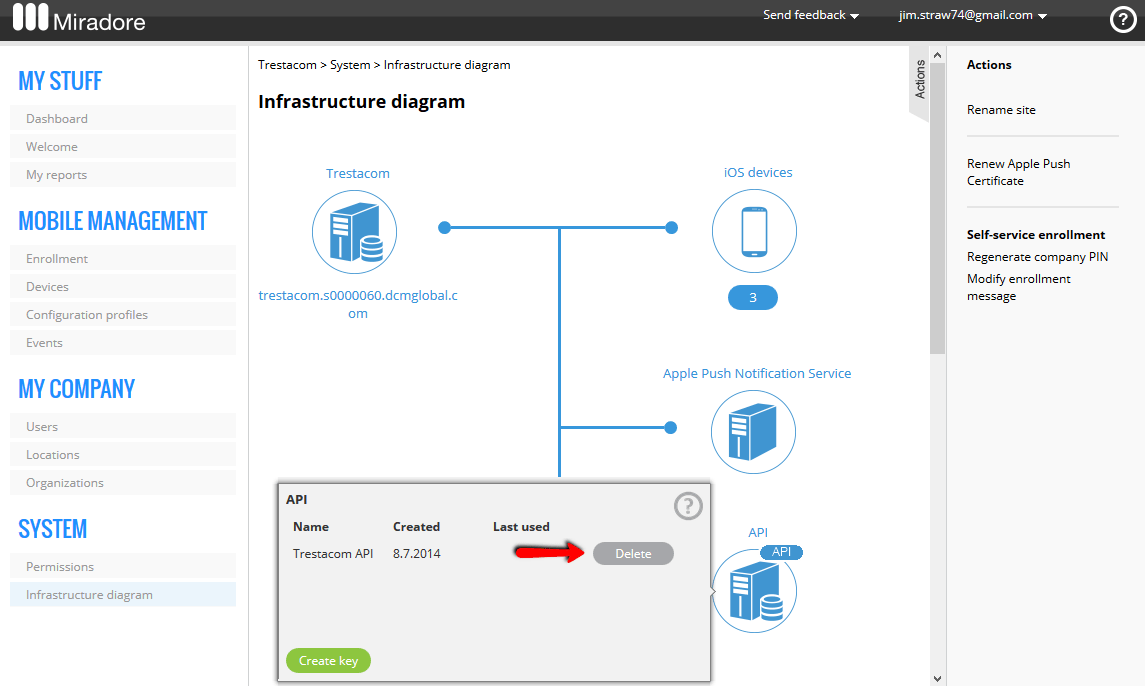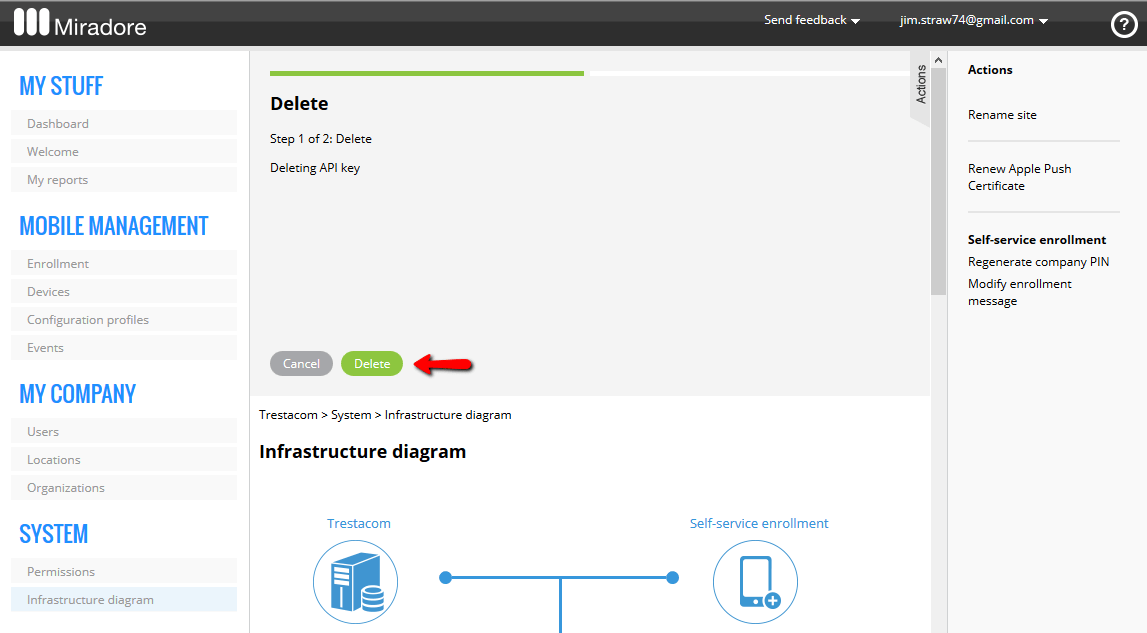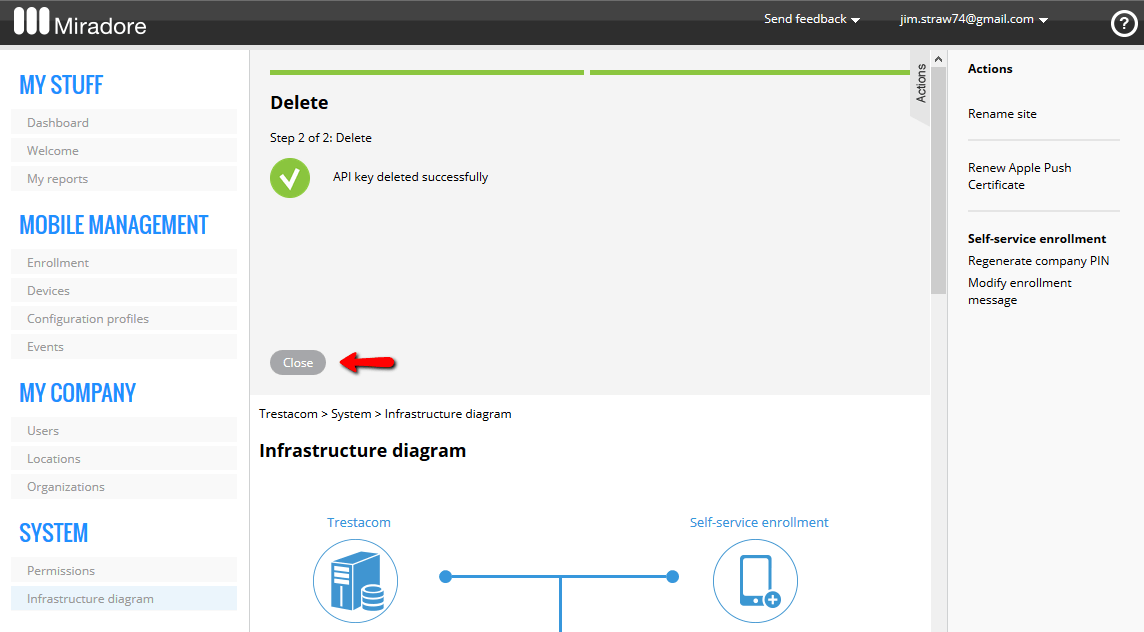This page provides step-by-step instructions for deleting Miradore API keys. Key deletion deactivates the API key, which means that after deletion the API key cannot be used to query data from Miradore via the API. In order to delete an API key, follow the instructions below.
1. Navigate to System > Infrastructure diagram in the Navigation menu of Miradore, and hover on the blue API icon. In the popup, you should see the existing API keys. You can remove the API keys one by one by clicking the Delete button on the right-hand side of the row.
2. Once you hit the Delete button, a wizard for deleting the key will appear on top of the page. In the wizard, confirm the deletion by clicking Delete.
3. After that the key will be deactivated and removed, and you should see a notification telling whether the removal was successful. You may then exit the wizard by clicking Close.
More information:
Programmer's guide to Miradore API
Have feedback on this article? Please share it with us!
Previous Article:
« Programmer’s guide to API v1