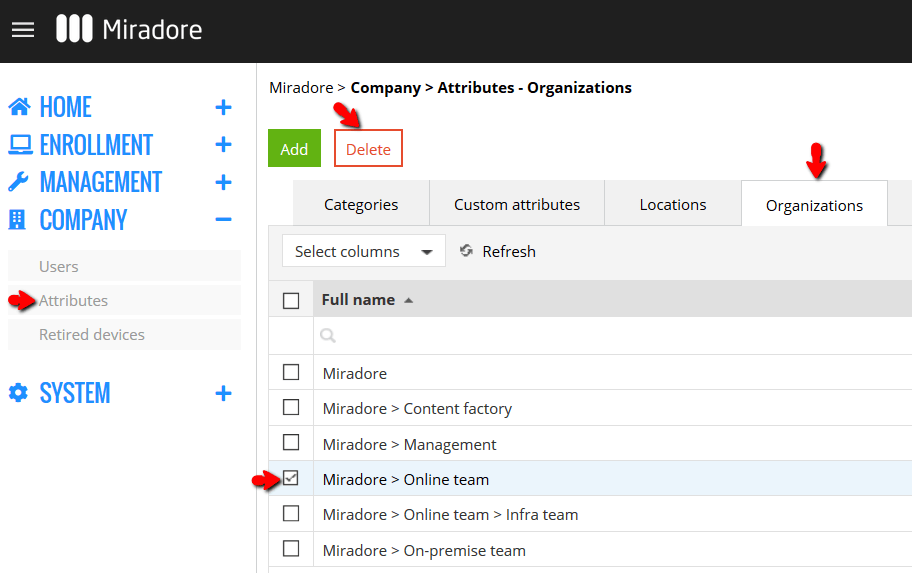This article explains how organizations can be deleted from Miradore.
1. Navigate to the Company > Attributes page and open the Organizations tab of the page. Use the checkboxes in the left column of the page to select the organizations that you wish to remove from Miradore. Then click the Delete button to remove the selected organizations.
2. The wizard will then ask you to confirm the deletion. Check the information and click Delete to confirm the deletion.
3. A notification telling whether the operation was successful will appear. If the operation was successful, you may exit the wizard by clicking Close.
Further information:
About users, locations, and organizations
Have feedback on this article? Please share it with us!
Previous Article:
« Deleting locations