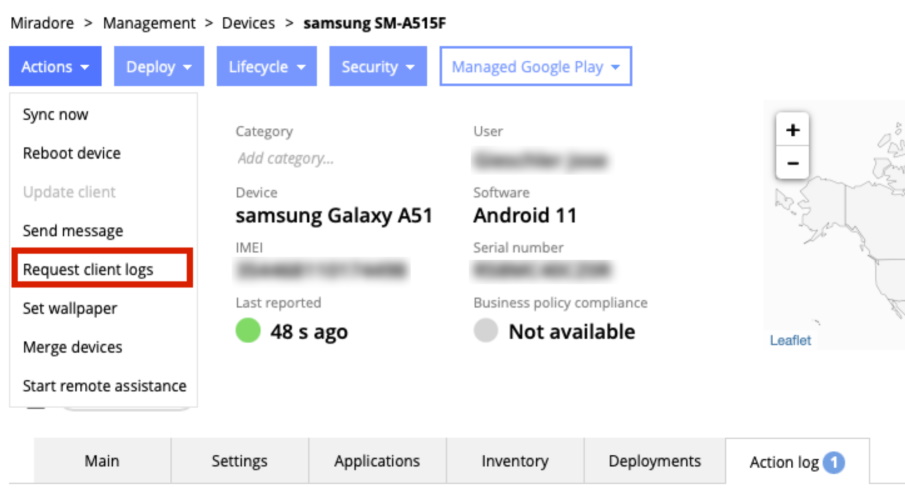This article explains how you can request client logs from an Android or Windows device in your environment to be sent to Miradore Support Team for analysis.
You should use the request client logs action only if asked by the Miradore Support Team. They may ask this if it is needed to investigate a technical issue that you're having.
Please note that you will not see the logs by yourself in the user interface of Miradore.
Requirements
- Miradore Windows or macOS client, or
- Miradore Android client version 2.5.1 or newer
How to request client logs?
You can request client logs from devices individually.
To request client logs, open the device page. Start by navigating to Management > Devices and choosing the desired device. Click the open icon or double-click the row to open the device page.
Click Actions > Request client logs action from the page toolbar, and follow the instructions. Confirm the action by pressing the Request button. The client should then send the logs to Miradore Support Team.
You can add a description of your problem to be included in the client log. Please note that these logs are only sent to Miradore support and are not actually going to be seen by you. Once done press Send client logs to Miradore.
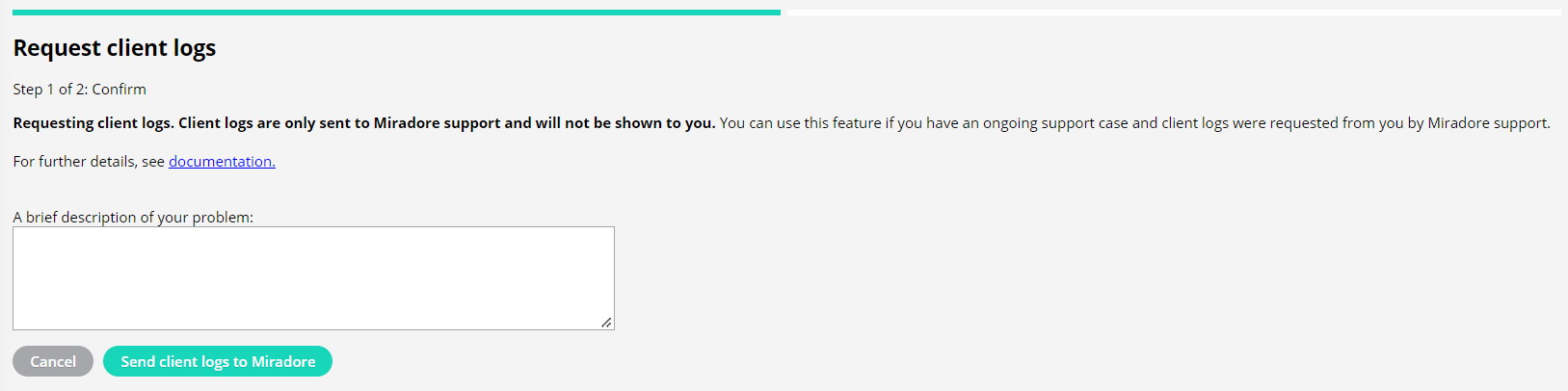
You should now have the action added to the queue as seen below.
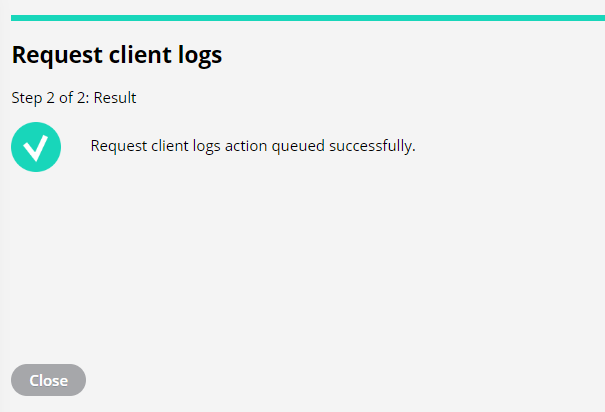
The status of the action can be seen from the Management > Action log page or from the device events.
For more information about action logs please see the dedicated article on our Knowledge Base.
What is included in the client logs?
The information Miradore Support will receive in the client log are as follows:
Instance ID: a number that will identify the action.
Device ID: The device's unique identification.
Upload date: The date and the time the request has taken place.
Logfile location: Where the log file has been saved
Description: In case the user has inputted the optional description.
The e-mail address of the user.
The company name
Have feedback on this article? Please share it with us!
Previous Article:
« Device inventory data
Next Article:
Managed device polling intervals and online statuses »