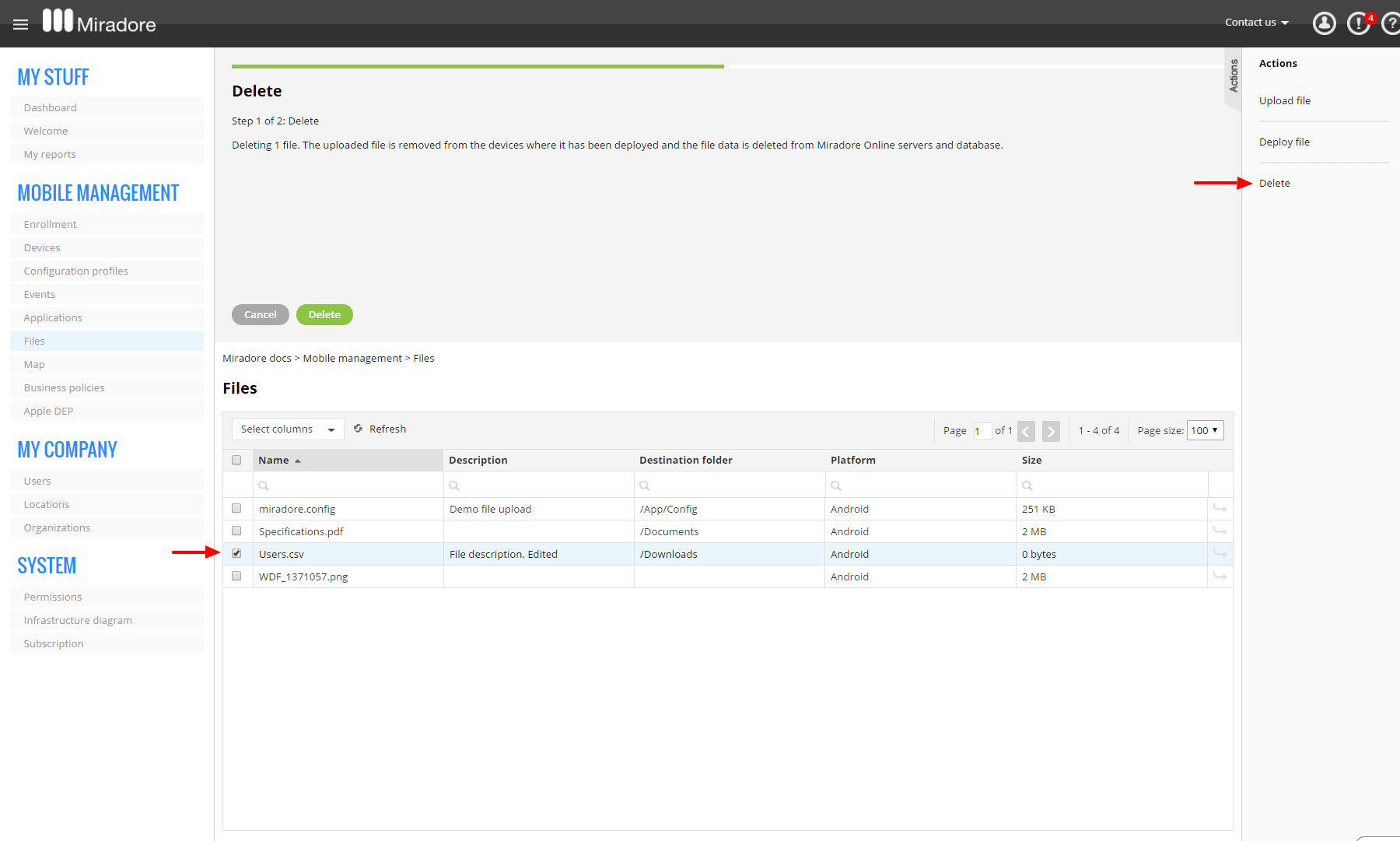This article shows how to delete uploaded files from your Miradore site. If you're interested in file management, consider upgrading your site to the Premium Plan. See How to upgrade your subscription article for further information.
Start by navigating to Mobile management > Files where you can see the current list of uploaded files. Select the file that you wish to delete and click Delete from the page Actions menu.Afterwards a wizard for deleting the file opens on top of the window.
If you're sure you want to delete the file just press Delete to confirm. The uploaded file is removed from the devices where it has been deployed and the file item is deleted from Miradore.
Further information
How to upgrade your subscription
Have feedback on this article? Please share it with us!
Previous Article:
« How to uninstall deployed applications