You are able to see the actions taken place in your account from the action log available from Action log under Management on the menu on the left.
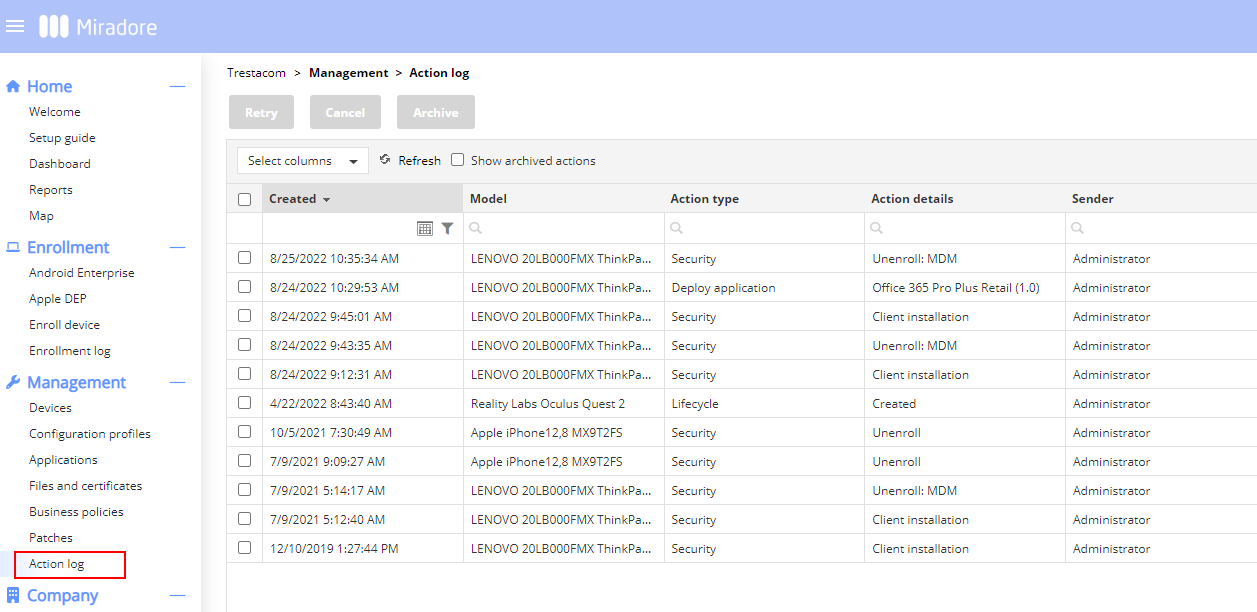
You can click on Select columns to change the information shown in the action log. The columns available are created, serial number, MAC address, action details, sender, status, model, IMEI, action type, user, sent by and status details. After you've selected the columns press Apply.
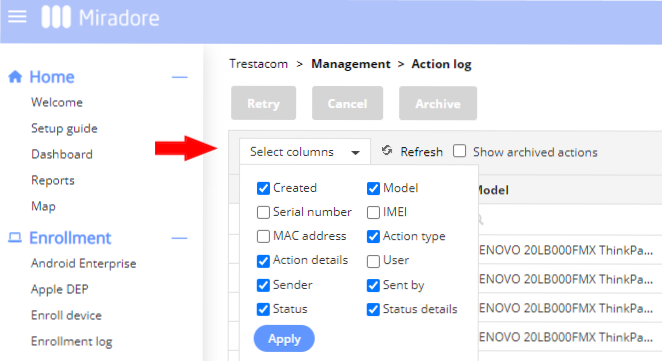
As the default, only active items are shown on the list. In order to view the non-archived and archived actions you need to tick the Show archived actions box you can narrow the results to archived actions. Archived actions are no longer active or valid and are just kept in the system for your records.
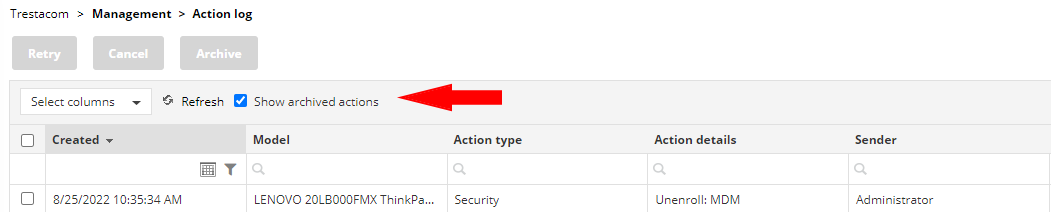
In order to archive an action you need to tick the box next to it on the list. The Archive button will then activate and turn red and you will be able to click it as seen in the screen capture below.
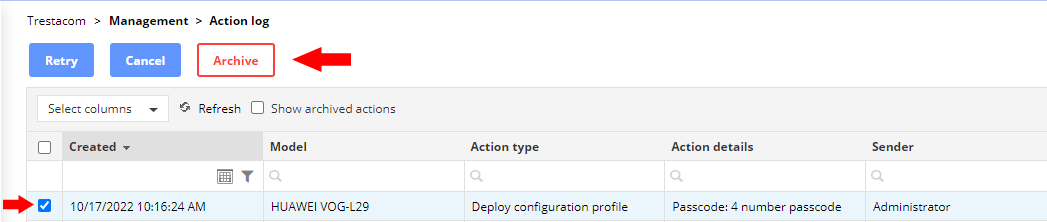
The first step will be pressing Archive and the second step will be confirming that the action(s) was successfully archived. You can then press Close and then you will be returned back to the initial view of the Action log.
Have feedback on this article? Please share it with us!
Previous Article:
« System error information
Next Article:
Dashboard and reports »
