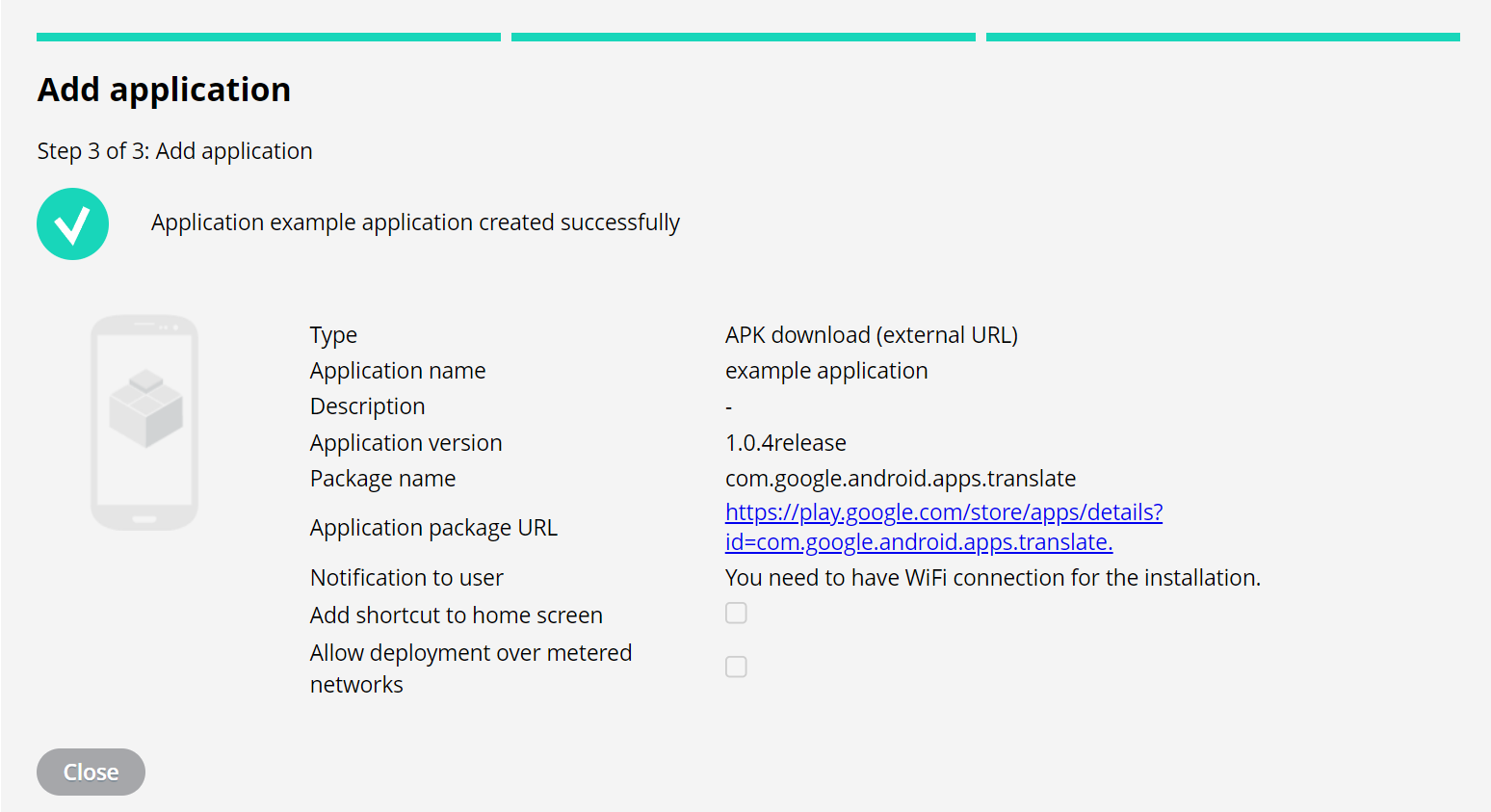Miradore supports the management of Android Application Packages (APK). With the instructions of this article, you can add in-house applications, and APKs, to Miradore either with file upload or an external URL. You can deploy added application packages to Android devices, which device management method is Fully managed. If you're interested in Android application management, consider upgrading your site to the Premium Plan.
How to add APK to Miradore?
1. Navigate to Management > Applications.
2. Choose the Android application from the dropdown button Add. Select the application type on the first step of the wizard.
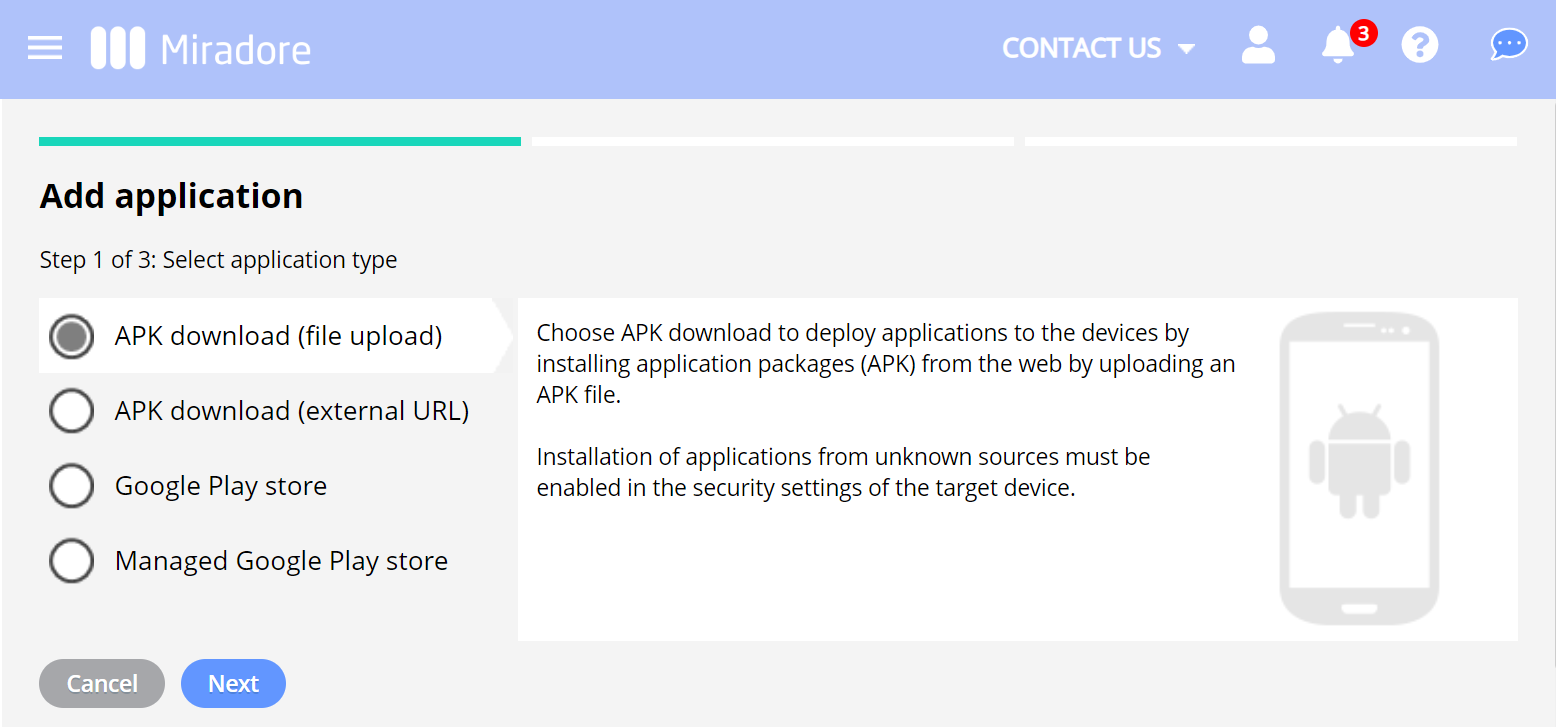
- APK download (file upload) - upload the APK file to Miradore.
- APK download (external URL) - define an external URL address where devices can download the APK.
3. Fill in the application details. See the explanations of the fields in the table below.
Important
If you are adding a new version of a previously uploaded APK to Miradore, please ensure that the application developer has incremented the application's VersionCode appropriately. Otherwise, Miradore may think the APK exists in Miradore already.
| APK download | (file upload) |
| File | Select the application package file (APK) that you want to upload to Miradore. |
| Description (optional) | Description of the application type, which can be used to identify different deployment types, for example. |
| Notification to user | A message that requests the device user to install the application. The notification is visible to device end-users when they accept the installation. |
| Add a shortcut to the home screen | Enable the application shortcut on the device home screen. Requires Android client version 2.3.2 or above. |
| Allow deployment over metered networks |
By default, the application deployment is allowed over Internet connections charged by data used, such as a cellular network. This setting requires Android client version 2.9.6 or above. |
| APK download | (external URL) |
| Application package URL | Link to the application package file where the deployed APK will be downloaded. |
| Version code | Version code is a single number that increases with every new build of the application. Not same as Version name. |
| Version name | This is useful for differentiating builds of the same application version. |
| Package name | A unique identifier for the application can be found at the end of the URL. An example: https://play.google.com/store/apps/details?id=com.miradore.client.v2 |
| Application name | The name of the application is visible also to the device users. |
| Description (optional) | Description of the application type, which can be used to identify different deployment types, for example. |
| Notification to user | A message that requests the device user to install the application. The notification is visible to device end-users when they accept the installation. |
| Add a shortcut to the home screen | Enable the application shortcut on the device home screen. Requires Android client version 2.3.2 or above. |
| Allow deployment over metered networks |
By default, the application deployment is allowed over Internet connections charged by data used, such as a cellular network. This setting requires Android client version 2.9.6 or above. |
4. The last step gives you confirmation about the action.
You can now start deploying the added APKs to your Android devices. More information can be found in Application management and deployment for Android devices.
Have feedback on this article? Please share it with us!
Previous Article:
« Application management and deployment for Android
Next Article:
How to manage version updates for Android APK applications »