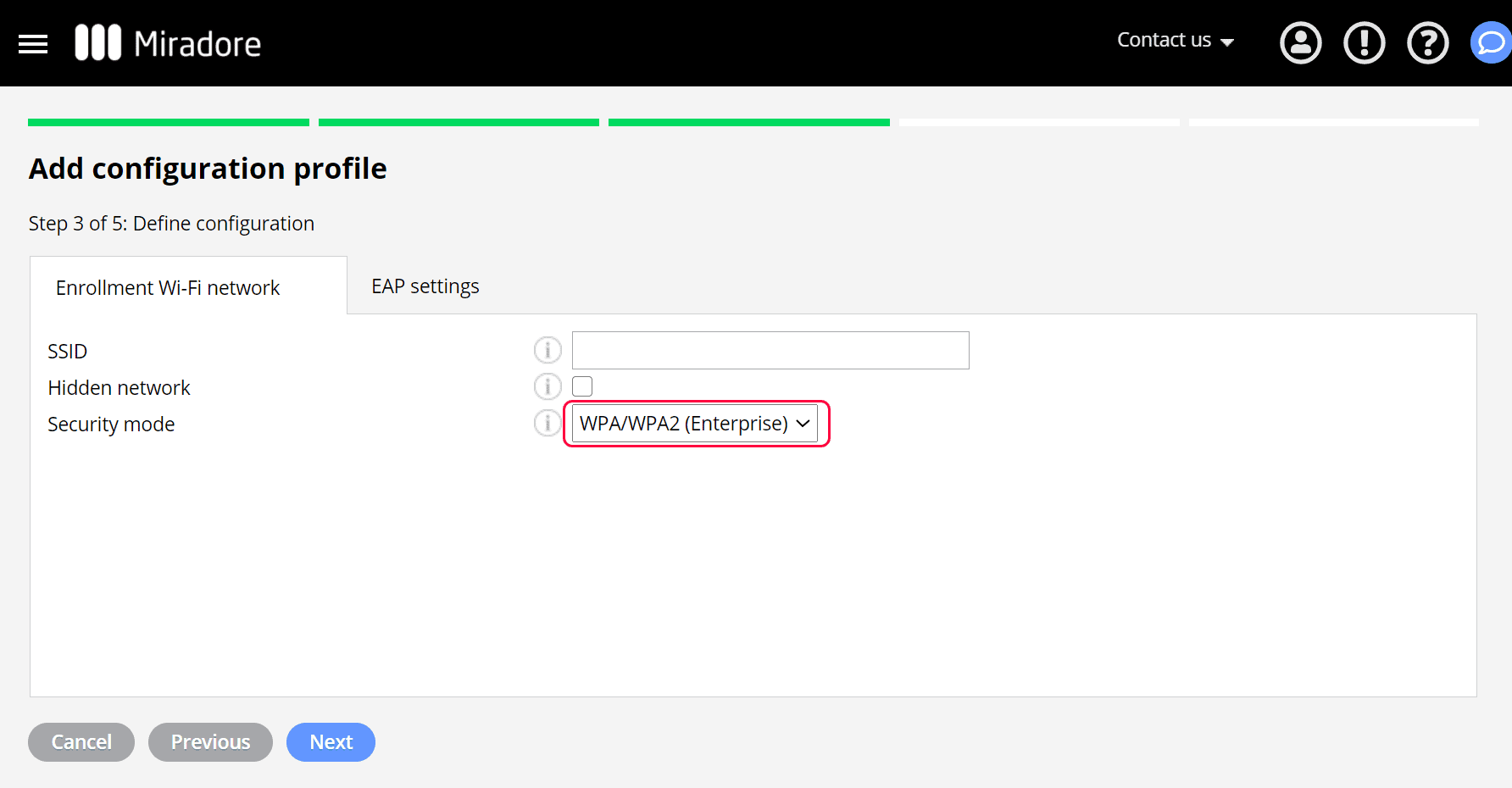Use Miradore configuration profiles to store the WPA/WPA2 Enterprise settings and deploy them to multiple devices. This article shows how to create an Enterprise Wi-Fi configuration profile for Android devices.
Creating Enterprise Wi-Fi configuration profile
Start creating the configuration profile in Miradore from Management > Configuration profiles page.
- On the top of the page, press the button Add, which opens the wizard.
- Choose the platform Android and from the next step, the option Wi-Fi.
- There are two tabs for the Wi-Fi settings: Enrollment Wi-Fi and EAP settings. On the EAP settings tab, you may configure the Enterprise Wi-Fi network settings.
- If you want to configure an Enterprise Wi-Fi network, you need to choose "WPA/WPA2 (Enterprise)" as a security mode from the Enrollment Wi-FI tab.
5. Define the WPA/WPA2 Enterprise configuration settings on the EAP settings tab.
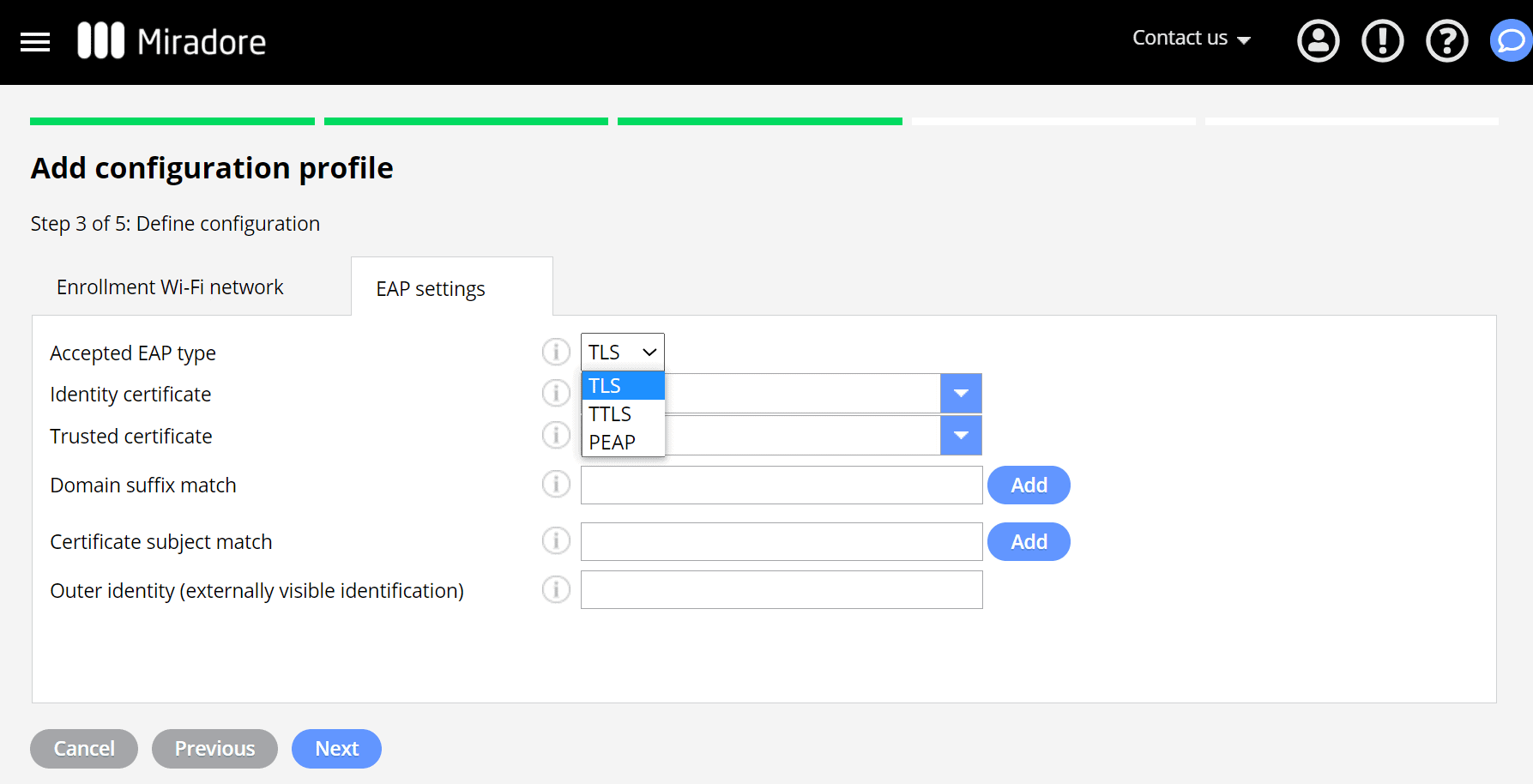
There are three accepted EAP types: TLS, TTLS, and PEAP.
An identity certificate defines the certificate for TLS and it is mandatory for this EAP type. This also allows two-factor authentication for EAP-TTLS, PEAP and EAP-FAST.
A trusted certificate defines the trusted root certificate for the connection and it is mandatory for all the EAP types.
There are also additional configurations available for the types TTLS and PEAP.
Important information
- Please note that certificates have to be uploaded to Miradore before you can define them for the configuration profile.
- You can deploy the configuration profile from Management > Configuration profiles or Management > Devices. Read more instructions for deploying configuration profiles in Miradore.
Have feedback on this article? Please share it with us!
Previous Article:
« Deploying certificates to Android devices
Next Article:
Contacts for Android »