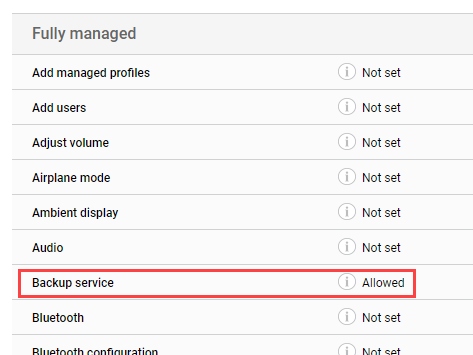Samsung Smart Switch is an app that consumers can use to transfer contacts, contents, and preferences from other phones to Samsung Galaxy mobile devices.
Smart Switch is disabled on fully managed devices
The Smart Switch app is disabled, by default, on Fully Managed (device owner mode) Samsung devices starting from the app version 3.7.05.8 because the app is not intended for business environments.
If the device user tries to launch the Smart Switch app, he/she will be shown a warning message saying "Security policy restricts use of Smart Switch", and the use of the app is prevented.
Enabling Smart Switch
As stated in Samsung documentation, Smart Switch is not designed for enterprise environments and enterprise-level security cannot be guaranteed if you decide to enable the app on a Fully Managed device used for business purposes. Therefore, we recommend you to get approval from your organization's IT Security Team before enabling Smart Switch.
Steps to enable Smart Switch
The following steps are intended for Android 9 and above Samsung devices:
- Approve and add the Samsung Smart Switch Mobile app to your Miradore site as a managed app. For instructions, see How to Add Managed Google Play Applications.
- Preconfigure the app on your Miradore site to allow the Smart Switch app to run. For instructions, see How to Configure App Settings.
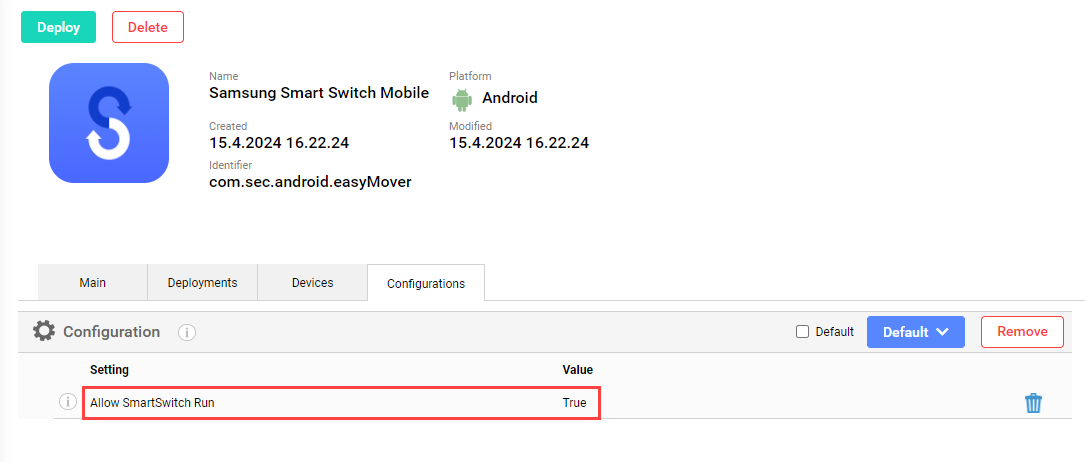
- Create and deploy a Restrictions type of Configuration profile that allows the use of backup and restore mechanisms on the device.

- Go to the Devices page on Miradore and deploy the preconfigured Samsung Smart Switch managed app to the devices where the use of the app should be allowed. For instructions, see How to Deploy Managed Google Play Apps.
- Monitor the app deployment from the Action log page, and after the deployment is complete, ask the device users to test if they can now launch the app.
Have feedback on this article? Please share it with us!
Previous Article:
« Troubleshooting Android location tracking
Next Article:
Typical errors with Mail for Exchange configuration profile on Samsung devices »