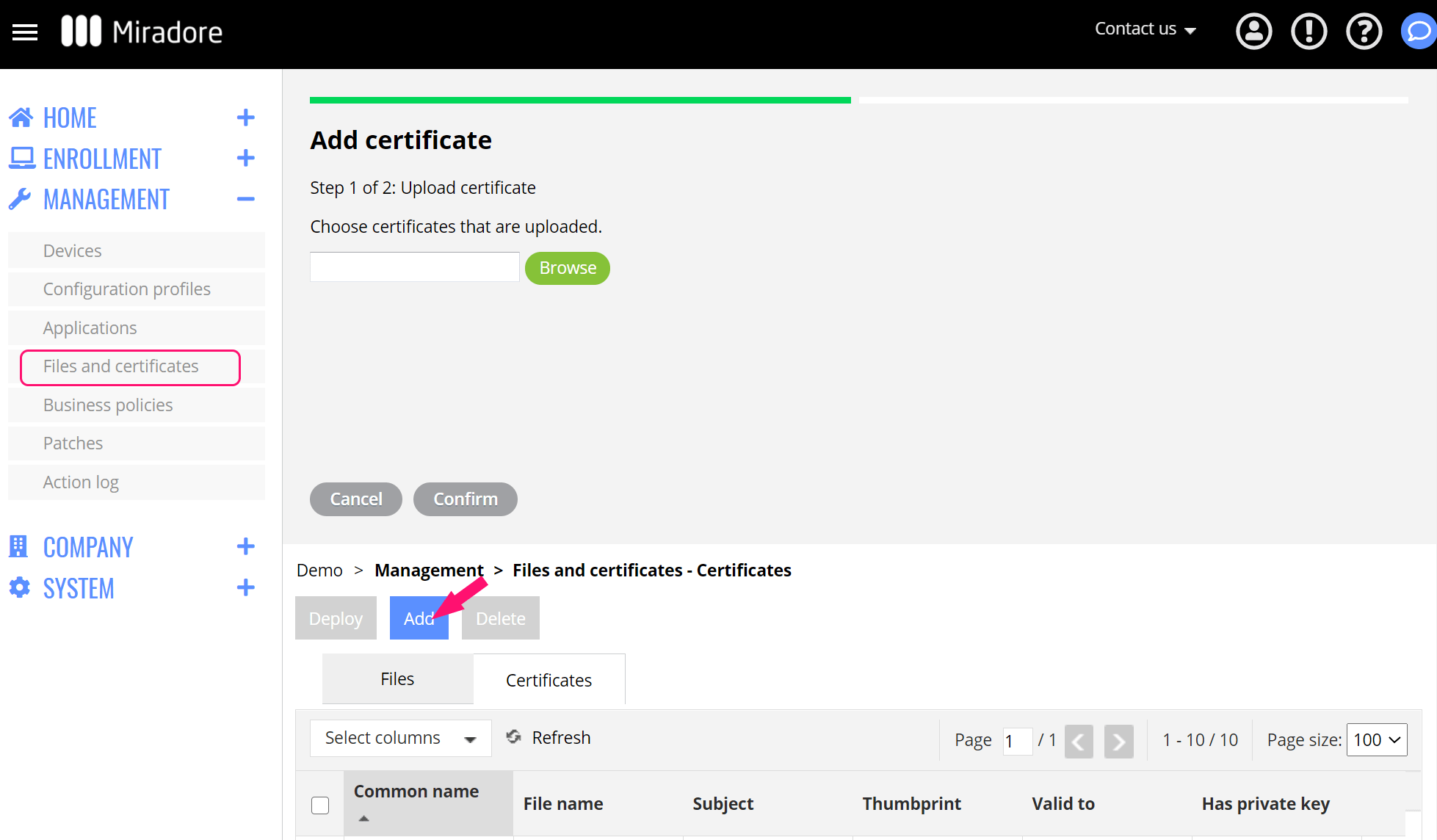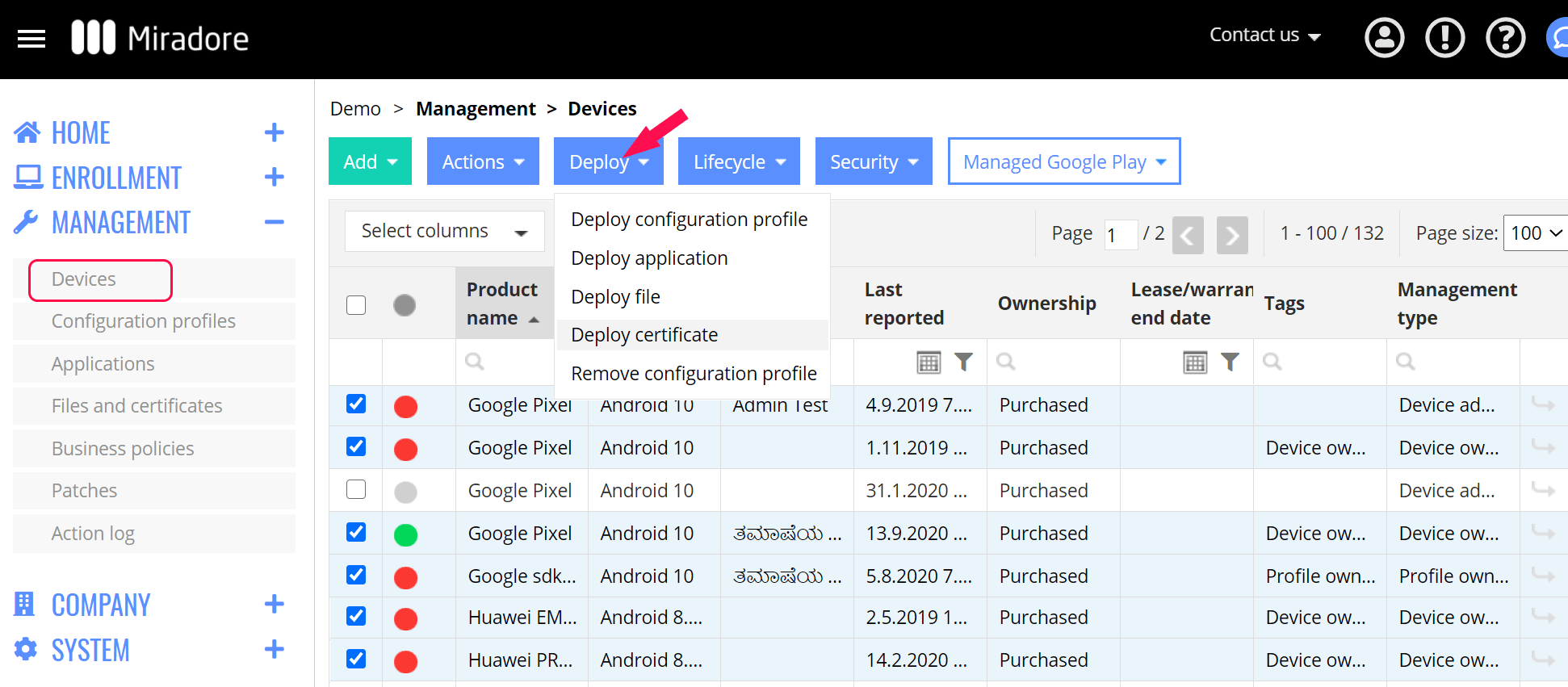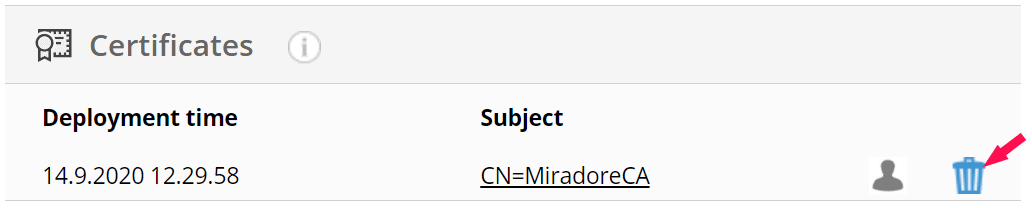This article describes how to deploy certificates to Android devices with Miradore. The requirements for deploying certificates are explained along with how first to upload the certificates to Miradore and then deploy these to your managed Android devices.
Requirements
- Premium Plan subscription or trial.
- Certificate deployment is supported for devices that are managed using either the Fully managed device (device owner) or Work profile (a.k.a. Profile owner) mode.
- Fully managed devices support certificate deployment starting from Miradore Android Client version 2.8.4.
- On Work Profile devices, certificate deployment is supported starting from Miradore Android Client version 2.9.5.
- Certificate deployment is supported for devices running Android 6 or later.
- Please note that apps don't automatically trust self-deployed CA certificates on Androids version 7 and above. Read more about this from here.
Upload a new certificate to Miradore
To upload the certificate to Miradore:
- Go to Management > Files and certificates and choose the tab Certificates.
Choose the action Add to open the wizard. If the certificate has a private key, completing the certificate upload requires entering the password.
How to deploy the certificate to Android devices
You can start certificate deployment from the following pages in Miradore:
- Management > Devices
- Device
- Management > Files and certificates - Certificates
Here is an example of how you can deploy certificates to several devices at once:
- Go to Management > Devices.
2. Select the devices to which you want to deploy the certificate and choose Deploy certificate action under the dropdown button Deploy.
3. To complete the certificate deployment, follow the instructions of the wizard.
Important information
You may monitor the status of the certificate deployment from the Management > Action log and the Deployments tab of the Certificate page. On the Deployments tab of the Device page, you can also find a table called Certificates that shows you the certificates installed on the device. You may also undeploy the certificate from there by clicking the trash icon.
In case you want to automate the certificate deployment, you can use Miradore Business policies.
Have feedback on this article? Please share it with us!
Previous Article:
« How to set or change wallpaper on Android devices
Next Article:
Enterprise Wi-Fi configuration for Android devices »