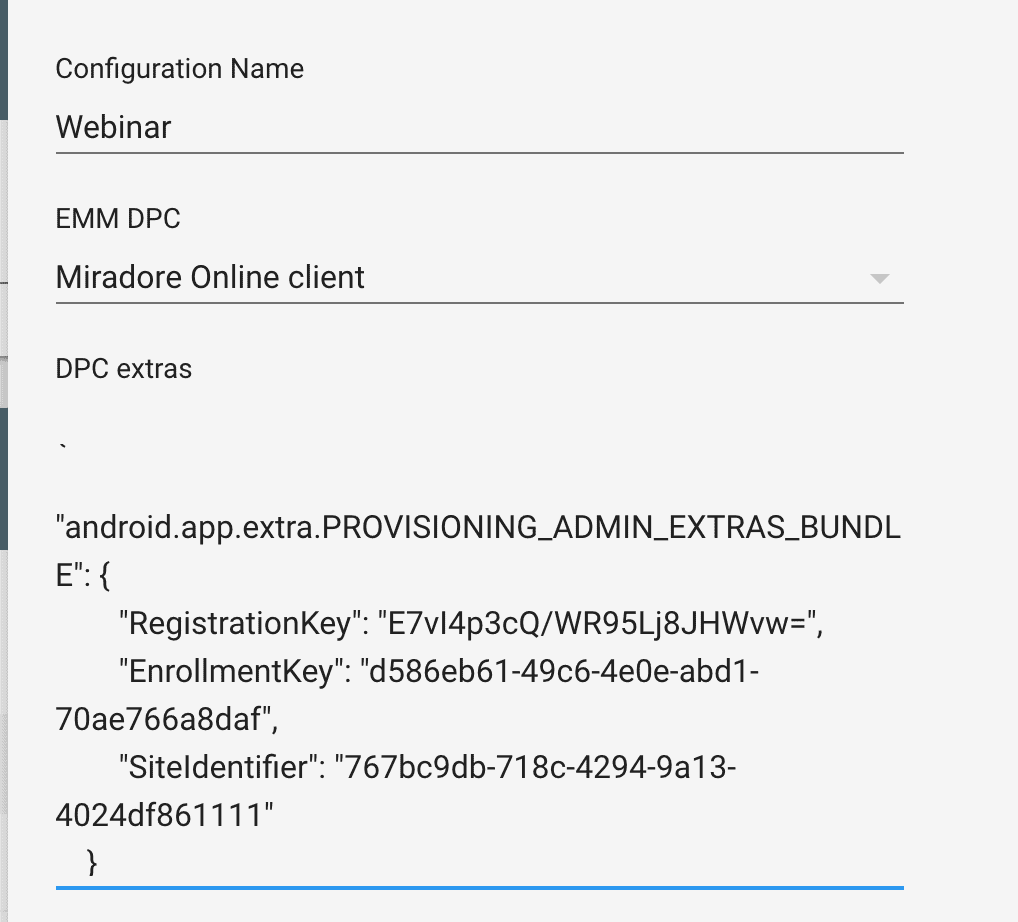Introduction
Android Zero-touch enrollment is a seamless setup and deployment method for company-owned Android devices. It can be used to enroll devices automatically to Miradore. During device setup, Miradore's management client will be downloaded to the device, and it will connect to the correct Miradore site.
Start by purchasing Zero-touch enrollment devices. Your reseller sets up your Zero-touch enrollment account when your organization first purchases devices registered for Zero-touch enrollment - like shown in the Zero-touch enrollment overview.
Prepare Zero-touch enrollment
Download Android custom configuration file from Enrollment > Android Enterprise page under Actions dropdown.
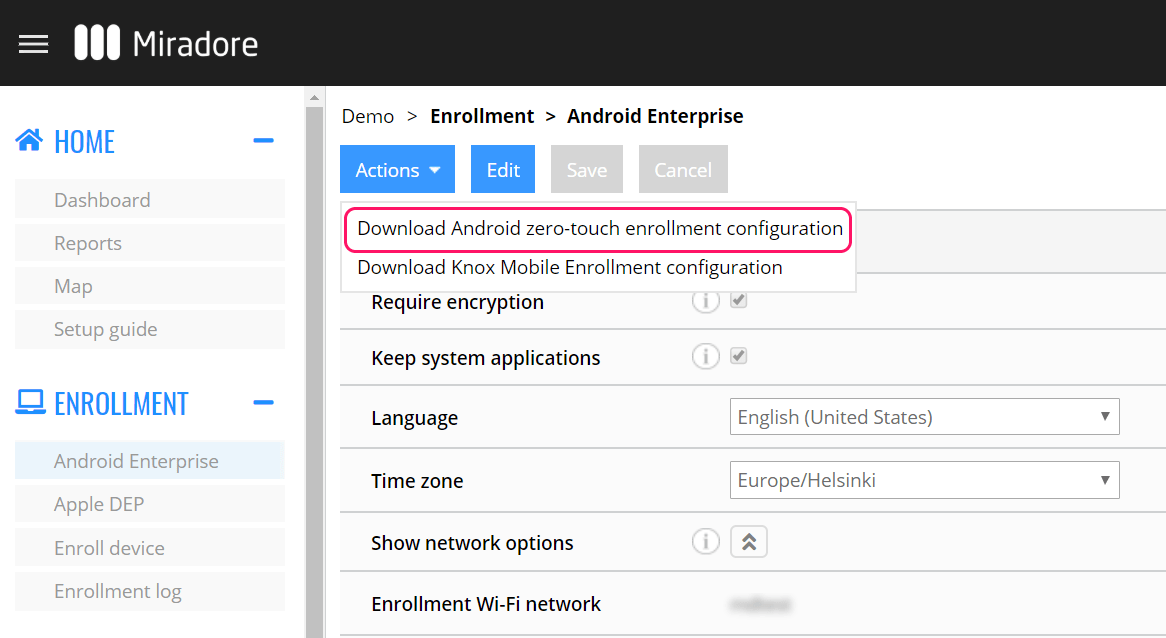
Configure Zero-touch enrollment in Android Zero-touch portal
Open Android Zero-touch partner portal and create configuration for enrolling devices to Miradore. Open Configurations, create a new configuration using the + button.
- Enter a suitable name for configuration.
- Select Miradore Online Client as EMM DPC selection
- Enter contents of the configuration file, downloaded from Miradore, in the DPC extras field
- Finish the other fields of the configuration as you like

Note: Values shown here are just for the demonstration. Those should be replaced with the actual values from your original file.
Select the new configuration for the actual devices in the Devices page. Configuration name used here is Webinar.

Start the assigned factory-reset device. It should download Miradore's management client and automatically enroll the device to your Miradore site.
Have feedback on this article? Please share it with us!
Previous Article:
« Samsung Knox Mobile Enrollment
Next Article:
Enrolling a shared or unassigned Android device »