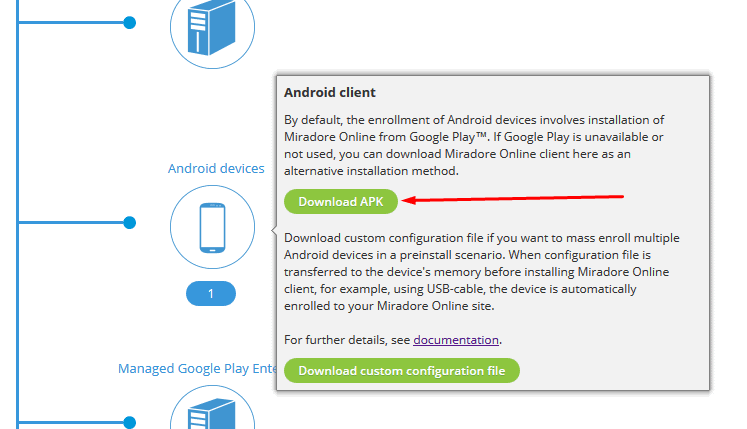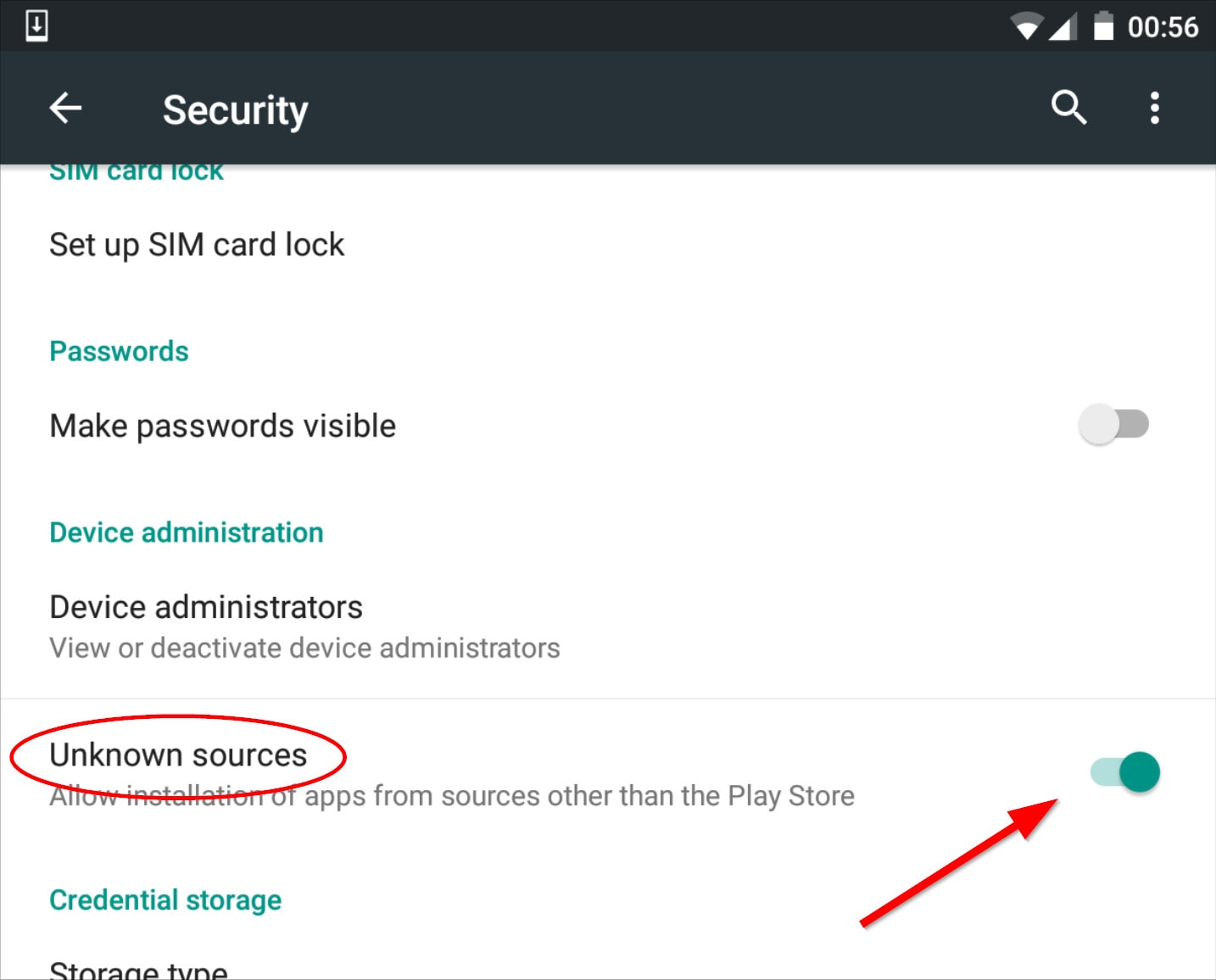If you need to prepare a number of Android devices in a preinstall scenario where devices are not yet assigned to any user, it might be easiest to do the device enrollment using a predefined configuration file. In this scenario, this enrollment method has some benefits compared to the standard enrollment method:
- There is no need to generate and type in the device-specific enrollment credentials
- Devices can be enrolled without an assigned end user
How enrollment with the custom configuration file works?
The actual enrollment involves two components:
- Miradore Online Client
- Custom configuration file
Before the client is started you must copy the configuration file appsettings.mdcfg to the device memory. The client configures itself automatically using this configuration file and it connects and registers itself to the Miradore site defined in the configuration file.
Please note that ff the client is installed from an APK file instead of Google Play as the source, you need to allow installations from Unknown sources on the device security settings.
Preparations
1. Download the custom configuration file: To get the custom configuration file for your Miradore site, please download it from your Miradore site's Infrastructure diagram (see image):
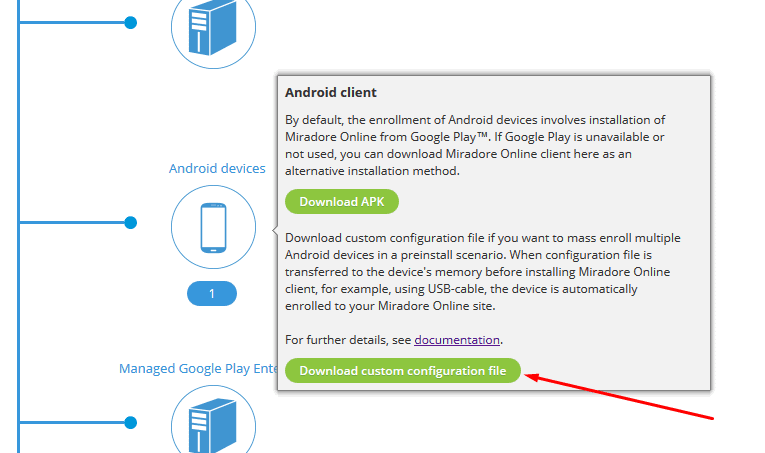
2. Plan file delivery to devices: Plan the method of how to get the configuration file and the client APK package to the devices (client APK package only if not installed from Google Play). Some options for this are:
- Copy the files to a memory card and attach the card to the device before starting it up
- Place the files at a web location that is easy to access with the device browser (such as an intranet page. Remember to first download the configuration file to the device memory before starting the client installation).
- Connect the device with a cable to a computer and copy the files to the device's memory
The client looks for the configuration file at the following memory locations:
- External disk: "" (root), "sdcard", "download", "sdcard/download", "downloads", "sdcard/downloads"
- /mnt (additional memory card): "sdcard", "sdcard/download", "sdcard/downloads", "extSdCard", "extSdCard/download", "extSdCard/downloads"
The client APK package is available in two ways:
- Download the APK from your Miradore site's Infrastructure diagram (see image):

- Download the file from https://online.miradore.com/mdonline.apk. This address can be also accessed directly from the device browser, so you can download the APK and launch the installation directly from there.
3. Import device identifiers (optional): In case you know which device will be delivered to which end user, you can automate the user-device assignment by importing the device identifiers (e.g. IMEI, serial number or UDID) to Miradore. When the devices are enrolled, they will be assigned to users based on the imported data. For more information, please see Importing device identifiers using a CSV file
This step is optional. If there is no device identifiers imported, the devices will be enrolled without an end user. You can then assign the users manually.
Device enrollment and client installation
After the preparations, it is easy to enroll a number of devices. Steps 2-5 can be ignored if Miradore Online Client is installed from Google Play store.
- Copy the configuration file appsettings.mdcfg to the device.
- Copy client APK package to the device or install.
- Allow application installations from Unknown sources. This setting can be found in the device's Settings > Security menu (see image, menu structure may differ a bit between device models)

- Install the client from the APK file.
- Disable setting Unknown sources (in case you enabled it earlier)
Have feedback on this article? Please share it with us!
Previous Article:
« Enrolling a shared or unassigned Android device
Next Article:
Android mass enrollment using a custom configuration file »